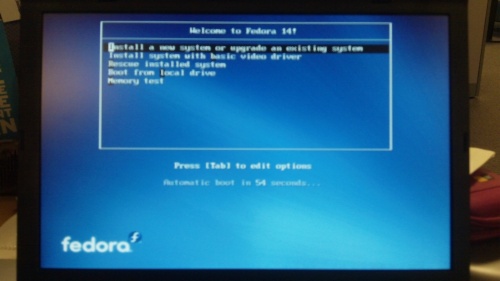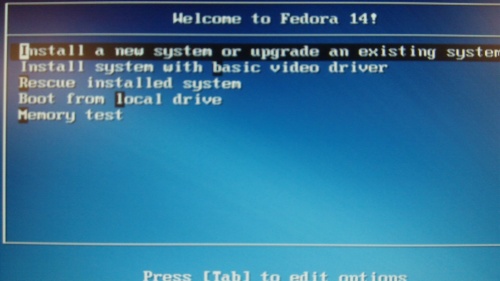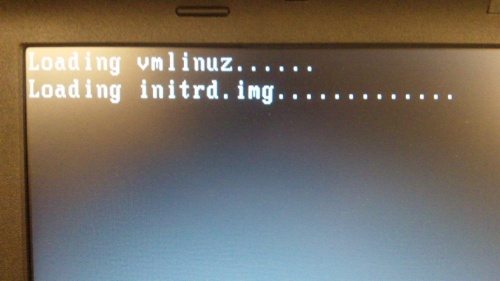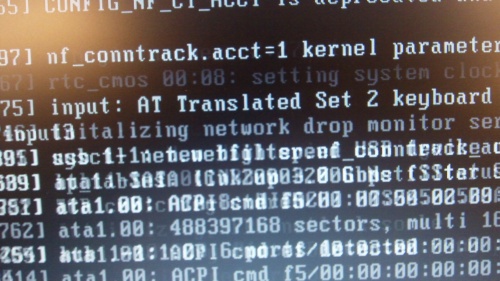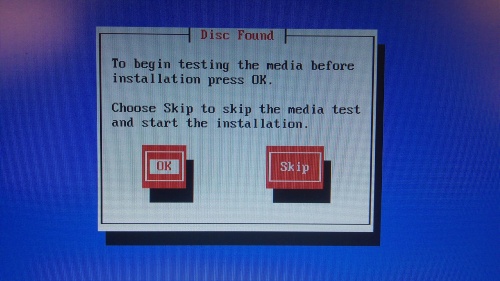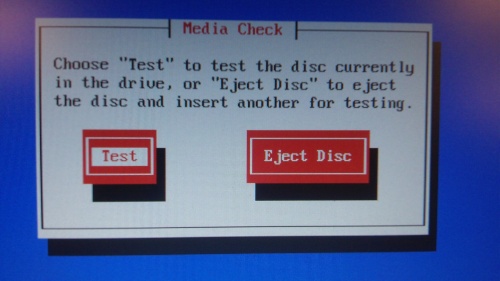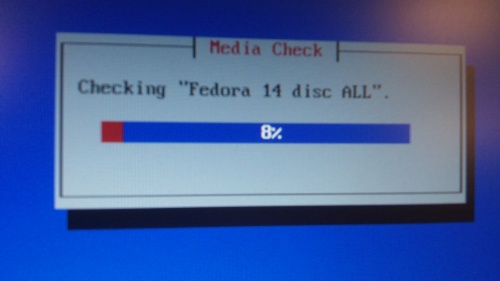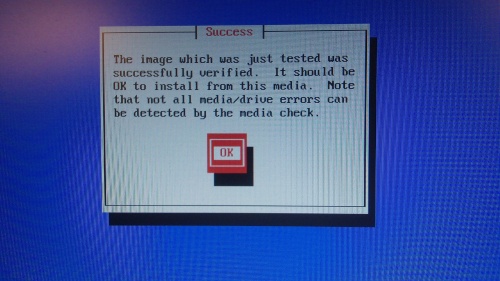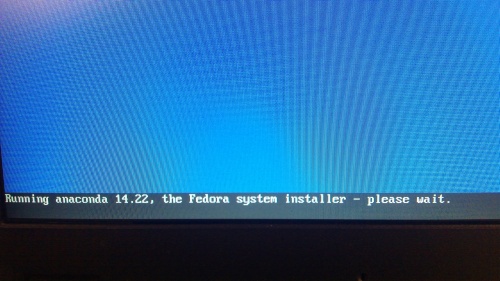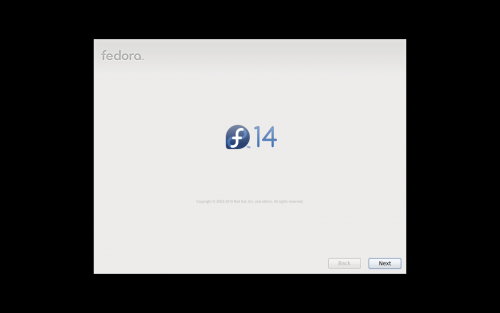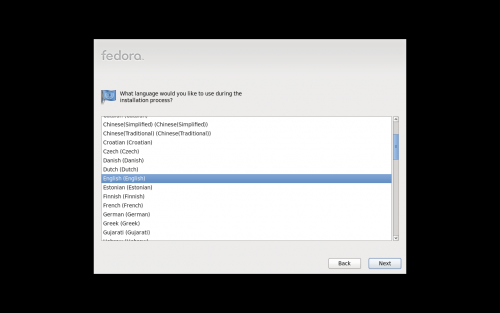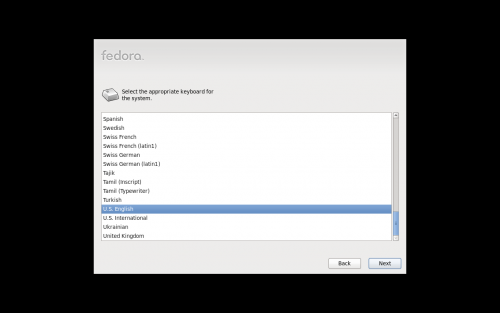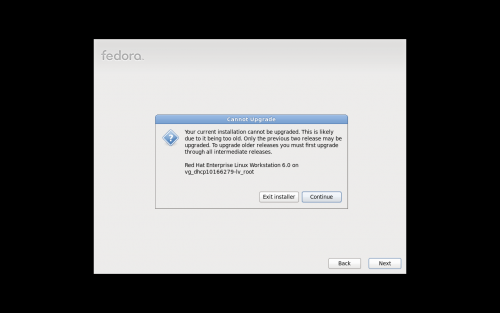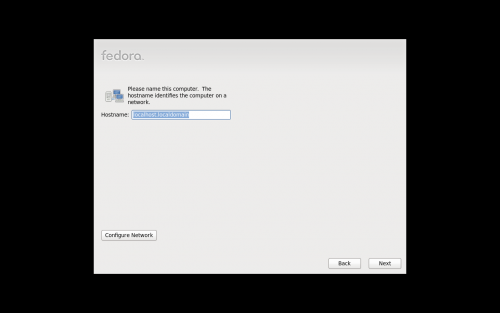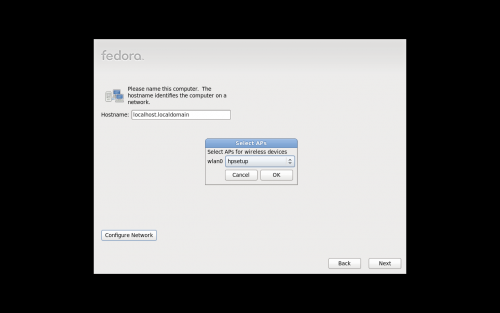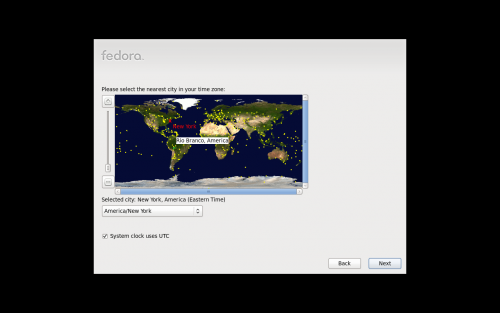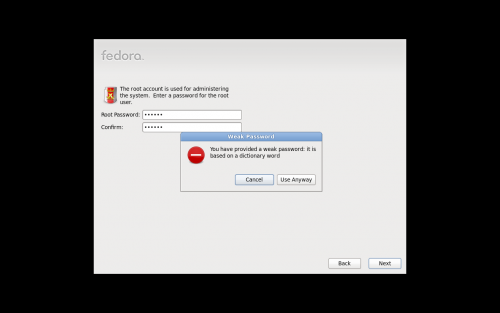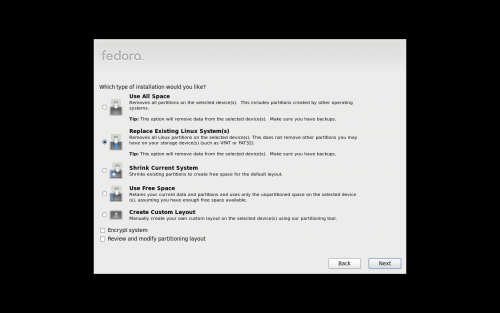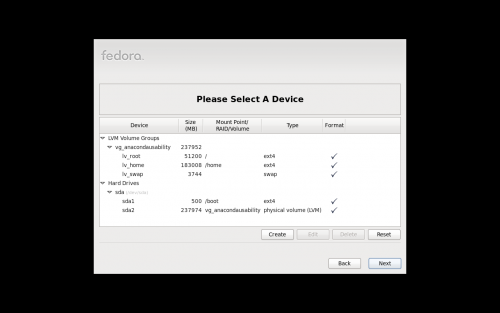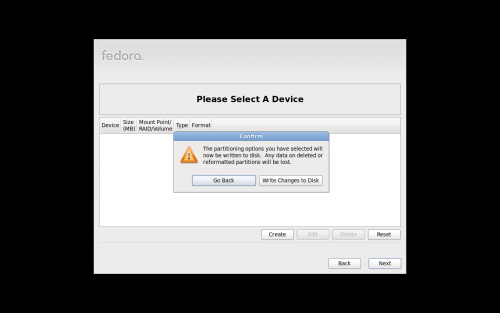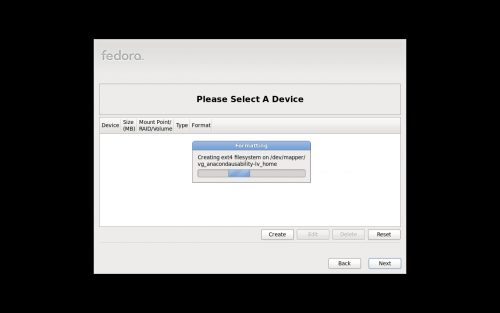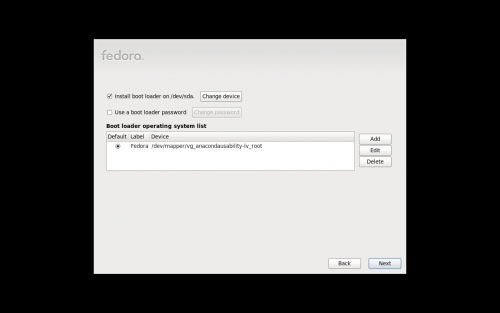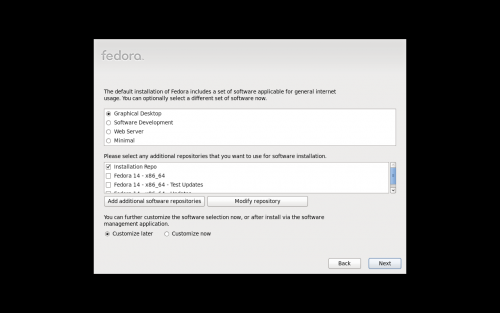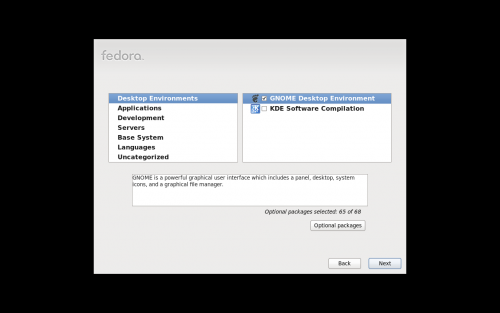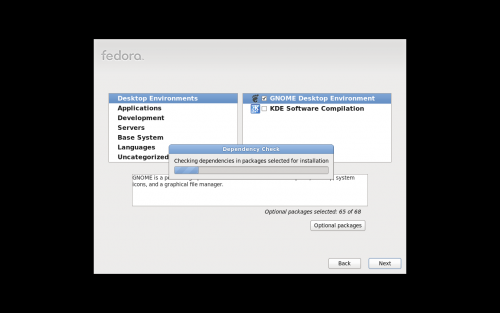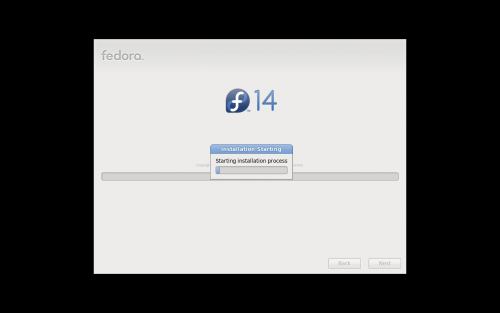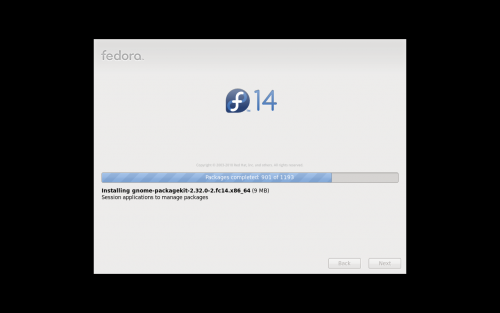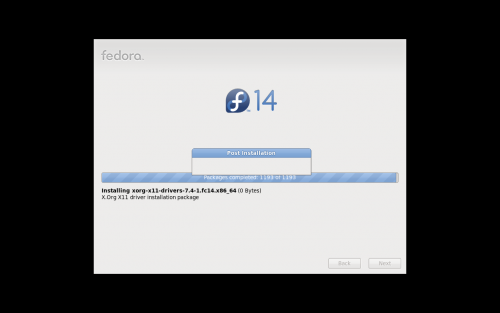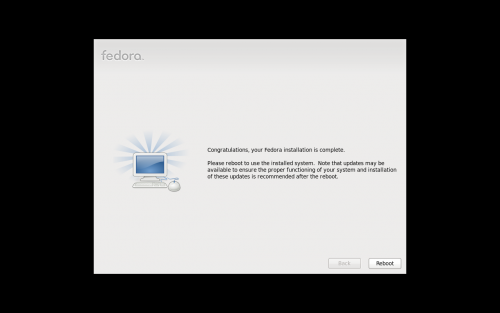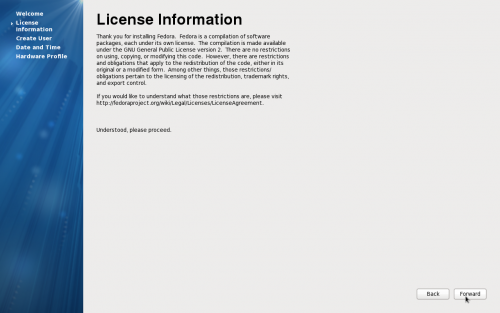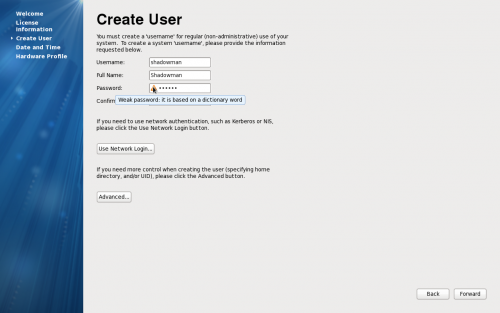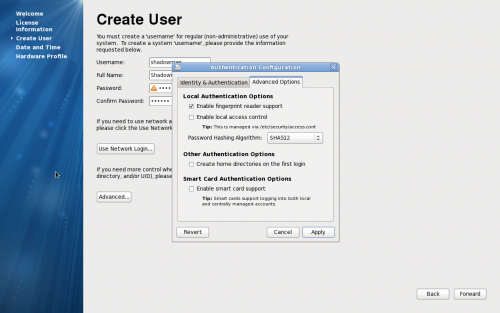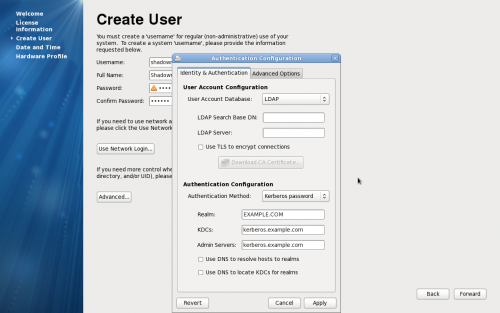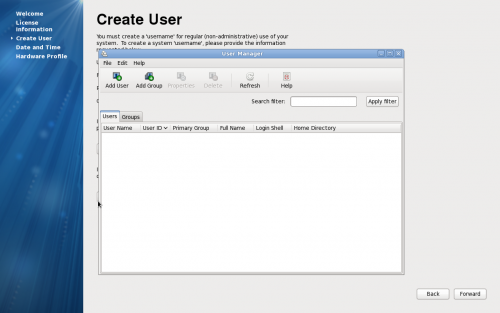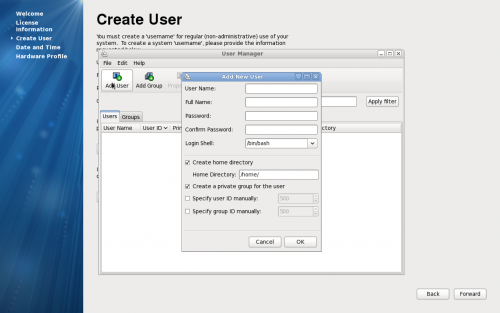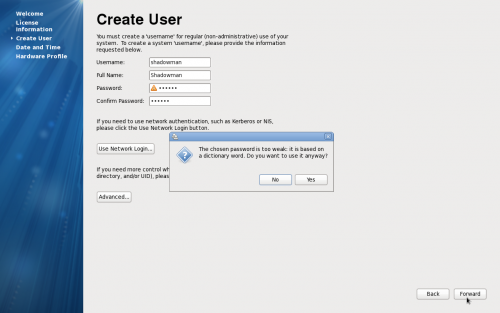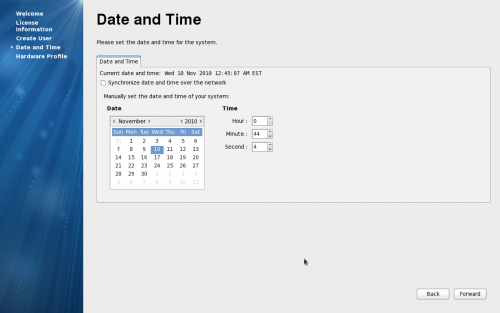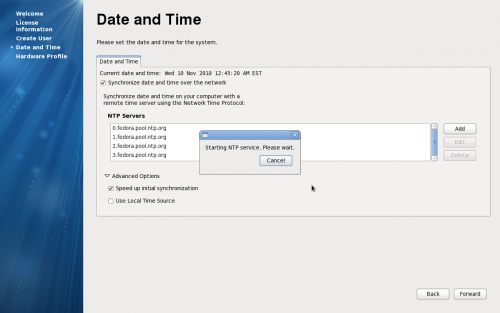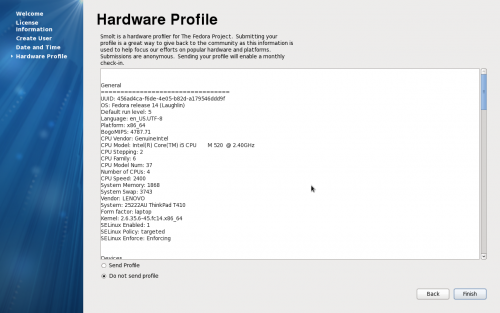mNo edit summary |
|||
| (5 intermediate revisions by the same user not shown) | |||
| Line 2: | Line 2: | ||
Note this does not include the time required to download the ISO (1.5 hours here) and burn the ISO to a DVD (10 minutes), nor setting the computer to boot from DVD. | Note this does not include the time required to download the ISO (1.5 hours here) and burn the ISO to a DVD (10 minutes), nor setting the computer to boot from DVD. | ||
Total elapsed time, including media check, was 45 minutes. | |||
== Syslinux == | == Syslinux == | ||
| Line 43: | Line 45: | ||
Seems to be a conversion between ncurses mode to graphical mode. | Seems to be a conversion between ncurses mode to graphical mode. | ||
= Anaconda Splash = | |||
[[Image:anaconda-f14-dvd-ss_splash.png | 500px]] | |||
= Language Selection = | |||
[[Image:anaconda-f14-dvd-ss_language.png | 500px]] | |||
= Keyboard Selection = | |||
[[Image:anaconda-f14-dvd-ss_keyboard.png | 500px]] | |||
= Basic or Specialized Storage Devices = | |||
[[Image:anaconda-f14-dvd-ss_storagetype.png | 500px]] | |||
= Cant upgrade = | |||
[[Image:anaconda-f14-dvd-ss_cantupgrade.png | 500px]] | |||
= Hostname = | |||
[[Image:anaconda-f14-dvd-ss_hostname.png | 500px]] | |||
[[Image:anaconda-f14-dvd-ss_hostname-network.png | 500px]] | |||
= Time zone = | |||
[[Image:anaconda-f14-dvd-ss_timezone.png | 500px]] | |||
= Root password = | |||
[[Image:anaconda-f14-dvd-ss_root.png | 500px]] | |||
= Install pattern = | |||
[[Image:anaconda-f14-dvd-ss_installpattern.png | 500px]] | |||
= Partitioning = | |||
[[Image:anaconda-f14-dvd-ss_partitions.png | 500px]] | |||
= Partitioning - Scary Notice = | |||
[[Image:anaconda-f14-dvd-ss_partitions-scary.png | 500px]] | |||
= Formatting = | |||
[[Image:anaconda-f14-dvd-ss_formatting.png | 500px]] | |||
= Boot loader = | |||
[[Image:anaconda-f14-dvd-ss_bootloader.png | 500px]] | |||
= Customize Repos = | |||
[[Image:anaconda-f14-dvd-ss_repos.png | 500px]] | |||
= Customize Packages = | |||
[[Image:anaconda-f14-dvd-ss_pirut.png | 500px]] | |||
[[Image:anaconda-f14-dvd-ss_pirut2.png | 500px]] | |||
[[Image:anaconda-f14-dvd-ss_pirut3.png | 500px]] | |||
= Installation Starting = | |||
This actually took a good 5 minutes or so. | |||
[[Image:anaconda-f14-dvd-ss_installstarting.png | 500px]] | |||
= Actual Installation = | |||
[[Image:anaconda-f14-dvd-ss_installprogress.png | 500px]] | |||
= Post Installation box = | |||
[[Image:anaconda-f14-dvd-ss_post-install.png | 500px]] | |||
Not really sure what the point of this thing is. | |||
= Finished = | |||
[[Image:anaconda-f14-dvd-ss_finished.png | 500px]] | |||
= Firstboot splash = | |||
[[Image:anaconda-f14-dvd-ss_firstbootsplash.png | 500px]] | |||
* waste of space, let's cut to the chase. | |||
= License Information = | |||
[[Image:anaconda-f14-dvd-ss_licenseinfo.png | 500px]] | |||
* does this have to be here? nobody is going to read this. | |||
= Create User = | |||
[[Image:anaconda-f14-dvd-ss_createuser.png | 500px]] | |||
[[Image:anaconda-f14-dvd-ss_createuser2.png | 500px]] | |||
[[Image:anaconda-f14-dvd-ss_createuser3.png | 500px]] | |||
[[Image:anaconda-f14-dvd-ss_createuser4.png | 500px]] | |||
[[Image:anaconda-f14-dvd-ss_createuser5.png | 500px]] | |||
[[Image:anaconda-f14-dvd-ss_createuser6.png | 500px]] | |||
* Username | |||
* Full name | |||
* password | |||
* Password check | |||
* NIS / authconfig-gtk | |||
* create-user | |||
* ask for my human name first. suggest a username based on that and let me edit it. | |||
* password check is a nice affordance | |||
* network login language is confusing. talk more about what envs this is useful for. maybe hide behind advanced. | |||
* weird window management issues with advanced dialog | |||
* add new use window from user manager aligns to the top left of the screen - seems weird | |||
= Date and Time = | |||
[[Image:anaconda-f14-dvd-ss_timelocal.png | 500px]] | |||
[[Image:anaconda-f14-dvd-ss_timenetwork.png | 500px]] | |||
* controls are so small! | |||
* current date and time doesn't stand out. is this according to the computer or what? am i looking to fix this? | |||
* why wouldn't i want to synchronize with the network? | |||
* advanced options for date and time make absolutely no sense to me. why? why? | |||
= Hardware Profile = | |||
[[Image:anaconda-f14-dvd-ss_hwprofile.png | 500px]] | |||
* ugly and huge. don't show it all, hide the full profile behind something and make the accept/deny buttons much more clear. | |||
== Log in == | |||
That's it. Although very difficult to change your Real Name post-install. | |||
Latest revision as of 18:59, 11 November 2010
DVD Install Walkthrough
Note this does not include the time required to download the ISO (1.5 hours here) and burn the ISO to a DVD (10 minutes), nor setting the computer to boot from DVD.
Total elapsed time, including media check, was 45 minutes.
Syslinux
Pick Ïnstall a new system or upgrade an existing system" from the syslinux menu.
- basic video driver - why would I use this?
- rescue installed system - okay, this is sensical, although I wouldnt think to use an install DVD for this
- boot from local drive - better wording?
- memory test - why is this here?
Ugly Black Screen
- vmlinuz... blah blah.... initrd.img.... blah blah
- do people need to see this? :(
Media check
- Do you want to go ahead, or do you want to test your media?
Media check - are you sure?
- Do you really want to media test, or eject? This screen seems a little nonsensical in this order.
Media check - progress bar
Media check successful
- Just an OK button, nothing else you can do
- The DVD pops out, which is an annoyance as you have to insert it back in
Running anaconda...
Seems to be a conversion between ncurses mode to graphical mode.
Anaconda Splash
Language Selection
Keyboard Selection
Basic or Specialized Storage Devices
Cant upgrade
Hostname
Time zone
Root password
Install pattern
Partitioning
Partitioning - Scary Notice
Formatting
Boot loader
Customize Repos
Customize Packages
Installation Starting
This actually took a good 5 minutes or so.
Actual Installation
Post Installation box
Not really sure what the point of this thing is.
Finished
Firstboot splash
- waste of space, let's cut to the chase.
License Information
- does this have to be here? nobody is going to read this.
Create User
- Username
- Full name
- password
- Password check
- NIS / authconfig-gtk
- create-user
- ask for my human name first. suggest a username based on that and let me edit it.
- password check is a nice affordance
- network login language is confusing. talk more about what envs this is useful for. maybe hide behind advanced.
- weird window management issues with advanced dialog
- add new use window from user manager aligns to the top left of the screen - seems weird
Date and Time
- controls are so small!
- current date and time doesn't stand out. is this according to the computer or what? am i looking to fix this?
- why wouldn't i want to synchronize with the network?
- advanced options for date and time make absolutely no sense to me. why? why?
Hardware Profile
- ugly and huge. don't show it all, hide the full profile behind something and make the accept/deny buttons much more clear.
Log in
That's it. Although very difficult to change your Real Name post-install.