From Fedora Project Wiki
No edit summary |
No edit summary |
||
| (7 intermediate revisions by the same user not shown) | |||
| Line 1: | Line 1: | ||
{{QA/Test_Case | {{QA/Test_Case | ||
|description=This test case tests whether cloning packages from Fedora Git works as expected. In particular, authenticated | |description=This test case tests whether cloning packages from Fedora Git works as expected. In particular, it tests if authenticated, anonymous cloning works as well as projects are added to working sets. | ||
|setup= | |setup= | ||
# Boot into the machine/VM you wish to test | # Boot into the machine/VM you wish to test | ||
# Ensure the {{ | # Ensure the {{command|eclipse-fedorapackager-0.2.1-1.fc16}} package '''IS''' installed. Install it via {{command|yum install eclipse-fedorapackager-0.2.1-1.fc16}}. | ||
# Make sure that file {{command|~/.fedora.cert}} exists and your FAS SSH key is properly set up in Eclipse and the public key properly uploaded to the FAS account system. | # Make sure that file {{command|~/.fedora.cert}} exists and your FAS SSH key is properly set up in Eclipse and the public key properly uploaded to the FAS account system. | ||
|actions= | |actions= | ||
# Open Eclipse and use a new workspace. {{command|eclipse -data test_day_20111013_fpe_cloning}} | # Open Eclipse and use a new workspace. {{command|eclipse -data test_day_20111013_fpe_cloning}} | ||
# Press {{ | # Press {{key_press|Ctrl|Alt|F}} {{key_press|I}} to open the import wizard. Alternatively press {{key_press|Ctrl|3}} and start typing "Projects from Fedora Git", then press return. | ||
# Enter the package name {{package|eclipse-fedorapackager}}. In the top area of the wizard, a message should be shown that {{command|~/.fedora.cert}} has been found and should use the username extracted from it for the SSH based clone. Click "Finish". This will only work if you are a sponsored packager. If you are not sponsored, proceed with anonymous clone tests. | # Enter the package name {{package|eclipse-fedorapackager}}. In the top area of the wizard, a message should be shown that {{command|~/.fedora.cert}} has been found and should use the username extracted from it for the SSH based clone. Click "Finish". This will only work if you are a sponsored packager. If you are not sponsored, proceed with anonymous clone tests. | ||
# Fedora Packager for Eclipse should then ask if you'd like to switch to the "Fedora Packaging" perspective. Choose "Yes". | # Fedora Packager for Eclipse should then ask if you'd like to switch to the "Fedora Packaging" perspective. Choose "Yes". | ||
| Line 14: | Line 13: | ||
# The perspective should open and you should see local branches "f13"-"f16" in the "Git Repositories View" | # The perspective should open and you should see local branches "f13"-"f16" in the "Git Repositories View" | ||
# Anonymous clone: Repeat steps 2-5 but select "Clone Anonymously" and enter {{package|eclipse-rpm-editor}} as package name. | # Anonymous clone: Repeat steps 2-5 but select "Clone Anonymously" and enter {{package|eclipse-rpm-editor}} as package name. | ||
# Non-existing package: Repeat steps 2-5 but select "Clone Anonymously" and enter {{ | # Non-existing package: Repeat steps 2-5 but select "Clone Anonymously" and enter {{command|eclipse-123456}} as package name. This should result with an error message indicating that package {{command|eclipse-123456}} does not exist. | ||
# Add package to working set: Repeat steps 2-5, use package {{package|eclipse-changelog}} and select "Add project to working set". Create a new one, call it {{command|testworkingset}} | |||
|results= | |results= | ||
# Cloning should succeed without errors which weren't expected. I.e. it is expected that | # Cloning should succeed without errors which weren't expected. I.e. it is expected that an error occurs if the Git repository does not exist for the entered package. | ||
# For the test in step 10 above verify results as follows: In the "Project Explorer" view select the triangular shape as illustrated in the following screenshot. Choose working sets as the top-level-element. [[Image:SelectWorkingSetTopLevel.png]]<br/> Then click the triangular icon again and make sure that {{command|testworkingset}} is selected. After that make sure that project {{command|eclipse-changelog}} shows up as part of that working set. All other projects in your current workspace should be hidden. | |||
}} | }} | ||
Latest revision as of 01:03, 22 September 2011
Description
This test case tests whether cloning packages from Fedora Git works as expected. In particular, it tests if authenticated, anonymous cloning works as well as projects are added to working sets.
Setup
- Boot into the machine/VM you wish to test
- Ensure the
eclipse-fedorapackager-0.2.1-1.fc16package IS installed. Install it viayum install eclipse-fedorapackager-0.2.1-1.fc16. - Make sure that file
~/.fedora.certexists and your FAS SSH key is properly set up in Eclipse and the public key properly uploaded to the FAS account system.
How to test
- Open Eclipse and use a new workspace.
eclipse -data test_day_20111013_fpe_cloning - Press Ctrl+Alt+F I to open the import wizard. Alternatively press Ctrl+3 and start typing "Projects from Fedora Git", then press return.
- Enter the package name
 eclipse-fedorapackager
eclipse-fedorapackager~/.fedora.certhas been found and should use the username extracted from it for the SSH based clone. Click "Finish". This will only work if you are a sponsored packager. If you are not sponsored, proceed with anonymous clone tests. - Fedora Packager for Eclipse should then ask if you'd like to switch to the "Fedora Packaging" perspective. Choose "Yes".
- A project with name
eclipse-fedorapackagershould now be available in your Eclipse workspace. - The perspective should open and you should see local branches "f13"-"f16" in the "Git Repositories View"
- Anonymous clone: Repeat steps 2-5 but select "Clone Anonymously" and enter
 eclipse-rpm-editor
eclipse-rpm-editor - Non-existing package: Repeat steps 2-5 but select "Clone Anonymously" and enter
eclipse-123456as package name. This should result with an error message indicating that packageeclipse-123456does not exist. - Add package to working set: Repeat steps 2-5, use package
 eclipse-changelog
eclipse-changelogtestworkingset
Expected Results
- Cloning should succeed without errors which weren't expected. I.e. it is expected that an error occurs if the Git repository does not exist for the entered package.
- For the test in step 10 above verify results as follows: In the "Project Explorer" view select the triangular shape as illustrated in the following screenshot. Choose working sets as the top-level-element.
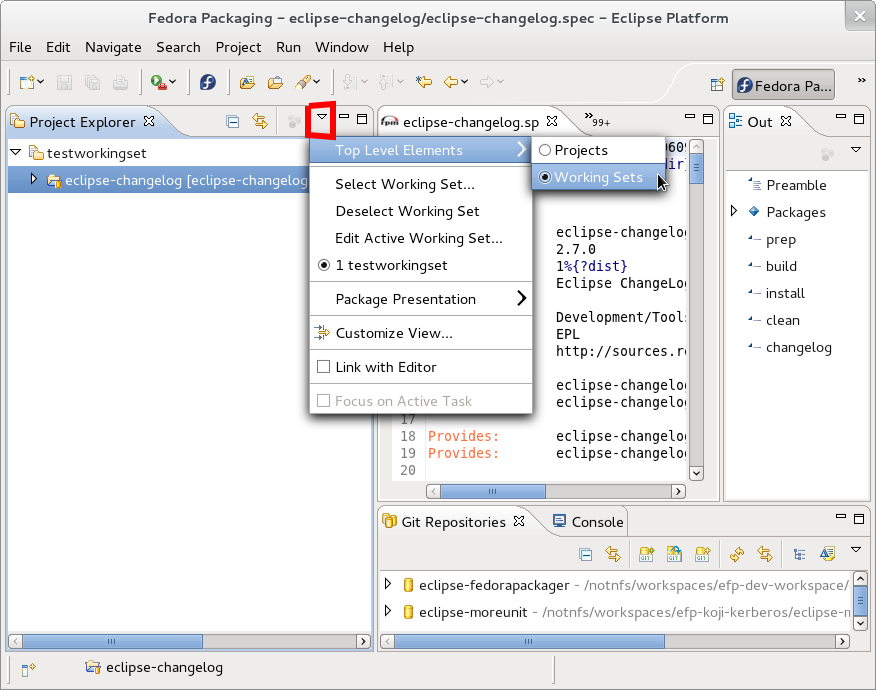
Then click the triangular icon again and make sure thattestworkingsetis selected. After that make sure that projecteclipse-changelogshows up as part of that working set. All other projects in your current workspace should be hidden.

