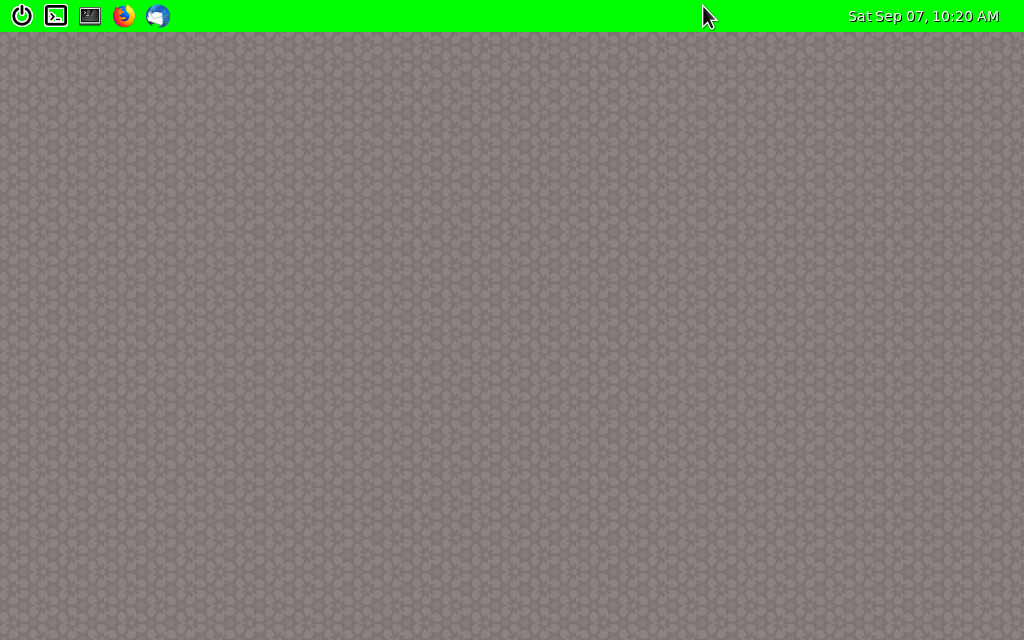No edit summary |
No edit summary |
||
| (5 intermediate revisions by the same user not shown) | |||
| Line 12: | Line 12: | ||
== GUI Login with GDM ('''G'''NOME '''D'''isplay '''M'''anager) == | == GUI Login with GDM ('''G'''NOME '''D'''isplay '''M'''anager) == | ||
In general you will have the Fedora Workstation Edition installed. Then graphical login manager allows to choose a Weston session before you enter a password. This is shown in the following | In general you will have the Fedora Workstation Edition installed. Then the graphical login manager allows to choose a Weston session before you enter a password. This is shown in the following picture: | ||
[[File:FedoraLogin.png|center|Login with GDM]] | [[File:FedoraLogin.png|center|Login with GDM]] | ||
== Virtual Console == | |||
On the virtual console entering the command <code>weston</code> or <code>weston-launch</code> starts the weston desktop. | |||
= Configuration = | = Configuration = | ||
| Line 58: | Line 62: | ||
For leaving the weston session the <code>~/bin/weston-quit</code> file has this content: | For leaving the weston session the <code>~/bin/weston-quit</code> file has this content: | ||
<pre>#!/bin/bash | <pre>#!/bin/bash | ||
JID=`pgrep weston | head -1 | awk '{print $1}'` | JID=`pgrep -fl weston | head -1 | awk '{print $1}'` | ||
kill -9 $JID</pre> | kill -9 $JID</pre> | ||
Latest revision as of 09:08, 19 February 2020
Weston is the reference implementation of a Wayland compositor. It is completely written in C. Since version 7 it uses the Meson Build system. The Weston compositor is a minimal and fast compositor.
Installation
$ dnf install weston weston-demo
The demo subpackage provides the clients programs:
weston-calibrator,weston-clickdot,weston-cliptest,weston-confine,weston-dnd,weston-editor,weston-eventdemo,weston-flower,weston-fullscreen,weston-image, ...
Starting Weston
GUI Login with GDM (GNOME Display Manager)
In general you will have the Fedora Workstation Edition installed. Then the graphical login manager allows to choose a Weston session before you enter a password. This is shown in the following picture:
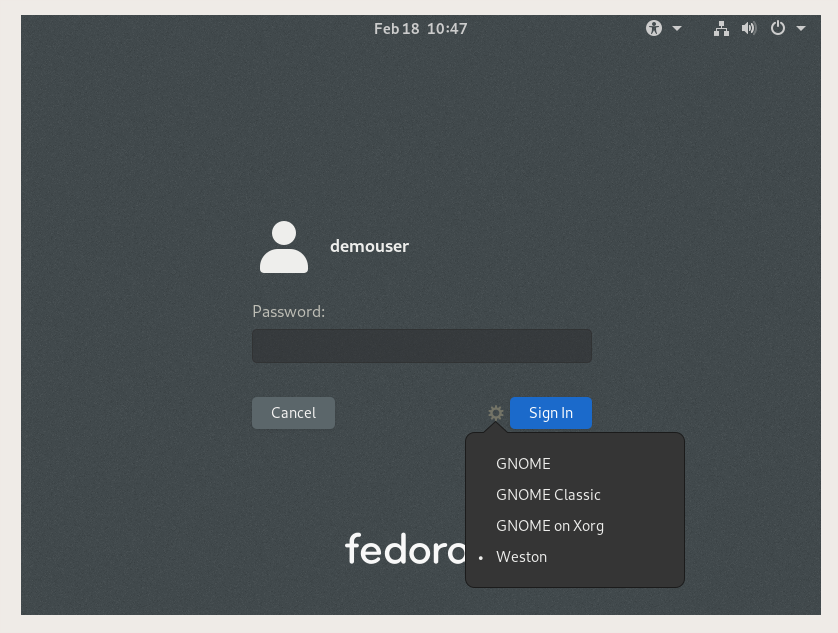
Virtual Console
On the virtual console entering the command weston or weston-launch starts the weston desktop.
Configuration
Weston is configured on a local level with the ~/.config/weston.ini file.
[keyboard] keymap_layout=de [shell] #panel-position=left #clock-format=none panel-color=0xff00ff00 #binding-modifier=alt ## button to quit session [launcher] icon=/usr/share/icons/HighContrast/24x24/actions/system-shutdown.png path=/home/<my_username>/bin/weston-quit ## button for weston terminal [launcher] #icon=/usr/share/icons/gnome/24x24/apps/utilities-terminal.png icon=/usr/share/icons/HighContrast/24x24/apps/utilities-terminal.png path=/usr/bin/weston-terminal ## button for gnome terminal [launcher] #icon=/usr/share/icons/HighContrast/24x24/apps/utilities-terminal.png icon=/usr/share/icons/gnome/24x24/apps/utilities-terminal.png path=/usr/bin/gnome-terminal ## button for firefox [launcher] icon=/usr/share/icons/hicolor/24x24/apps/firefox.png path=/usr/bin/firefox-wayland ## button for thunderbird [launcher] icon=/usr/share/icons/hicolor/24x24/apps/thunderbird.png path=/home/<my_username>/bin/thunderbird-wayland
For leaving the weston session the ~/bin/weston-quit file has this content:
#!/bin/bash
JID=`pgrep -fl weston | head -1 | awk '{print $1}'`
kill -9 $JID
The file ~/bin/thunderbird-wayland for the thunderbird launcher has the following content:
#!/usr/bin/bash # # Run Thunderbird under Wayland # export MOZ_ENABLE_WAYLAND=1 exec /usr/bin/thunderbird "$@"