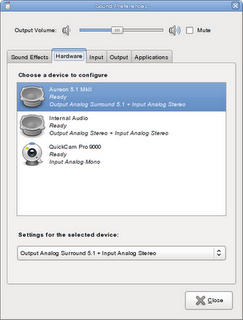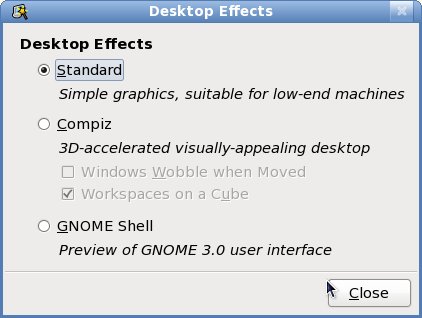(Edit summary) |
m (Changed the category.) |
||
| Line 201: | Line 201: | ||
<noinclude>[[Category:Release Notes]]<noinclude> | <noinclude>[[Category:Release Notes]]<noinclude> | ||
[[Category: | [[Category:Documentation_beats]] | ||
[[Category:Draft documentation]] | [[Category:Draft documentation]] | ||
[[User:Name/Documentation Desktop Beat]] | [[User:Name/Documentation Desktop Beat]] | ||
Latest revision as of 19:44, 21 November 2009
Fedora Desktop
Spanning Desktop
In the latest version of Xorg included in this release, if you have a dual monitor setup, your desktop display will span across them instead of using a cloned display by default. This matches the behaviour of other operating systems.
GNOME 2.28
The GNOME 2.28.1 desktop is part of this release, and is the default environment used in the Fedora Desktop Live image. The Desktop Live image is a downloadable CD you can use to test the new GNOME environment with or without installing it. The image can be written to CD, or to a USB flash disk using these instructions.
Icons in menus and buttons are not shown by default in GNOME 2.28. To get the old, icon-rich appearance back, you can go System->Preferences->Appearance, Interface tab and enable, "Show icons in menus". There is however no menu interface to enable the icons for the buttons. You can set the corresponding GConf keys instead for enabling both the menus and buttons to have icons:
gconftool-2 --type boolean --set /desktop/gnome/interface/buttons_have_icons true gconftool-2 --type boolean --set /desktop/gnome/interface/menus_have_icons true
Compared to previous Fedora releases, there are a number of other changes in the default configuration of the GNOME desktop:
- The 'Windows' preference dialog is no longer installed by default. It is still available in the control-center-extra package
- The 'Main Menu' preference dialog is no longer installed by default. It is still available in the alacarte package
- The user switcher has been moved to the far right of the top panel
- The 'Show Desktop' button has been removed by default. If you prefer, you can add this panel applet back with right click, "Add to Panel..." and selecting "Show Desktop".
- The number of workspaces in the 'Workspace Switcher' has been reduced to 2
- The panel now adds padding between applets and between icons in the notification area. The padding can be removed with the following commands:
gconftool-2 --type int --set /apps/panel/toplevels/top_panel/padding 0 gconftool-2 --type int --set /apps/panel/toplevels/bottom_panel/padding 0 gconftool-2 --type int --set /apps/panel/applets/systray/prefs/padding 0
Gnote is installed by default in GNOME for this release replacing Tomboy. Gnote is a port of Tomboy from Mono to C++ and consumes fewer resources. Gnote is both an applet that can sit in your GNOME panel as well as a individual application you can run within other desktop environments. Fedora Desktop Live CD since the Fedora 10 release has excluded Mono and hence Mono based applications like Tomboy due to lack of space. Gnote will be installed by default in the Live CD as well in this release. Tomboy is still available as a optional alternative. If you are upgrading from the previous release you will not be migrated to Gnote and will continue to have Tomboy. Tomboy users can migrate easily to Gnote as it shares the file format and a plugin is available in Gnote that will automatically import Tomboy notes on first run. Many of the Tomboy plugins have been ported to Gnote. Following plugins are available as part of Gnote
- Bugzilla Links
- Tomboy Importer
- Fixed Width
- Insert Timestamp
- Export to HTML
- Printing Support
- Sticky Notes Importer
- Backlinks
If required, you can copy the notes from Tomboy to Gnote using the following command in your home directory
cp -r .tomboy .gnote
The sticky notes applet is not provided anymore since Gnote provides a better note taking utility and is available by default in this release.
The GNOME sound preferences now supports profile switching.
Empathy replaces Pidgin as the default instant messenger in GNOME. Empathy is better integrated with GNOME and provides audio and video functionality for XMPP/Jabber users with more improvements planned. Empathy supports importing accounts from Pidgin on first run so users can migrate more easily. Users upgrading from a previous release will continue to have Pidgin by default. Pidgin continues to be available in the repository and is actively maintained.
Empathy is still under evaluation for this release. The major pros and cons are listed below:
Pros:
- Better GNOME integration. Passwords are stored in the keyring instead of plain text like in Pidgin
- Voice chat with GoogleTalk. Note that it requires extra gstreamer codecs and manual firewall reconfiguration and Pidgin is now using the same framework as well.
- Account migration support from Pidgin has been added to Empathy.
- Support for collaboration with Abiword and other programs
- Geo Location (very recent feature)
Cons:
- Missing plugin system, so many of the add-on features available to Pidgin (like encryption, etc) are not available to Empathy
- No proxy support
Totem only supports a gstreamer backend now. The totem-xine backend has been removed completely.
Epiphany in this release is now using the WebKit engine instead of the Gecko engine from Firefox. If you have issues, do report them via bugzilla.
GNOME Shell - Preview of GNOME 3
A very early version of GNOME Shell is now available in the repository. GNOME Shell is a key part of GNOME 3 and is in active development with the heavy involvement of Fedora developers and interaction designers. A simple way to try out GNOME Shell is to install the desktop-effects package
yum install desktop-effects gnome-shell
Go to System => Preferences => Desktop Effects
If you would like to configure it manually, run
mkdir ~/.config/autostart ln -s /usr/share/applications/gnome-shell.desktop ~/.config/autostart
You can also run the following to invoke it directly.
gnome-shell --replace &
KDE 4.3
KDE 4.3 is the latest release of KDE 4. There are a lot of enhancements and new features. Plasma has a new Air look, improved job and notification management and fully configurable keyboard shortcuts. There are also new Plasma widgets and existing ones are improved. KWin is optimized for performance and brings new desktop effects to KDE. KDE now contains a new bug reporting tool, making it easier to report bugs to the KDE developers.
KDE 4.3 is part of this release and is the default environment in the Fedora KDE Desktop Live image. The KDE Desktop Live image is a downloadable CD you can use to test the new KDE environment with or without installing it. The image can be written to a CD, or to a USB flash disk using these instructions.
New features overview
- KDE 4.3
- Plasma:
- new default theme, Air
- improved job and notification management
- fully configurable keyboard shortcuts
- new and improved Plasma widgets
- faster Systemsettings with an optional treeview
- new effects like "Sheet" and "Slide Back" and better performance in KWin
- Applications:
- Solid integration in KGpg
- Ark supports LZMA/XZ
- improved contact list in Kopete
- new Bug Report Tool
- KDELirc, a frontend for the Linux Infrared Remote Control system (LIRC)
- Plasma:
Better WebCam Support
The Better Webcam support feature for Fedora 10 has done much of the groundwork needed for properly supporting webcams in Linux. We now have a library (libv4l) for decompressing various proprietary video formats in userspace, and almost all webcam using applications have been patched to use this library.
The second push for better webcam contains of 3 pieces:
- Lots of testing and bugfixing / improving of existing in kernel drivers. I need access to cams for this! As you can see in the matrix below I already have quite a few of them, most of which were bought from my own money especially for this. If you have old cams to donate please contact me!
- Add video processing to libv4l for better video quality for cams which lack any of the following in hardware:
- White Balancing (done)
- Gamma Correction (done)
- Automatic adjustment of Exposure / Gain (done)
- Recognize laptop cams which are known to be installed upside down and rotate the image 180 degrees in software (done)
- Clean up existing out of tree drivers, moving the decompression to libv4l where needed and merge them into the mainline, specifically the following ones:
- qc-usb: stv0600 (and alike) based cams mainly logitech quickcam express (done as of kernel 2.6.29)
- ov51x-jpeg: ov511(+) and ov518(+) driver (done as of kernel 2.6.31rc1, libv4l-0.6.0)
- qc-usb-messenger: st6422 based cams mainly logitech quickcam messenger models (done as of kernel 2.6.31rc1)
- sn9c20x: sn9c20x based cams, many newer cheap cams (done as of kernel 2.6.31rc2)
ABRT
The ABRT automatic bug reporting tool is replacing bug-buddy and kerneloops in the F12 desktop. ABRT has an extensible architecture and can not only catch and report segmentation faults and kernel oops, but also python backtraces. In contrast to bug-buddy, it can catch segmentation faults in any binary, not just GTK+ applications.
If you have manually modified the GConf settings for the bug-buddy GTK+ module before, you may see warning messages like the following from GTK+ applications:
Gtk-Message: Failed to load module "gnomebreakpad": libgnomebreakpad.so: cannot open shared object file: No such file or directory
To get rid of these messages, run the following command in a terminal in your session:
gconftool-2 --type bool --set /apps/gnome_settings_daemon/gtk-modules/gnomebreakpad false
User:Name/Documentation Desktop Beat