m (Simplify install; dnf4 and 5 support the same "group install") |
|||
| (54 intermediate revisions by 20 users not shown) | |||
| Line 1: | Line 1: | ||
'''KDE''' is a "free software community dedicated to creating an open and user-friendly computing experience, offering an advanced graphical desktop, a wide variety of applications for communication, work, education and entertainment and a platform to easily build new applications upon." (read more at [https://kde.org kde.org] and at [https://en.wikipedia.org/wiki/KDE wikipedia.org]). | |||
The | The projects developed by the community include a well-known graphical user environment (desktop view/files, virtual desktops, dashboard-like panel) called Plasma, a set of libraries called Frameworks which extend Qt, and various applications which covers various use cases (file manager, messaging, calendar, address book, web browsing, graphics), all available in the Fedora Linux distribution. | ||
__TOC__ | |||
== | == Plasma Desktop == | ||
[https://www.kde.org/plasma-desktop/ KDE Plasma] provides a modern and customizable environment for running your favourite applications and accessing your information wherever it may be. It is available in Fedora as a [https://fedoraproject.org/spins/kde/ spin] and as an alternative to the default desktop offering (GNOME) or other desktop environments and window managers. | |||
[[File:Kde-plasma-screenshot.png|800px|center]] | |||
== | === Download === | ||
Get the KDE Plasma Desktop spin [https://fedoraproject.org/spins/kde/ here]. Alternatively, [https://fedoraproject.org/atomic-desktops/kinoite/ Fedora Kinoite] is also available as the atomic equivalent of Fedora KDE. | |||
{{Admon/tip| The KDE spin and Kinoite are the only recommended ways to use KDE Plasma on Fedora.}} | |||
Otherwise, if you have an existing installation of Fedora Workstation, any other Fedora spin, or a non-Kinoite variant of Fedora Atomic Desktop and wish to keep that installation, follow the instructions below in [[#Installing KDE Plasma on non-KDE variants of Fedora]]. | |||
=== Installing KDE Plasma on non-KDE variants of Fedora === | |||
===== On regular Fedora ===== | |||
</ | To install Plasma using the command line with [[dnf]], execute the following with <code>sudo</code> or as root: | ||
dnf group install kde-desktop-environment | |||
===== On Fedora Atomic ===== | |||
You can | You can rebase any existing Fedora Atomic Desktop (Silverblue, Atomic Sway, etc) installation to Kinoite with rpm-ostree by simply running | ||
rpm-ostree rebase fedora:fedora/VersionNumber/$(uname -m)/kinoite | |||
Replace VersionNumber with the number of the current Fedora release you're running. (For example, if you're on Fedora Silverblue 40 on a x86 machine, you would run <code>rpm-ostree rebase fedora:fedora/40/x86_64/kinoite</code>.) | |||
{{Admon/tip| Rebasing to Kinoite gives you a complete setup, with SDDM pre-configured and all. All you need to do is simply reboot after rebasing.}} | |||
==== Logging into KDE Plasma ==== | |||
After installing the packages, either log out or reboot back to your login screen. | |||
If you're using GDM (GNOME's Display Manager), click on the gear at the bottom right of the screen, and select the option listed as Plasma. | |||
If you're using LightDM (default on the Fedora Cinnamon, Budgie, XFCE, LXDE and MATE-Compiz spins), select the button next to your username and select Plasma. | |||
=== | ==== Switching the display manager to SDDM ==== | ||
You may want to switch your existing display manager (also known as a login manager) to SDDM, recommended by the Plasma team (but not developed by the KDE community). This has little impact on the end-user experience and isn't necessary in order to use Plasma. | |||
To enable SDDM / replace your existing display manager, run the <code>systemctl enable --force sddm.service</code> command. | |||
</ | |||
== Communicate == | == Communicate == | ||
Fedora KDE users and developers are available | Fedora KDE users and developers are primarily available on the [https://matrix.to/#/%23kde:fedoraproject.org Fedora KDE Matrix channel] and [https://web.libera.chat/?nick=Guest?#fedora-kde #fedora-kde IRC channel] at [https://libera.chat/ Libera] for real-time conversations. We also have a Fedora KDE mailing list at | ||
https://admin.fedoraproject.org/ | * listinfo: https://lists.fedoraproject.org/admin/lists/kde.lists.fedoraproject.org/ | ||
* archives: https://lists.fedoraproject.org/archives/list/kde@lists.fedoraproject.org/ | |||
== Fedora's KDE SIG == | == Fedora's KDE SIG == | ||
The [[SIGs/KDE| KDE SIG]] (Special Interest Group) is a group of Fedora contributors that [[PackageMaintainers| maintain]] popular KDE packages, take care of KDE related documentation, artwork and other KDE specific tasks. | The [[SIGs/KDE| KDE SIG]] (Special Interest Group) is a group of Fedora contributors that [[PackageMaintainers| maintain]] popular KDE packages, take care of KDE-related documentation, artwork and other KDE specific tasks. | ||
== See Also == | |||
* [[KDE/Postinstall]] | |||
* [[KDE/Debugging]] | |||
* [[KDE/Baloo]] KDE Desktop search service | |||
* [[LiveUpdates]] talks problems in updating KDE | |||
* [[KDE/NFS]] | |||
* [[SIGs/KDE/Mobile]] | |||
* [https://docs.fedoraproject.org/en-US/quick-docs/switching-desktop-environments Fedora Docs/Switching Desktop Environments] covers using switchdesk to make KDE Plasma the default desktop system-wide or for individual users (though not necessary or required at all to use the KDE Plasma desktop) | |||
== Links == | == Links == | ||
* | * https://www.kde.org/ - Home of the KDE community | ||
* https://www.kde.org/plasma-desktop/ - The Plasma Desktop | |||
* https://userbase.kde.org/Tutorials - KDE-related tutorials | |||
* https://community.kde.org/Main_Page - KDE Community Wiki | |||
[[Category:KDE]] | |||
Latest revision as of 13:59, 8 November 2024
KDE is a "free software community dedicated to creating an open and user-friendly computing experience, offering an advanced graphical desktop, a wide variety of applications for communication, work, education and entertainment and a platform to easily build new applications upon." (read more at kde.org and at wikipedia.org).
The projects developed by the community include a well-known graphical user environment (desktop view/files, virtual desktops, dashboard-like panel) called Plasma, a set of libraries called Frameworks which extend Qt, and various applications which covers various use cases (file manager, messaging, calendar, address book, web browsing, graphics), all available in the Fedora Linux distribution.
Plasma Desktop
KDE Plasma provides a modern and customizable environment for running your favourite applications and accessing your information wherever it may be. It is available in Fedora as a spin and as an alternative to the default desktop offering (GNOME) or other desktop environments and window managers.
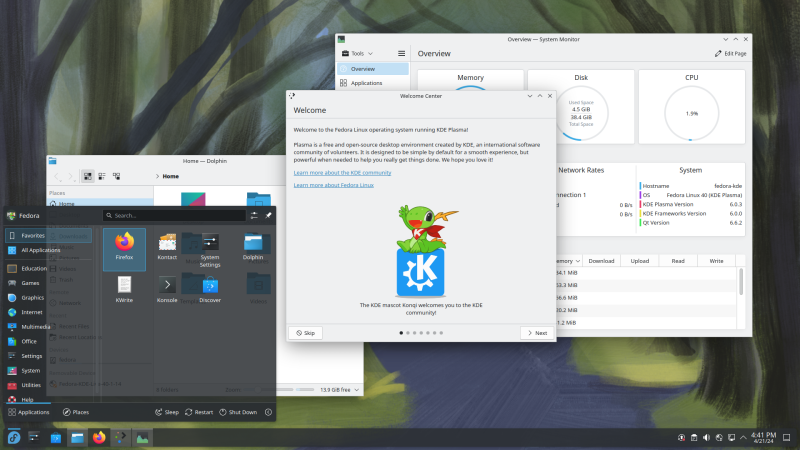
Download
Get the KDE Plasma Desktop spin here. Alternatively, Fedora Kinoite is also available as the atomic equivalent of Fedora KDE.
Otherwise, if you have an existing installation of Fedora Workstation, any other Fedora spin, or a non-Kinoite variant of Fedora Atomic Desktop and wish to keep that installation, follow the instructions below in #Installing KDE Plasma on non-KDE variants of Fedora.
Installing KDE Plasma on non-KDE variants of Fedora
On regular Fedora
To install Plasma using the command line with dnf, execute the following with sudo or as root:
dnf group install kde-desktop-environment
On Fedora Atomic
You can rebase any existing Fedora Atomic Desktop (Silverblue, Atomic Sway, etc) installation to Kinoite with rpm-ostree by simply running
rpm-ostree rebase fedora:fedora/VersionNumber/$(uname -m)/kinoite
Replace VersionNumber with the number of the current Fedora release you're running. (For example, if you're on Fedora Silverblue 40 on a x86 machine, you would run rpm-ostree rebase fedora:fedora/40/x86_64/kinoite.)
Logging into KDE Plasma
After installing the packages, either log out or reboot back to your login screen.
If you're using GDM (GNOME's Display Manager), click on the gear at the bottom right of the screen, and select the option listed as Plasma.
If you're using LightDM (default on the Fedora Cinnamon, Budgie, XFCE, LXDE and MATE-Compiz spins), select the button next to your username and select Plasma.
Switching the display manager to SDDM
You may want to switch your existing display manager (also known as a login manager) to SDDM, recommended by the Plasma team (but not developed by the KDE community). This has little impact on the end-user experience and isn't necessary in order to use Plasma.
To enable SDDM / replace your existing display manager, run the systemctl enable --force sddm.service command.
Communicate
Fedora KDE users and developers are primarily available on the Fedora KDE Matrix channel and #fedora-kde IRC channel at Libera for real-time conversations. We also have a Fedora KDE mailing list at
- listinfo: https://lists.fedoraproject.org/admin/lists/kde.lists.fedoraproject.org/
- archives: https://lists.fedoraproject.org/archives/list/kde@lists.fedoraproject.org/
Fedora's KDE SIG
The KDE SIG (Special Interest Group) is a group of Fedora contributors that maintain popular KDE packages, take care of KDE-related documentation, artwork and other KDE specific tasks.
See Also
- KDE/Postinstall
- KDE/Debugging
- KDE/Baloo KDE Desktop search service
- LiveUpdates talks problems in updating KDE
- KDE/NFS
- SIGs/KDE/Mobile
- Fedora Docs/Switching Desktop Environments covers using switchdesk to make KDE Plasma the default desktop system-wide or for individual users (though not necessary or required at all to use the KDE Plasma desktop)
Links
- https://www.kde.org/ - Home of the KDE community
- https://www.kde.org/plasma-desktop/ - The Plasma Desktop
- https://userbase.kde.org/Tutorials - KDE-related tutorials
- https://community.kde.org/Main_Page - KDE Community Wiki
