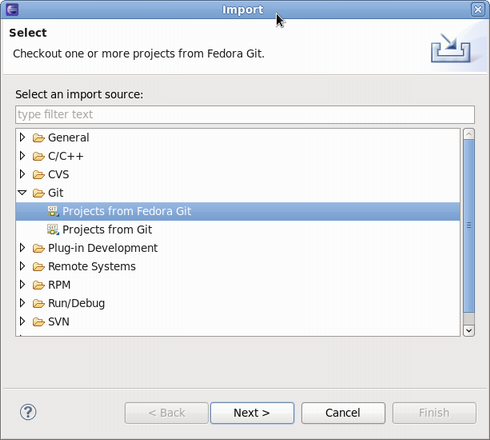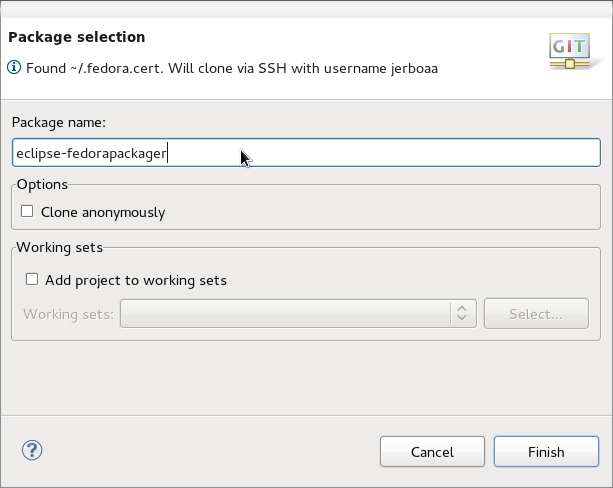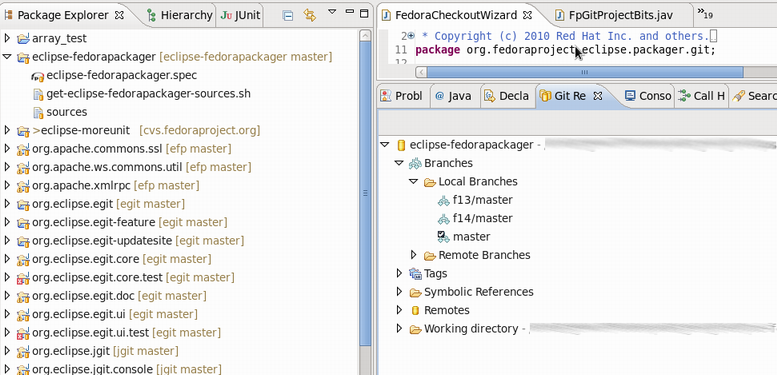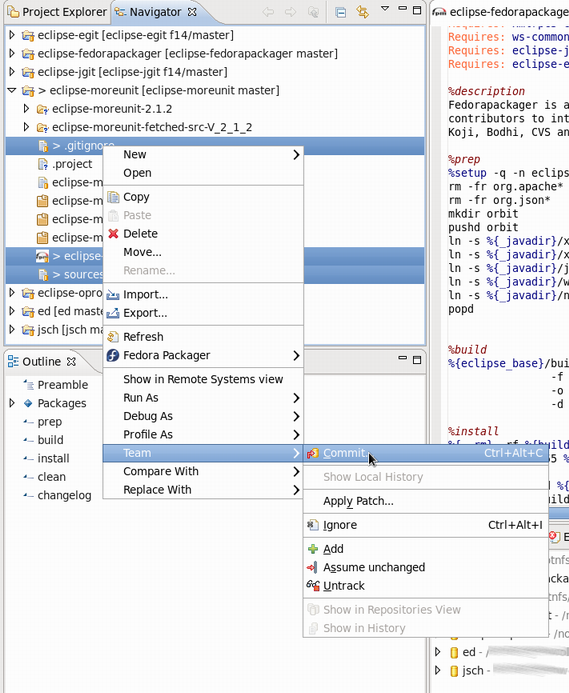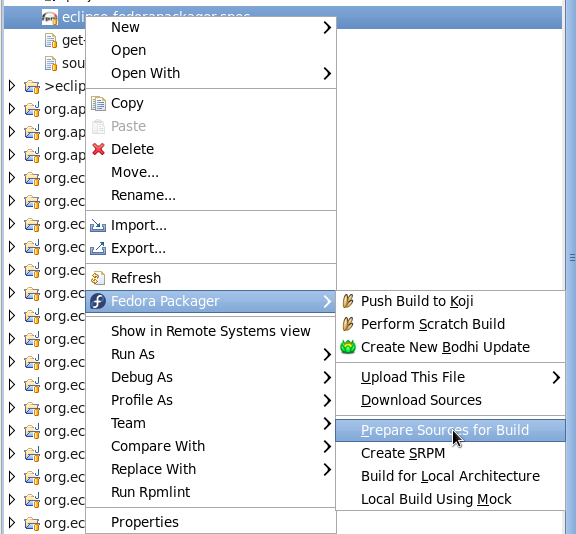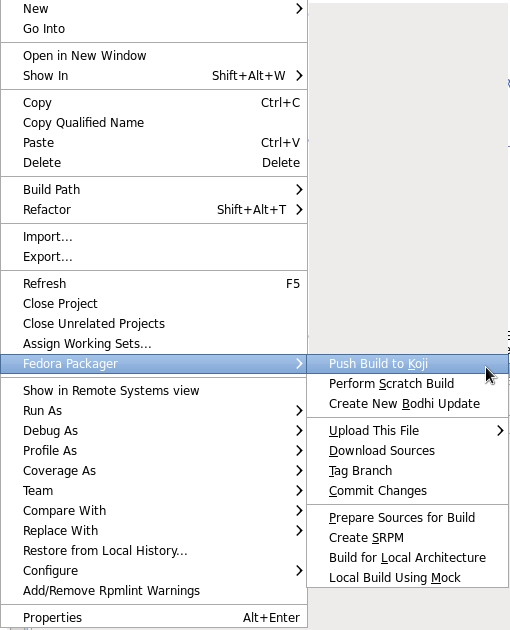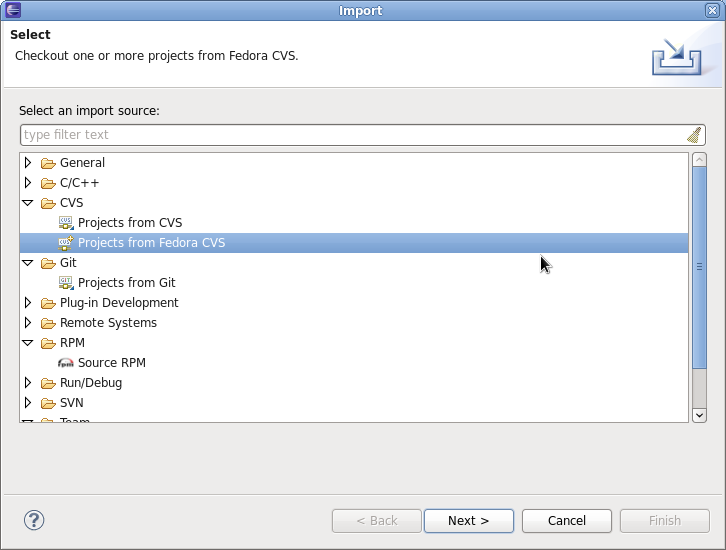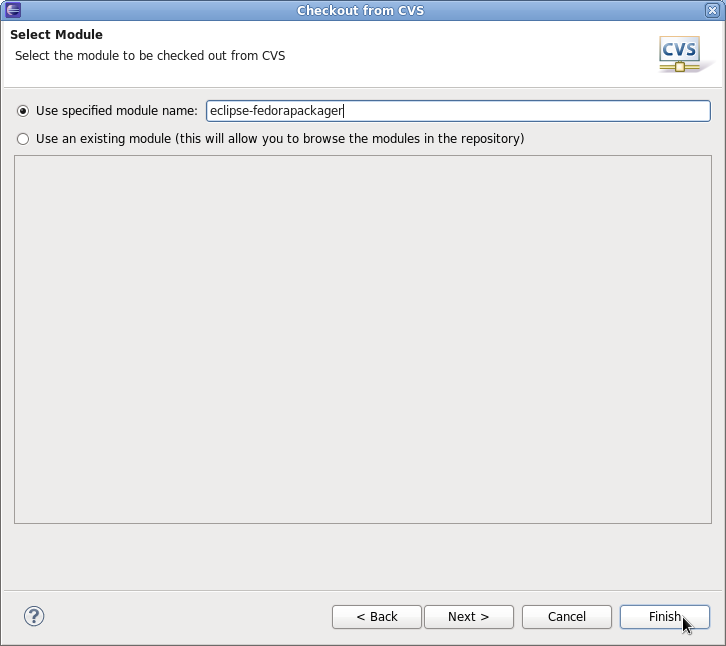| Line 68: | Line 68: | ||
# Select Git references you want to push | # Select Git references you want to push | ||
# Carry out the push operation | # Carry out the push operation | ||
[[Image:SelectGitReferencesToPush]] | |||
=== Prepare Sources for a Local Build === | === Prepare Sources for a Local Build === | ||
Revision as of 21:33, 26 August 2010
What is Eclipse Fedora Packager?
Eclipse Fedora Packager is a plugin for Eclipse which helps Fedora packagers used to IDEs to package their Fedora RPMs from within Eclipse without needing to resort to the command line.
Eclipse Fedora Packager features include:
- RPM-spec-file editor with syntax highlighting, auto-completion and changelog support (<Ctrl>+<Alt>+C keyboard shortcut)
- Download sources, upload new sources
- Prepare local builds
- Do local builds
- Push build to Koji (the Fedora build system)
- Eclipse Git support (via EGit)
- Mock builds
- Push Bodhi updates
Eclipse Fedora Packager is available for Fedora users since F14. Want to try it out? Install it by issuing the following command:
yum install eclipse-fedorapackager
Dist-Git Support
Since release 14 Fedora uses the Git version control system for keeping track of files required for Fedora packaging. See the dist-git documentation for in depth information about dist-git. Fortunately, you don't have to worry about how dist-git works when you are using the Eclipse Fedora Packager plug-in, except for the slightly different approach of doing your packaging work (compared to what you might have been used to when using CVS instead of Git).
Importing a Fedora Git Project
Getting started is easy. Go to "File" => "Import" => "Git" => "Projects from Fedora Git". This will clone the desired Git repository and will create necessary local branches for you. Also for your convenience the "Git Repositories" view will open once the clone process has finished.
Here's how the Fedora Git import dialog looks like. Next, you specify the package name which will then be prepared for you.
Once the new project has been created you'll see something like the following. Note the branches in the Git Repository view and "[eclipse-fedorapackager master]" right beside the project name. eclipse-fedorapackager in this case refers to the Git repository name and master to the currently checked out branch.
Do Your Fedora Packaging Work
After your Fedora Git project has been created you will find all files required for packaging the desired release (e.g. Fedora 13, which would correspond to branch f13/master. Branch master corresponds to Fedora rawhide, the current development release of Fedora). What follows is a brief description of things you might want to do while packaging up some software. You may choose to do work in a different sequence, but keep in mind that you have to push your changes to the public repository before you try to push a build to Koji.
Using the Spec-File Editor
Eclipse Fedora Packager uses the RPM Editor and ChangeLog plug-in of the Eclipse Linux Tools project (http://www.eclipse.org/linuxtools). For instance you can easily create a new ChangeLog entry in your spec file by using the <CTRL>+<ALT>+C keyboard shortcut (you may want to set appropriate "ChangeLog" preferences first). Using <CTRL>+<SPACE> auto-completes locally installed packages. Also, you can run rpmlint by right-clicking on your spec file => "Run Rpmlint". For more information have a look at the spec file editor screencast: http://www.eclipse.org/downloads/download.php?file=/technology/linuxtools/videos/specfile-demo.ogg or at the "Specfile Editor User Guide": Help => Help Contents => Specfile Editor User Guide.
Committing Changes to Your Local Git Repository
After you've added/changed your spec-file, patches, etc. you want to commit those changes to your repository. You can do so by:
- Selecting the files you want to commit (alternatively select your Fedora Git project and select desired unstaged files when the commit dialog is shown)
- Right-click, "Team" => "Commit..."
Switching Branches (Git Checkout)
Switching branches is as easy as double-clicking on the desired local branch you'd like to work on. The currently checked out branch is indicated to the left of the project name. Please make sure to commit, revert or stash changes before you switch to a different branch. Please refer to the Git/EGit documentation for more information on this.
Make Locally Committed Changes Public (Git Push)
When you are satisfied with your locally committed changes, you are ready to push (or publish) your changes publicly. Remember, Git allows you to rewrite history before you make your changes public. See Git/EGit documentation for more information. Here are the steps required to bring your local repository in synch with origin:
- Select the Fedora Git project
- Right-click, "Team" => "Push..."
- Select the Git repository you want to push to (usually you want to keep this unchanged)
- Select Git references you want to push
- Carry out the push operation
File:SelectGitReferencesToPush
Prepare Sources for a Local Build
Eclipse Fedora Packager will download and prepare sources right-clicking on the spec-file => "Fedora Packager" => "Prepare Sources for Build"
Build RPM for Your Local Architecture
You can test if your spec-file builds properly by selecting it => "Fedora Packager" => "Build for Local Architecture". You should see output on your Eclipse console.
File:BuildForLocalArchitecure.png
You can also do a mock-build, if you so desire: "Fedora Packager" => "Local Build Using Mock". Just be aware that this might take a long time and requires you to have the mock package installed.
Pushing a Build to Koji
Once you are satisfied with your spec file, make sure to upload sources of your package, commit your changes to your local repository and then push your local changes to the remote repository. When this is done, you can push a build to Koji by right-clicking on your spec file => "Fedora Packager" => "Push Build to Koji".
Eclipse will pop up a message telling you the Koji URL to track your build. Here is an example, how this message might look like:
Feedback/Reporting Bugs
If you think you've found a bug in Eclipse Fedora Packager, please feel free to open a ticket at: https://fedorahosted.org/eclipse-fedorapackager (you have to log in with your FAS username in order to be able to create tickets). Thanks!
Dist-CVS Support (Deprecated)
For historical reasons Eclipse Fedora Packager supports dist-cvs, which has been rendered obsolete by the switch to dist-git with Fedora 14. This documentation has been kept for reference.
Importing a Fedora CVS Project
Make sure you have run fedora-packager-setup before you start. This you have to do once on the command line (If you have used fedora-cvs before, this is not necessary). Then, you need to get your Fedora CVS module. Go to "File" => "Import" => "CVS" => "Projects from Fedora CVS"
After you hit "Next" twice, you are ready to specify the module you'd like to check out.
After you hit "Finish" you should have a new project in Eclipse named after the Fedora CVS module you just checked out. Note: If you click "Next" at this step, checkout will most likely fail. This is a bug (https://fedorahosted.org/eclipse-fedorapackager/ticket/5) we are currently working on.
See section "Do Your Fedora Packaging Work" for help related to your packaging tasks.