m (typo) |
Immanetize (talk | contribs) No edit summary |
||
| Line 1: | Line 1: | ||
{{header|docs}} | {{header|docs}} | ||
{{ deprecated }} | |||
Anything that goes into Fedora needs "karma". Packages must first be built on a build system called Koji. They are then passed along to a system called Bodhi where they collect karma before being pushed to stable. | Anything that goes into Fedora needs "karma". Packages must first be built on a build system called Koji. They are then passed along to a system called Bodhi where they collect karma before being pushed to stable. | ||
| Line 105: | Line 105: | ||
{{Category: | {{Category:Archive:Docs_Project}} | ||
Latest revision as of 18:40, 21 March 2014
Anything that goes into Fedora needs "karma". Packages must first be built on a build system called Koji. They are then passed along to a system called Bodhi where they collect karma before being pushed to stable.
Your assistance in giving a package karma is always welcome.
Finding your way around Bodhi
Bodhi may be found at:
https://admin.fedoraproject.org/updates/
First, log on to Bodhi using your FAS credentials (There is a login button at the upper left).
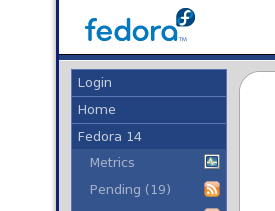
In the box at the upper right, type in the name of the package you wish to test
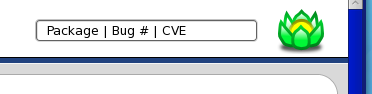
You will be presented with a screen showing several versions of the package. For example, if you typed fedora-release-notes, the screen would be similar to
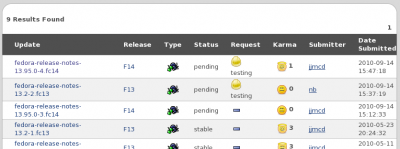
If you click on one of the packages, you will see the Bodhi details for that particular package
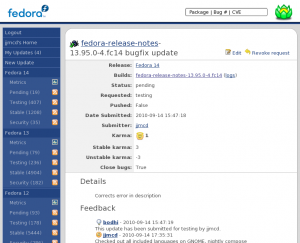
Clicking on the package name brings you to the Koji screen for the package
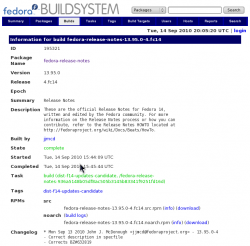
Clicking on the task name

leads you to another very similar screen that shows the descendant tasks. Clicking on the "buildArch" line of the descendant tasks

leads you to yet another almost identical page.
This time, however, near the bottom of the page you will find links to the build logs, the source RPM, and most importantly, the noarch RPM (the one you actually want!)
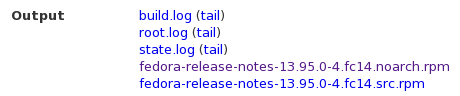
Installing the document
Download the file and install with
sudo yum localinstall --nogpgcheck (full name of the rpm)
In a perfect world you might have a system just for testing, and unlimited time in which to manage that system. Most of us, however, either test with a live image on a thumb drive, a virtual machine, or most likely, the normal system we use.
When you are done, if you want to put your system back the way it was (or close, anyway), you can "downgrade" the package which will retrieve the old version from the default repo:
sudo yum downgrade (name of the package)
This isn't perfect because if you had an older version that you had avoided upgrading, it may no longer be in the repo, and you would get a more recent version. But if you are testing, say, Fedora 14 release notes or guides on a Fedora 13 system, it would put your documentation back into some semblance of how it was before.
What to look for
When testing the document, there are a number of things to be alert for
- The document should appear in the Documentation submenu of the System menu
- Be sure the menu selection is in the correct language and the appropriate documentation icon is displayed (assuming you have selected an icon display)
- When hovering over the menu choice, the tooltip should reflect the correct document and be in the chosen language
- When you click on the menu item, the document should launch in your chosen browser and in your chosen language
- Look around the document a bit to be sure there is more there than the index page
- Log off then log back on in another language and see that the menu and document are displayed in the chosen language
Giving the document karma
Log back on to Bodhi and navigate to the package details screen. (Be sure you have selected the same version you tested). At the bottom of the screen, there will be an "Add a comment >>>" link. Click on that link and the following will appear:
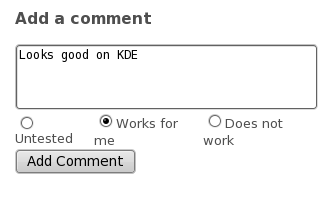
Be sure to click the "Works for me" or "Does not work" and make some relevant comment. You don't need a book, something like "Works on XFCE" is adequate. Of course, if you discovered a problem then you may want to add a little more detail.
Click on the "Add Comment" button.

