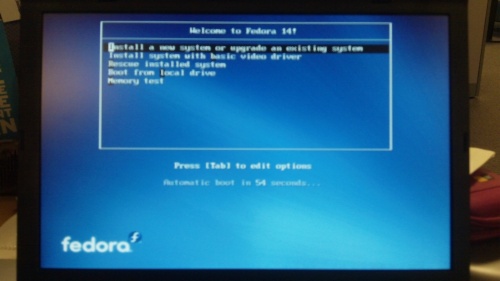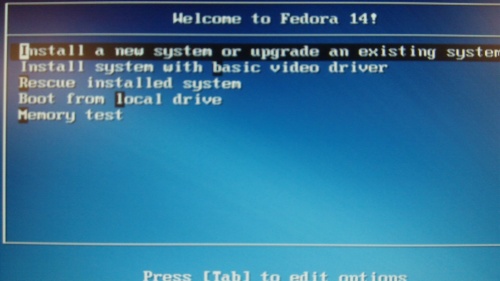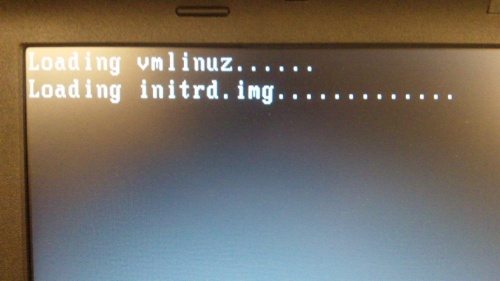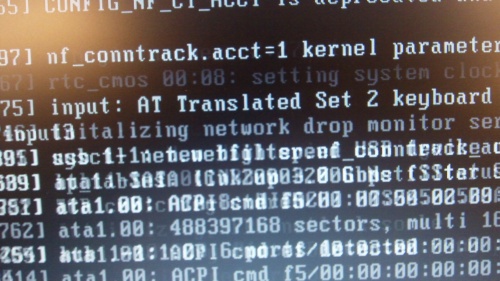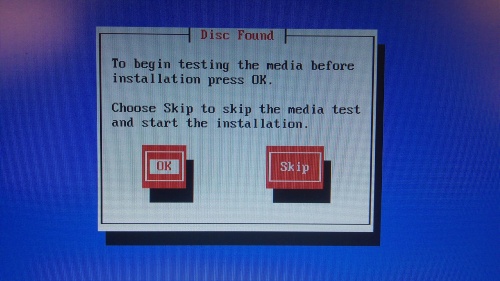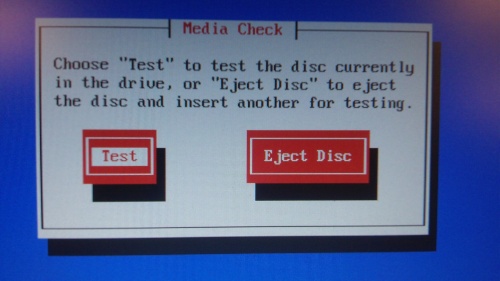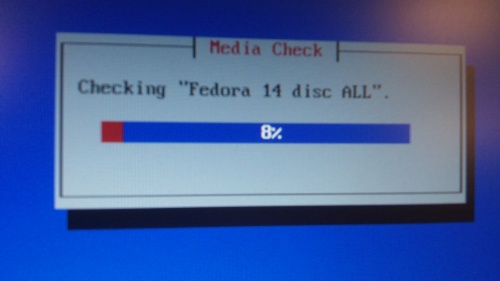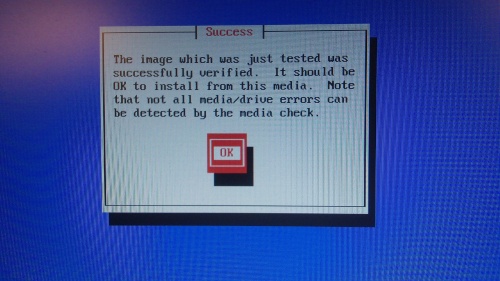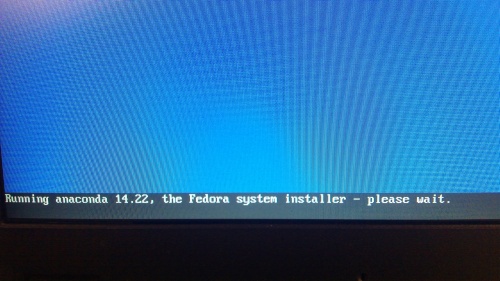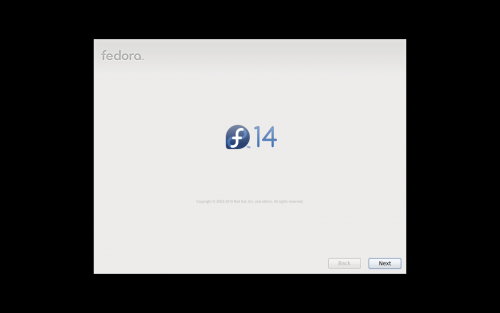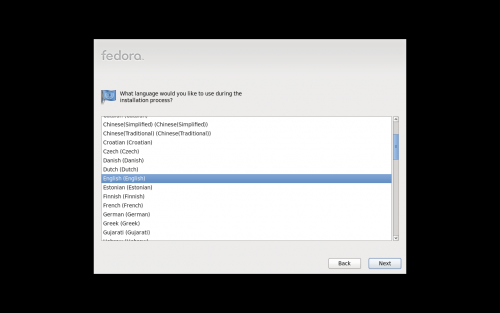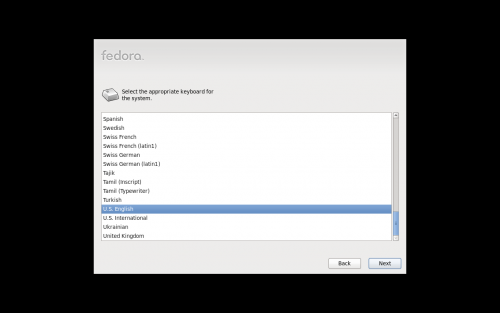From Fedora Project Wiki
< Anaconda
mNo edit summary |
|||
| Line 43: | Line 43: | ||
Seems to be a conversion between ncurses mode to graphical mode. | Seems to be a conversion between ncurses mode to graphical mode. | ||
= Anaconda Splash = | |||
[[Image:anaconda-f14-dvd-ss_splash.png | 500px]] | |||
= Language Selection = | |||
[[Image:anaconda-f14-dvd-ss_language.png | 500px]] | |||
= Keyboard Selection = | |||
[[Image:anaconda-f14-dvd-ss_keyboard.png | 500px]] | |||
Revision as of 22:33, 9 November 2010
DVD Install Walkthrough
Note this does not include the time required to download the ISO (1.5 hours here) and burn the ISO to a DVD (10 minutes), nor setting the computer to boot from DVD.
Syslinux
Pick Ïnstall a new system or upgrade an existing system" from the syslinux menu.
- basic video driver - why would I use this?
- rescue installed system - okay, this is sensical, although I wouldnt think to use an install DVD for this
- boot from local drive - better wording?
- memory test - why is this here?
Ugly Black Screen
- vmlinuz... blah blah.... initrd.img.... blah blah
- do people need to see this? :(
Media check
- Do you want to go ahead, or do you want to test your media?
Media check - are you sure?
- Do you really want to media test, or eject? This screen seems a little nonsensical in this order.
Media check - progress bar
Media check successful
- Just an OK button, nothing else you can do
- The DVD pops out, which is an annoyance as you have to insert it back in
Running anaconda...
Seems to be a conversion between ncurses mode to graphical mode.