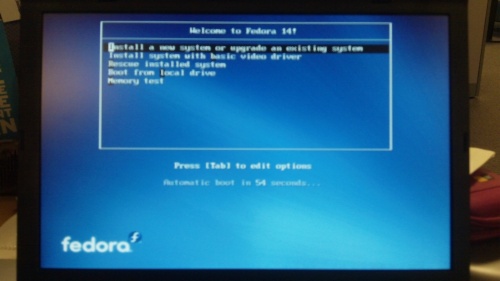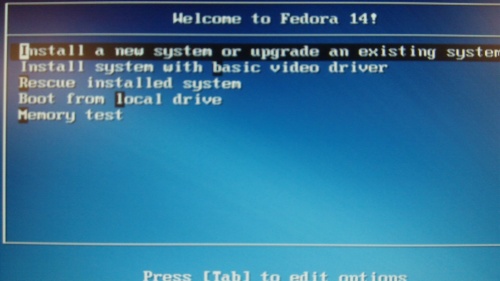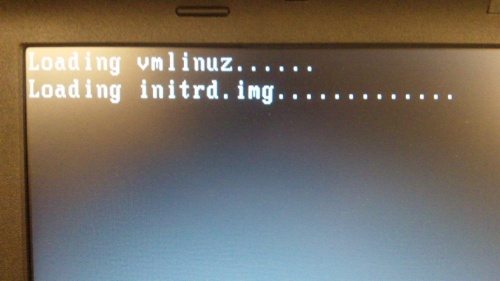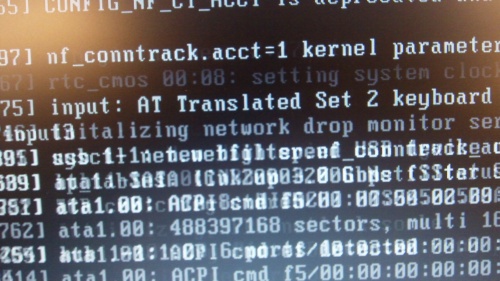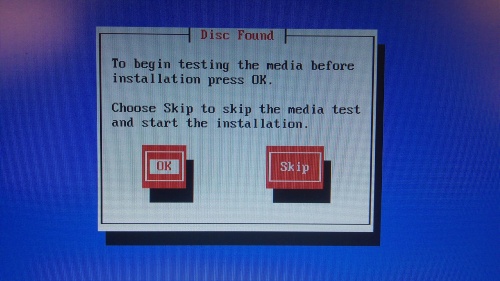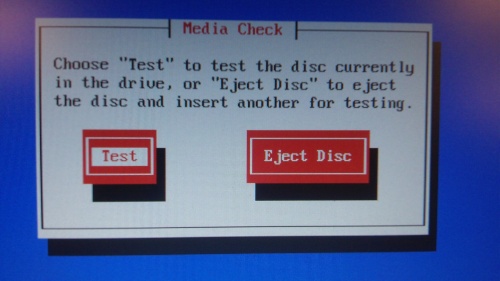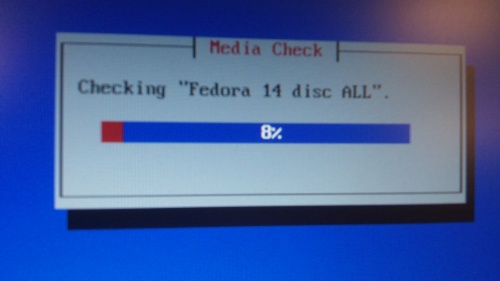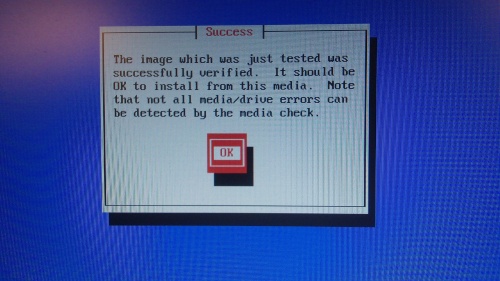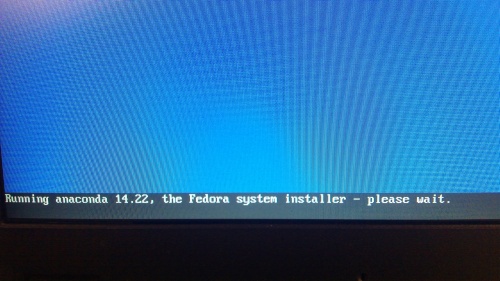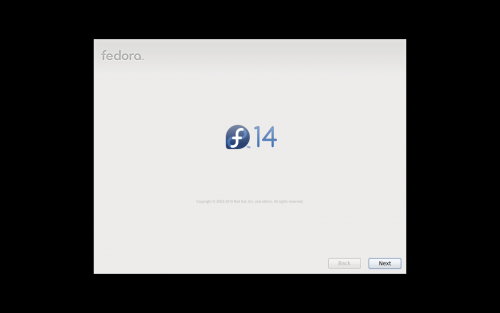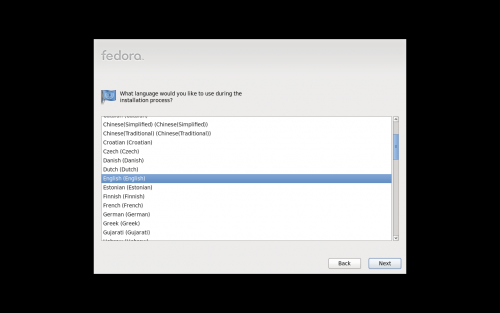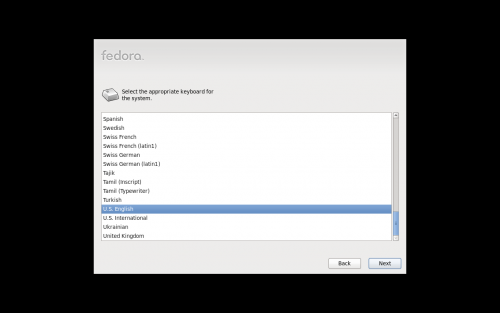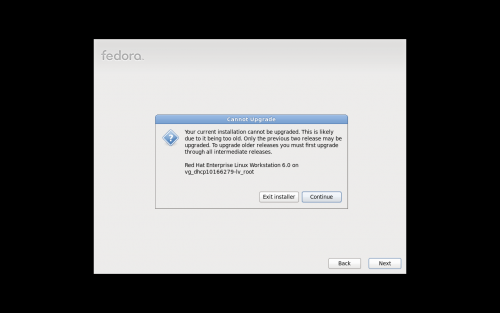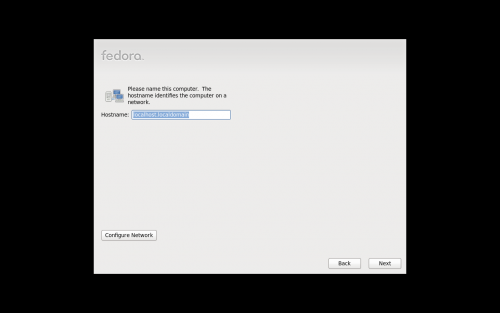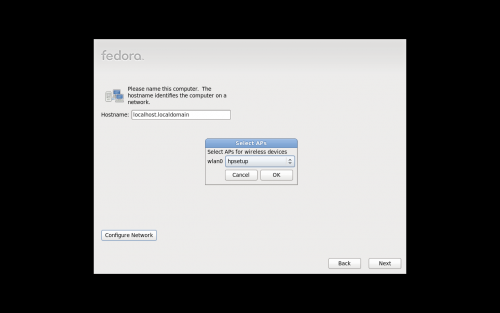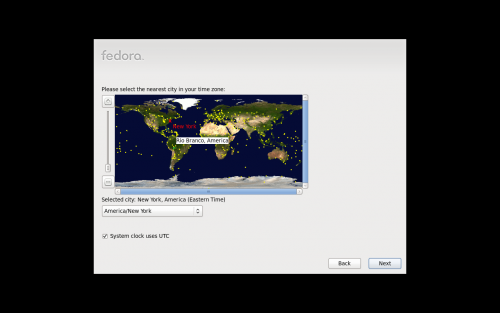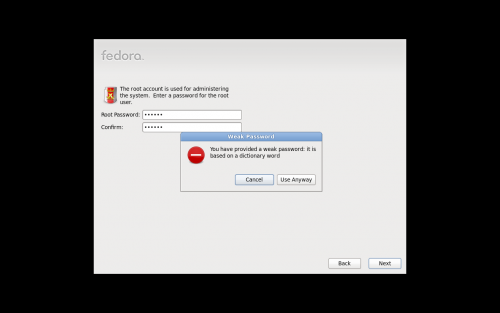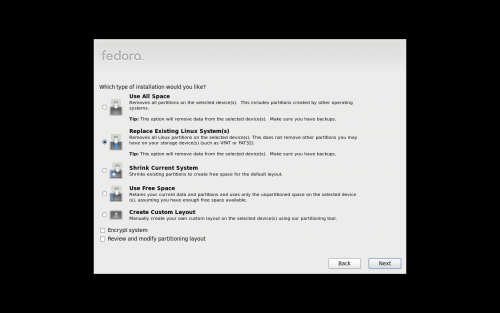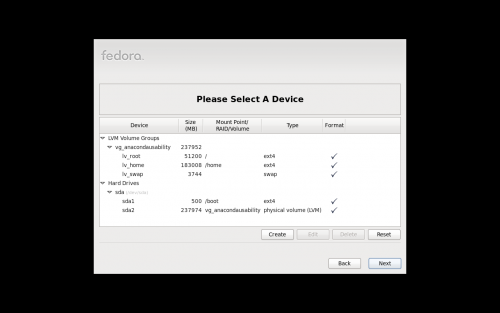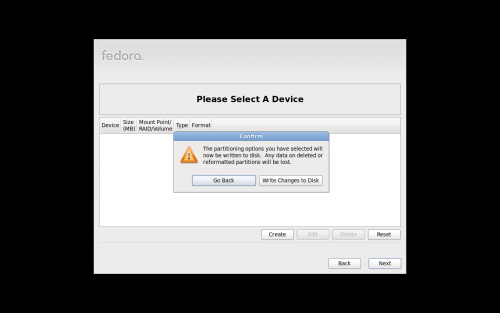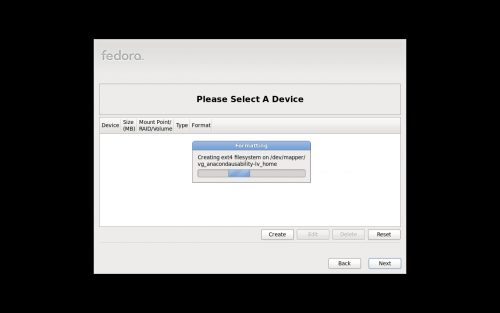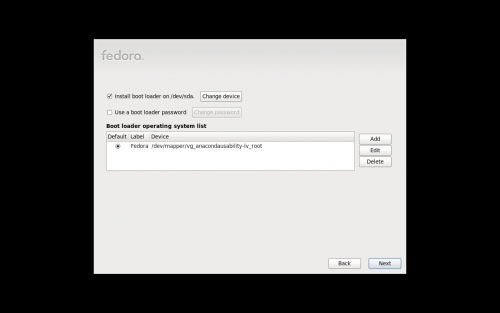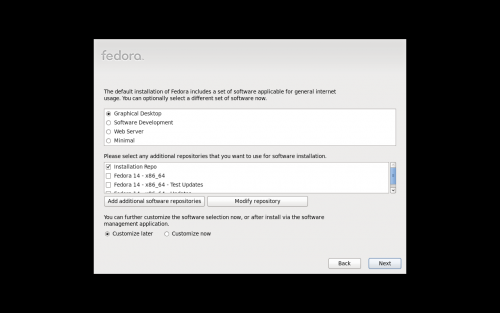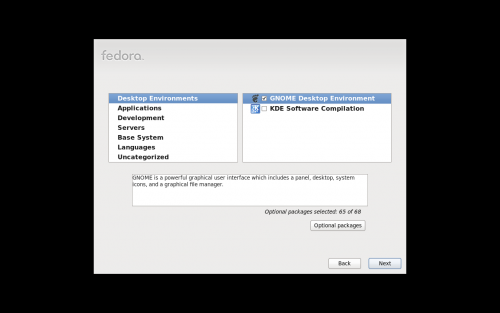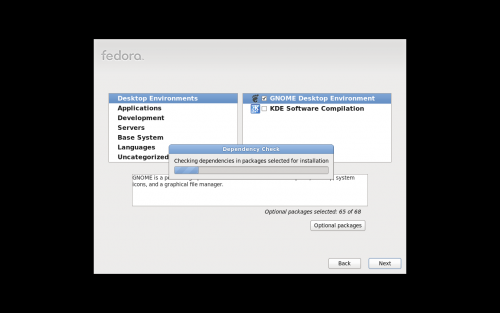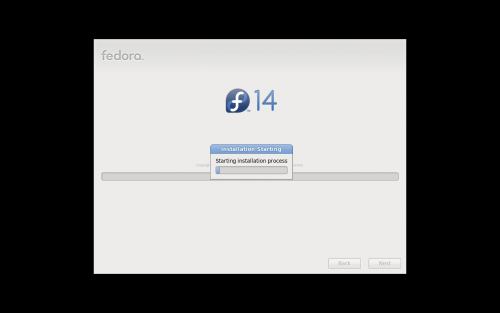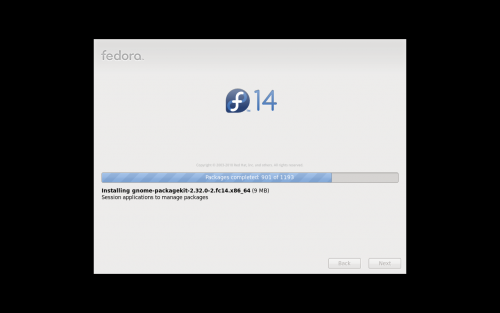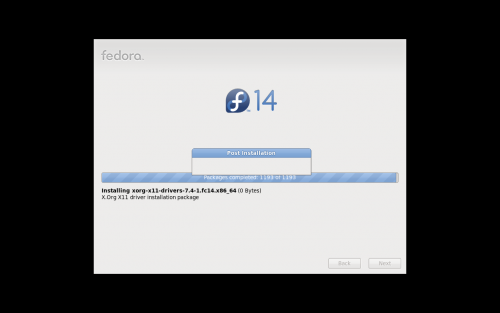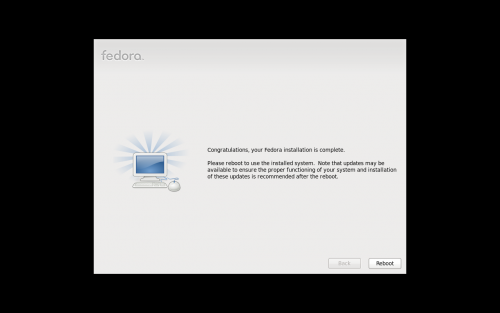m (→Hostname) |
|||
| Line 105: | Line 105: | ||
= Post Installation box = | = Post Installation box = | ||
[[Image:anaconda-f14-dvd-ss_post-install.png | 500px]] | |||
Not really sure what the point of this thing is. | Not really sure what the point of this thing is. | ||
= Finished = | = Finished = | ||
Revision as of 18:33, 10 November 2010
DVD Install Walkthrough
Note this does not include the time required to download the ISO (1.5 hours here) and burn the ISO to a DVD (10 minutes), nor setting the computer to boot from DVD.
Total elapsed time, including media check, was 45 minutes.
Syslinux
Pick Ïnstall a new system or upgrade an existing system" from the syslinux menu.
- basic video driver - why would I use this?
- rescue installed system - okay, this is sensical, although I wouldnt think to use an install DVD for this
- boot from local drive - better wording?
- memory test - why is this here?
Ugly Black Screen
- vmlinuz... blah blah.... initrd.img.... blah blah
- do people need to see this? :(
Media check
- Do you want to go ahead, or do you want to test your media?
Media check - are you sure?
- Do you really want to media test, or eject? This screen seems a little nonsensical in this order.
Media check - progress bar
Media check successful
- Just an OK button, nothing else you can do
- The DVD pops out, which is an annoyance as you have to insert it back in
Running anaconda...
Seems to be a conversion between ncurses mode to graphical mode.
Anaconda Splash
Language Selection
Keyboard Selection
Basic or Specialized Storage Devices
Cant upgrade
Hostname
Time zone
Root password
Install pattern
Partitioning
Partitioning - Scary Notice
Formatting
Boot loader
Customize Repos
Customize Packages
Installation Starting
This actually took a good 5 minutes or so.
Actual Installation
Post Installation box
Not really sure what the point of this thing is.