No edit summary |
No edit summary |
||
| Line 16: | Line 16: | ||
Washington, D.C. Metro Area | Washington, D.C. Metro Area | ||
''' | ''' | ||
{{autolang|base=yes}} | |||
= Xfce In Fedora = | |||
Xfce is a lightweight desktop environment available in Fedora. It aims to be fast and lightweight, while still being visually appealing and easy to use. | |||
== Getting Xfce == | |||
=== Live CD === | |||
There is an official Fedora-Spin dedicated to the Xfce desktop. It is available for both 32bit and 64bit architectures. This live cd comes pre-configured to make “your desktop...speedier!” | |||
=== Fedora installation DVD (Requires Internet Connection) === | |||
If you have downloaded the Fedora DVD don't worry! You can install Xfce using this method as well. Just follow the steps provided and you'll have access to Xfce via the Fedora repositories. | |||
After providing the information required by Anaconda you will be greeted by a screen that allows you to modify the software installed on your system. | |||
<!-- Screenshot --> [[file:xfcewikipage1.png|200px|thumb|topleft|Anaconda software selection and repository modification]] | |||
Select the additional repository named Fedora 14-i686 or Fedora 14-x86_64; then configure your network interface, thanks to networkmanager it even works with wireless connections! | |||
<!-- Screenshot --> [[File:xfcewikipage2.png|200px|thumb|right|alt text]] | |||
Select the option "Customize Now" and the installer will greet you with a package selection screen, here with the additional repository added, the Xfce desktop environment can be selected along with any additional software you want to be included with your installation. | |||
<!-- Screenshot --> [[File:xfcewikipage3.png|200px|thumb|left|alt text]] | |||
=== Installation using yum === | |||
If you have an existing system and would like to install xfce you can use yum to install the desktop. | |||
To install Xfce using yum, execute the following as root: | |||
<pre> | |||
yum groupinstall XFCE | |||
</pre> | |||
After installing Xfce you can use the "Session" menu to choose a Xfce login instead of a GNOME or KDE login. | |||
== Links == | |||
* The [[SIGs/Xfce| Xfce SIG]] (Special Interest Group) is a group of Fedora contributors that help improve the Xfce experience in Fedora | |||
* http://www.xfce.org/ - Home of the Xfce Desktop Environment | |||
Revision as of 05:59, 19 January 2011
Brock Hudson
Something a little personal
I am currently a student pursuing a degree in Computer Science. I feel information, software, and progress should be free for anyone to access and to make their own; hence my love for open source software. I am seeking to get involved with several projects to help the Fedora community, and I have recently became a member of the XFCE SIG.
Roles
I hope to become involved with Documentation for both Fedora and the Xfce SIG.
Location
Washington, D.C. Metro Area
Xfce In Fedora
Xfce is a lightweight desktop environment available in Fedora. It aims to be fast and lightweight, while still being visually appealing and easy to use.
Getting Xfce
Live CD
There is an official Fedora-Spin dedicated to the Xfce desktop. It is available for both 32bit and 64bit architectures. This live cd comes pre-configured to make “your desktop...speedier!”
Fedora installation DVD (Requires Internet Connection)
If you have downloaded the Fedora DVD don't worry! You can install Xfce using this method as well. Just follow the steps provided and you'll have access to Xfce via the Fedora repositories.
After providing the information required by Anaconda you will be greeted by a screen that allows you to modify the software installed on your system.
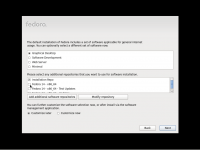
Select the additional repository named Fedora 14-i686 or Fedora 14-x86_64; then configure your network interface, thanks to networkmanager it even works with wireless connections!
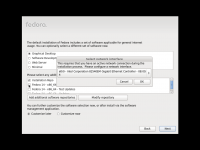
Select the option "Customize Now" and the installer will greet you with a package selection screen, here with the additional repository added, the Xfce desktop environment can be selected along with any additional software you want to be included with your installation.
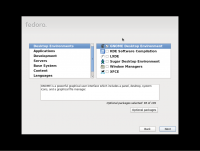
Installation using yum
If you have an existing system and would like to install xfce you can use yum to install the desktop.
To install Xfce using yum, execute the following as root:
yum groupinstall XFCE
After installing Xfce you can use the "Session" menu to choose a Xfce login instead of a GNOME or KDE login.
Links
- The Xfce SIG (Special Interest Group) is a group of Fedora contributors that help improve the Xfce experience in Fedora
- http://www.xfce.org/ - Home of the Xfce Desktop Environment

