No edit summary |
(Simplified because Xfce is included in F15 DVD) |
||
| Line 12: | Line 12: | ||
=== Fedora installation DVD | === Fedora installation DVD === | ||
If you have downloaded the Fedora DVD | If you have downloaded the Fedora DVD, you can install Xfce by selecting "XFCE" group in "Desktop Environments" | ||
<!-- Screenshot --> [[File:xfcewikipage3.png|thumb|none|left|]] | <!-- Screenshot --> [[File:xfcewikipage3.png|thumb|none|left|]] | ||
Revision as of 23:16, 5 June 2011
Xfce In Fedora
Xfce is a lightweight desktop environment available in Fedora. It aims to be fast and lightweight, while still being visually appealing and easy to use.
Getting Xfce
Live CD
There is an official Fedora-Spin dedicated to the Xfce desktop. It is available for both 32bit and 64bit architectures. This live cd comes pre-configured to make “your desktop...speedier!”
Fedora installation DVD
If you have downloaded the Fedora DVD, you can install Xfce by selecting "XFCE" group in "Desktop Environments"
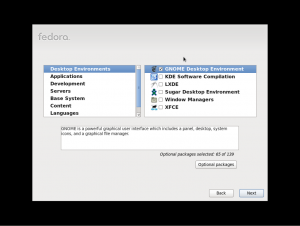
Installation using yum
If you have an existing system and would like to install xfce you can use yum to install the desktop.
To install Xfce using yum, execute the following as root:
yum groupinstall XFCE
After installing Xfce you can use the "Session" menu to choose a Xfce login instead of a GNOME or KDE login.
Links
- The Xfce SIG (Special Interest Group) is a group of Fedora contributors that help improve the Xfce experience in Fedora
- http://www.xfce.org/ - Home of the Xfce Desktop Environment
