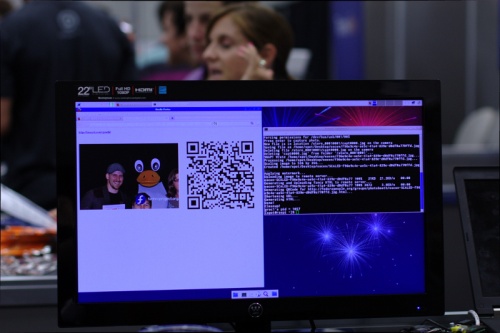From Fedora Project Wiki
mNo edit summary |
mNo edit summary |
||
| Line 1: | Line 1: | ||
The following describes how we created a photobooth using the Raspberry Pi | The following describes how we created a photobooth using the Raspberry Pi. | ||
{{admon/note|This page is being updated soon with more specific instructions on recreating the photobooth yourself.}} | |||
[[File:Pi1.jpg|500px]] | [[File:Pi1.jpg|500px]] | ||
== | == Requirements == | ||
* Raspberry Pi | * Raspberry Pi | ||
* DSLR | * DSLR | ||
| Line 11: | Line 13: | ||
* Web space for storing the photos and letting visitors download them | * Web space for storing the photos and letting visitors download them | ||
== | == Setup == | ||
[[File:Photobooth2.jpg|500px]] | [[File:Photobooth2.jpg|500px]] | ||
Revision as of 19:38, 13 August 2012
The following describes how we created a photobooth using the Raspberry Pi.
Requirements
- Raspberry Pi
- DSLR
- Note: Not all DSLRs work equally well for this. You may want to test a few. We've been able to use a Nikon D90, D5100, and a Canon EOS Rebel XSi (450D).
- A long USB cable
- photobooth.py
- Web space for storing the photos and letting visitors download them
Setup
In this use of the photobooth, visitors could have their pictures taken with Tux, the penguin mascot for Linux. Thus a second person was needed to run the camera/computer.
End result
Photobooth visitors can scan the QR code or grab the URL to download their photos: