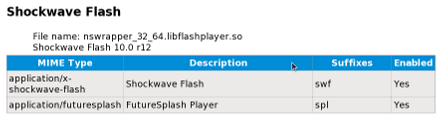Caterpillar (talk | contribs) |
(clean up the instructions to install the repo and plugin) |
||
| Line 17: | Line 17: | ||
To enable support for it in YouTube, go to http://youtube.com/html5 and click on "Join the HTML5 Beta" link in the bottom of that page. Note that all videos are not available in WebM format yet, but this is expected to happen over time. [https://www.youtube.com/watch?v=ZkeLgjv9W08 Here] is a sample video for testing. | To enable support for it in YouTube, go to http://youtube.com/html5 and click on "Join the HTML5 Beta" link in the bottom of that page. Note that all videos are not available in WebM format yet, but this is expected to happen over time. [https://www.youtube.com/watch?v=ZkeLgjv9W08 Here] is a sample video for testing. | ||
== | == Flash plugin == | ||
You have to chose either based on the hardware architecture you are using. | |||
=== x86_64 (64-bit) === | |||
<pre> | <pre> | ||
sudo yum install http://linuxdownload.adobe.com/adobe-release/adobe-release-x86_64-1.0-1.noarch.rpm -y | |||
</pre> | </pre> | ||
=== x86 (32-bit) === | |||
<pre> | <pre> | ||
sudo yum install http://linuxdownload.adobe.com/adobe-release/adobe-release-i386-1.0-1.noarch.rpm -y | |||
</pre> | </pre> | ||
=== Install the Adobe Flash web browser plugin === | |||
The first command imports the GPG key for the Adobe Flash plugin repository and the second command installs the plugin itself. | |||
<pre> | <pre> | ||
sudo rpm --import /etc/pki/rpm-gpg/RPM-GPG-KEY-adobe-linux | |||
sudo yum install flash-plugin -y | |||
</pre> | </pre> | ||
== Checking the plugin == | == Checking the plugin == | ||
| Line 75: | Line 57: | ||
Also check the [http://www.adobe.com/software/flash/about/ Adobe Flash Player test page] | Also check the [http://www.adobe.com/software/flash/about/ Adobe Flash Player test page] | ||
== Installing the plugin on Chromium == | == Installing the plugin on Chromium web browser == | ||
Follow all of the instructions in the Enabling Flash Plugin section. Then: | Follow all of the instructions in the Enabling Flash Plugin section. Then: | ||
Revision as of 19:38, 29 March 2013
This page contains information on Flash, a proprietary format for delivering audio and video content, primarily over the Internet.
Flash is non-free/proprietary software
Adobe's Flash plugin cannot be included in Fedora because it is not free/libre and open source software. Adobe does release a version of the Flash plugin for Linux, and this can be used in Firefox, Konqueror and other popular Internet browsers. When Adobe releases a newer version of the Linux Flash plugin, it makes packages available for Fedora, but Fedora cannot include Adobe's plugin as long as it is unavailable as free and open source software.
YouTube and WebM support
Google has open sourced the VP8 video format and combined it with Ogg Vorbis audio and an adaptation of the Matroska container, creating a new format for free and open video and audio called WebM. YouTube is switching over to using WebM extensively and Fedora has embraced this format as well. Current versions of Fedora support WebM by default.
To enable support for it in YouTube, go to http://youtube.com/html5 and click on "Join the HTML5 Beta" link in the bottom of that page. Note that all videos are not available in WebM format yet, but this is expected to happen over time. Here is a sample video for testing.
Flash plugin
You have to chose either based on the hardware architecture you are using.
x86_64 (64-bit)
sudo yum install http://linuxdownload.adobe.com/adobe-release/adobe-release-x86_64-1.0-1.noarch.rpm -y
x86 (32-bit)
sudo yum install http://linuxdownload.adobe.com/adobe-release/adobe-release-i386-1.0-1.noarch.rpm -y
Install the Adobe Flash web browser plugin
The first command imports the GPG key for the Adobe Flash plugin repository and the second command installs the plugin itself.
sudo rpm --import /etc/pki/rpm-gpg/RPM-GPG-KEY-adobe-linux sudo yum install flash-plugin -y
Checking the plugin
Type the following text in the Firefox address bar:
about:plugins
A section similar to the following should appear:
This information tells you that the Adobe Flash plugin has been successfully installed.
Also check the Adobe Flash Player test page
Installing the plugin on Chromium web browser
Follow all of the instructions in the Enabling Flash Plugin section. Then:
- on 32-bit, create a symbolic link that tells Chromium how to find the 32-bit plugin:
su -c 'ln -s /usr/lib/mozilla/plugins/libflashplayer.so /usr/lib/chromium-browser/plugins/libflashplayer.so'
- on 64-bit, create a symbolic link that tells Chromium how to find the 64-bit plugin:
su -c 'ln -s /usr/lib64/mozilla/plugins/libflashplayer.so /usr/lib64/chromium-browser/plugins/libflashplayer.so'
- Exit all Chromium windows and restart Chromium.
- In the Chromium address bar, type "about:plugins" to check whether the plugin loaded. You may have to re-run Chromium with the --enable-plugins command line switch to force Chromium to re-scan its plugins folder.
Installing Gnash
Fedora includes a free and open source Flash player called Gnash. Gnash is very modular and includes plugins for Mozilla and Konqueror as well as a desktop player. You likely want the Mozilla plugin.
Use PackageKit or run the following as root user
yum remove nspluginwrapper yum install gnash-plugin
If you use Konqueror as your web browser,
yum install gnash-klash
If you would like to have a desktop flash player,
yum install gnash
Note that Flash often relies on MP3 for audio and Fedora cannot include support for it since it is a patent encumbered format. Gnash uses the Gstreamer multimedia framework and hence additional multimedia codecs can be installed separately. Third party repositories might provide such codecs.