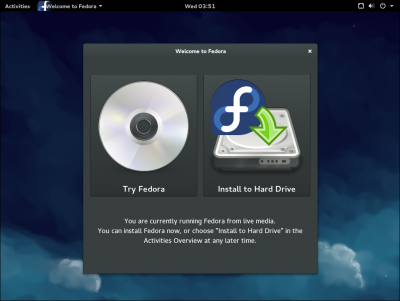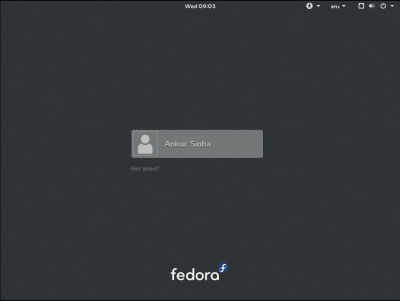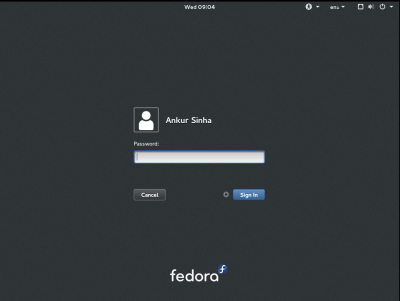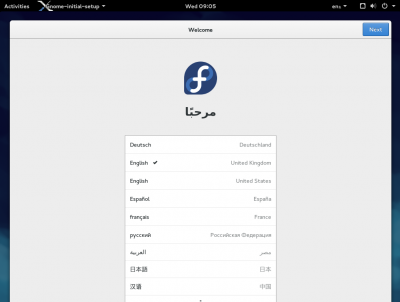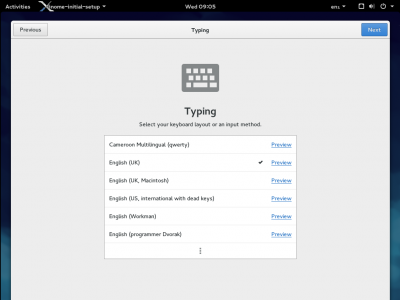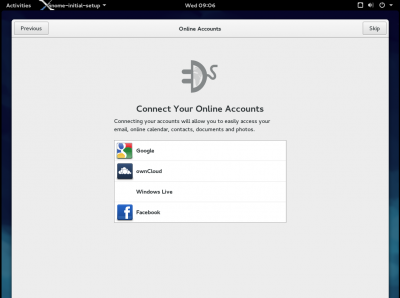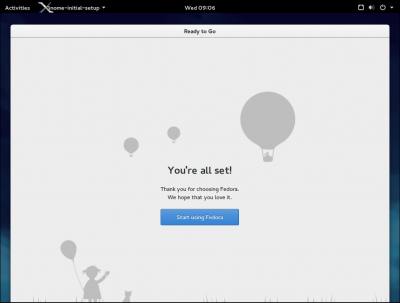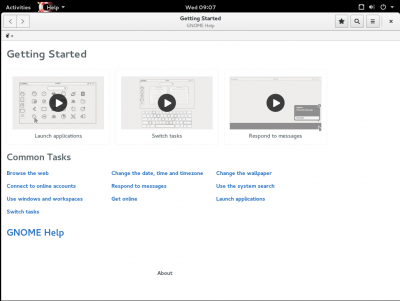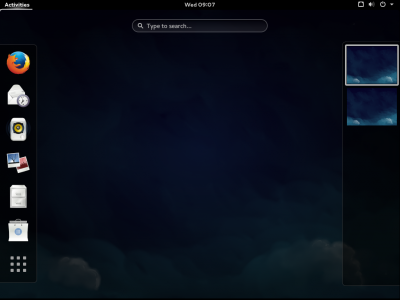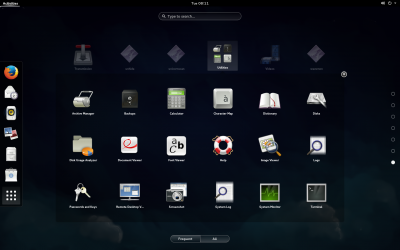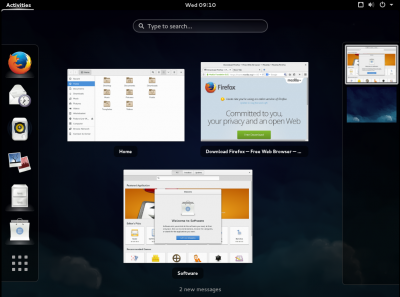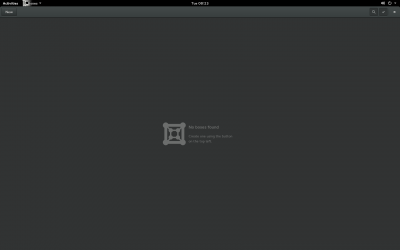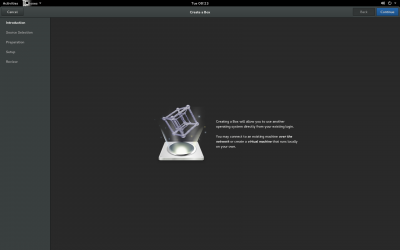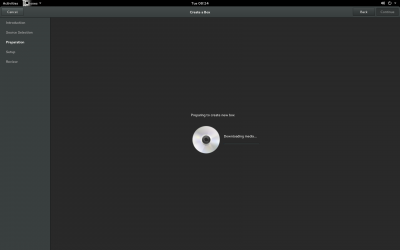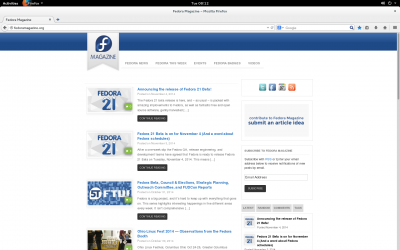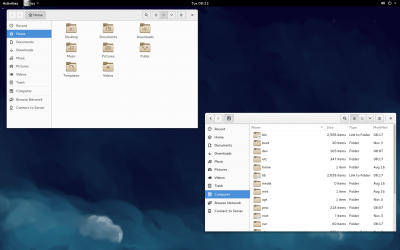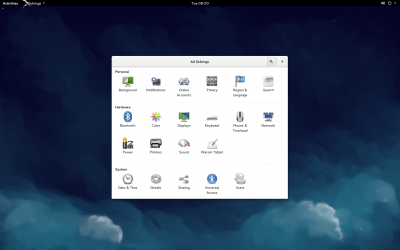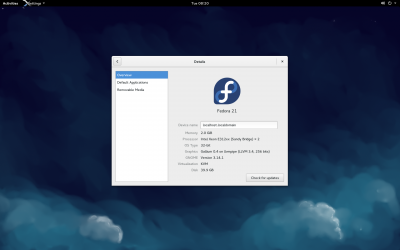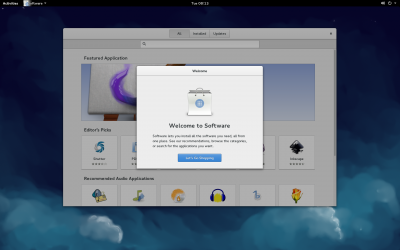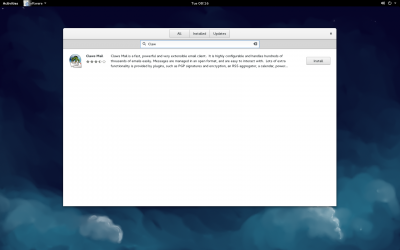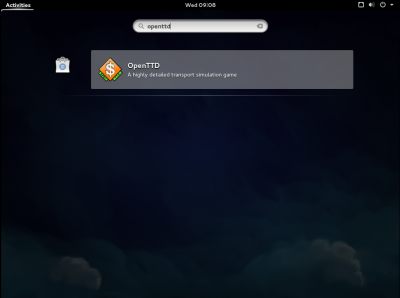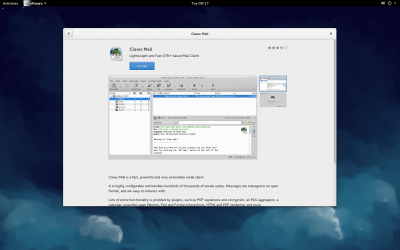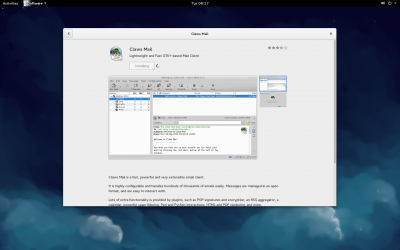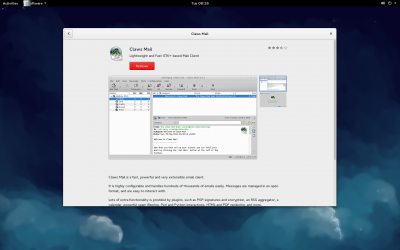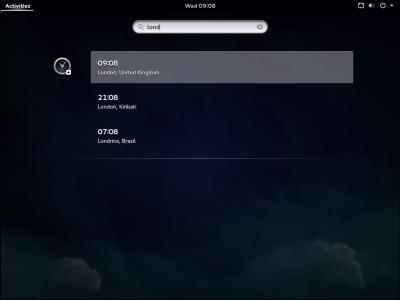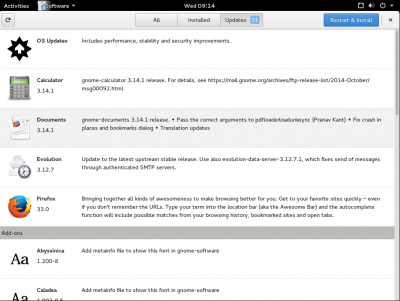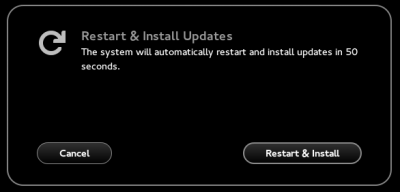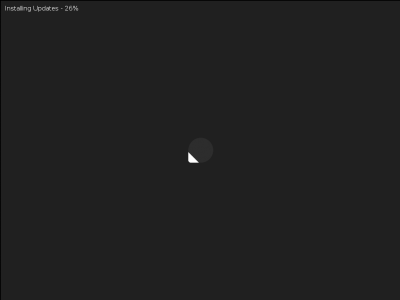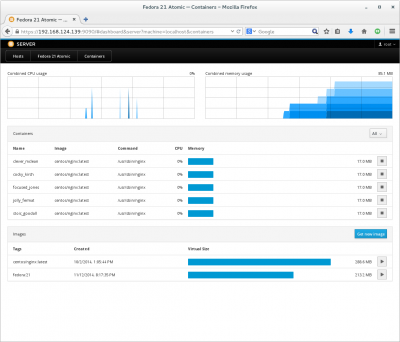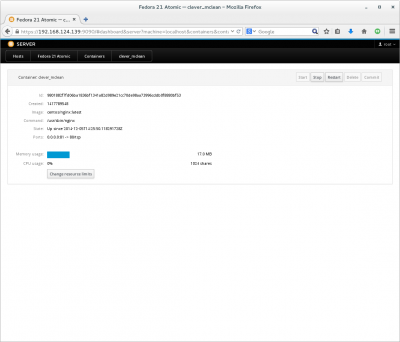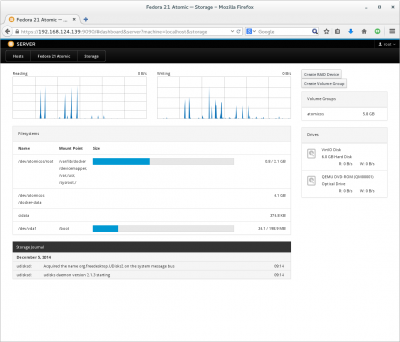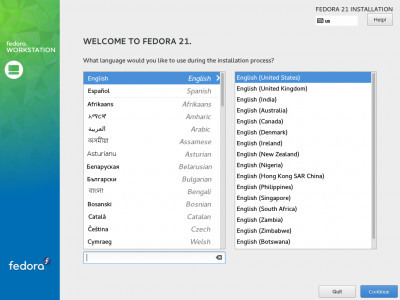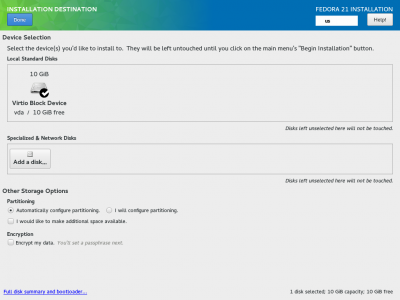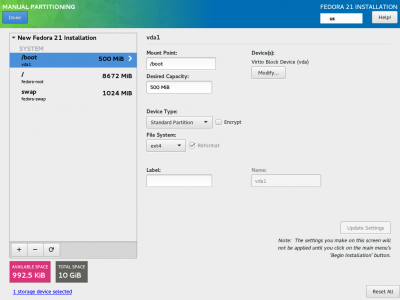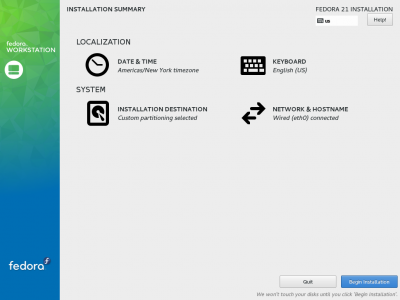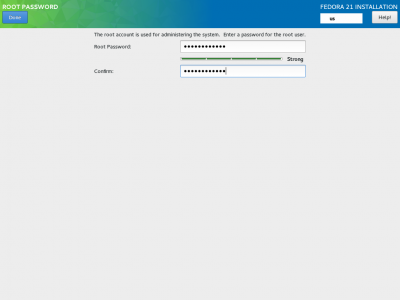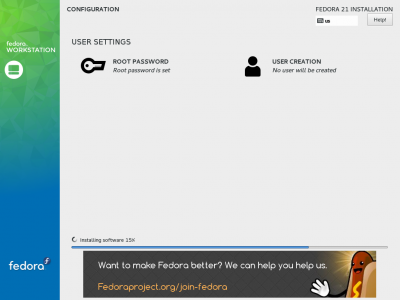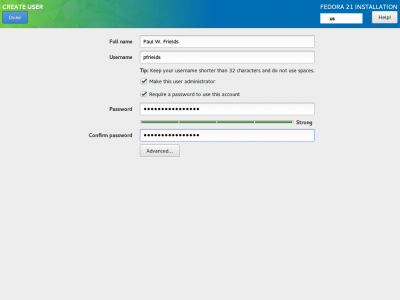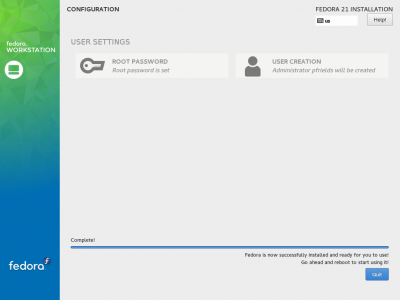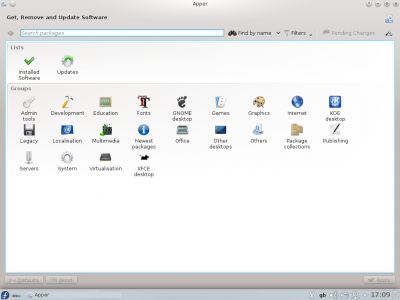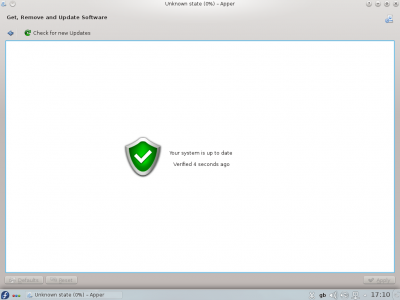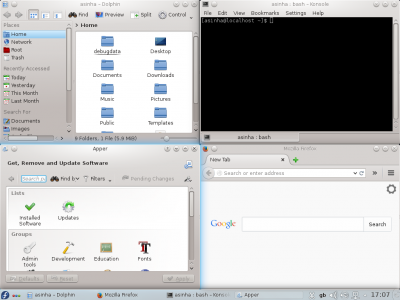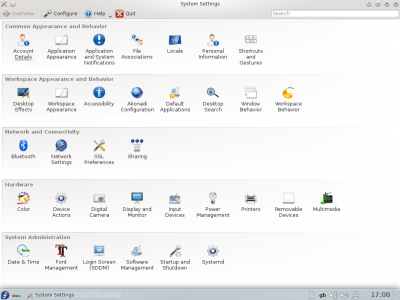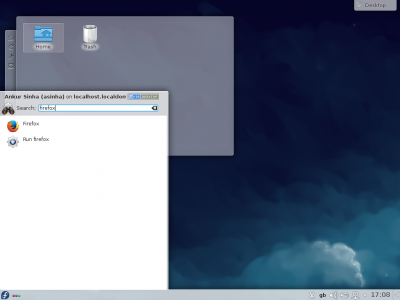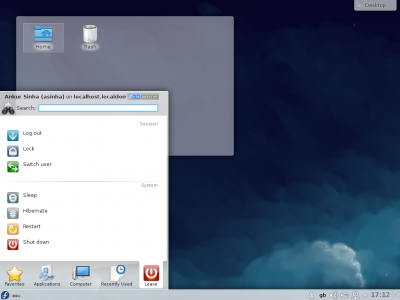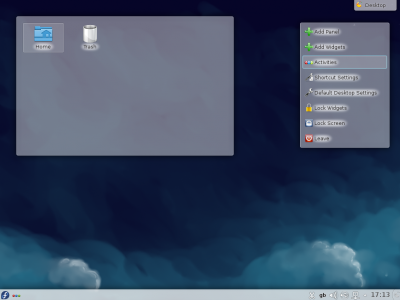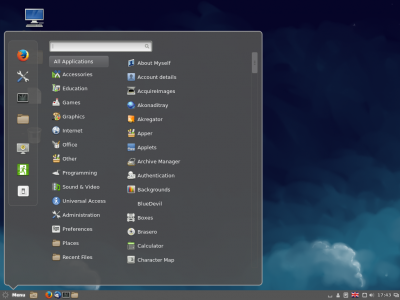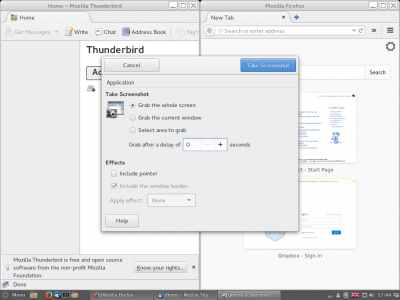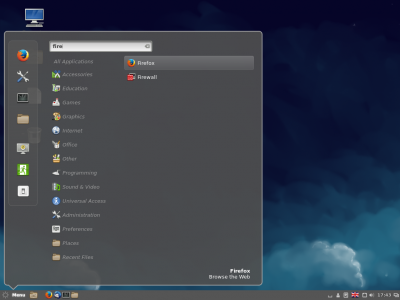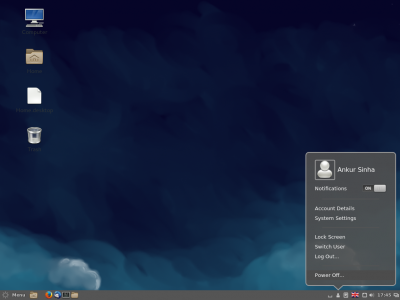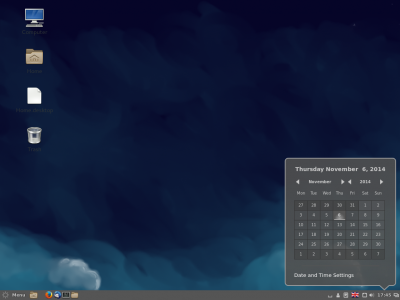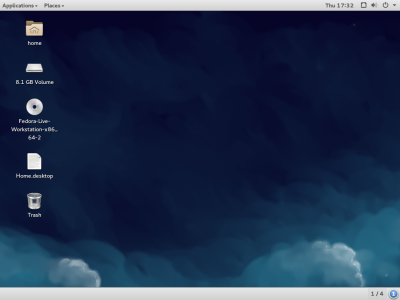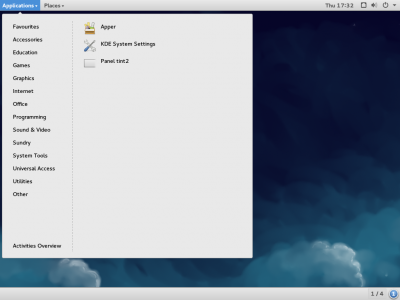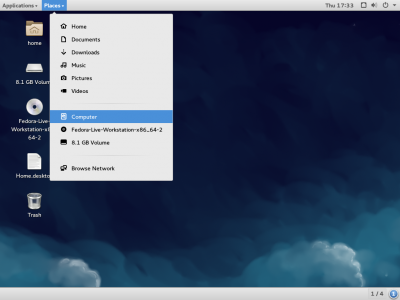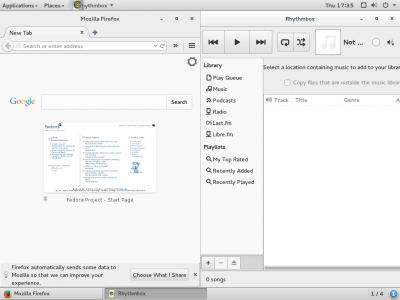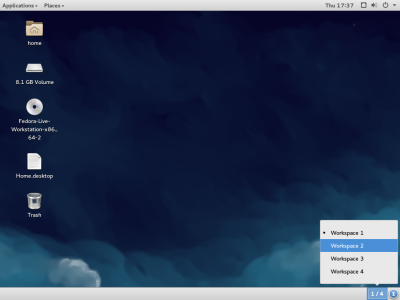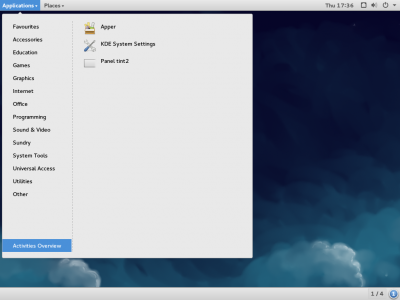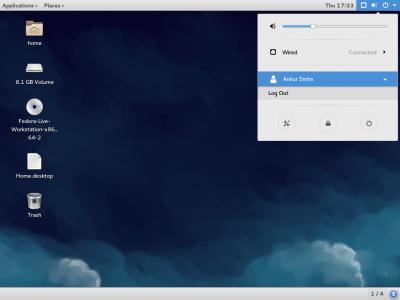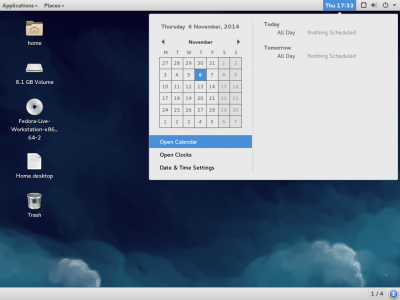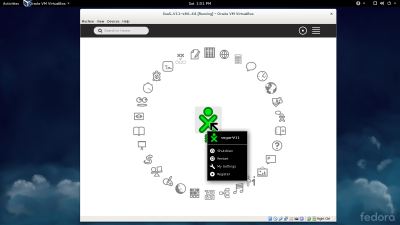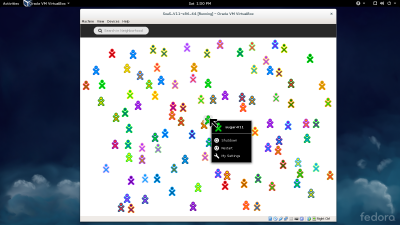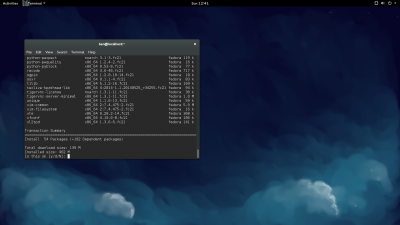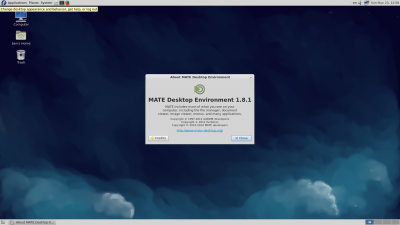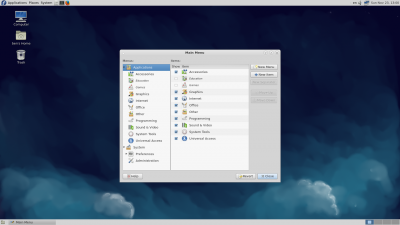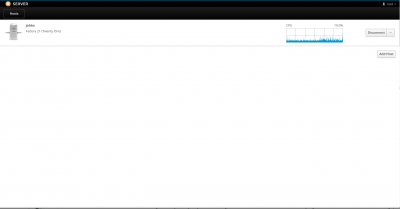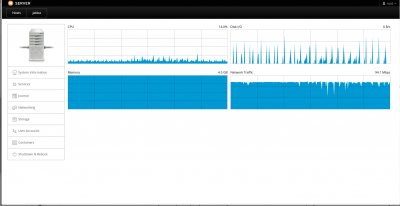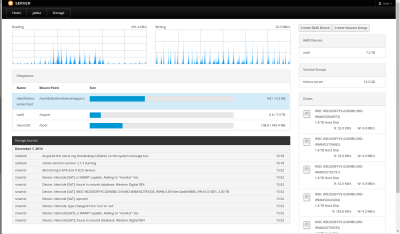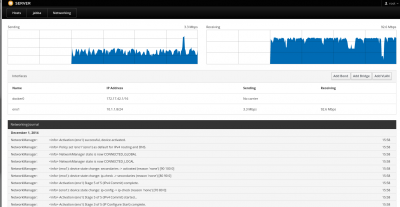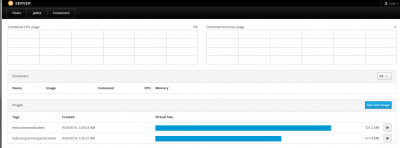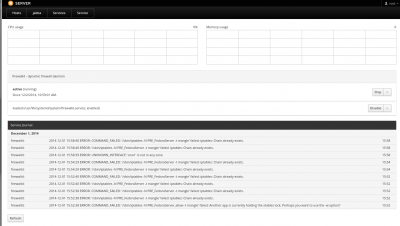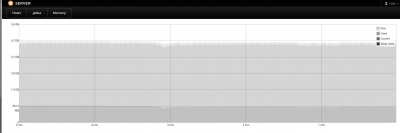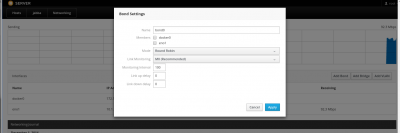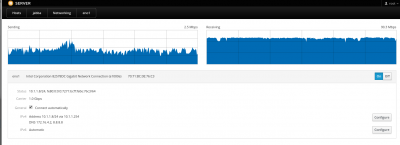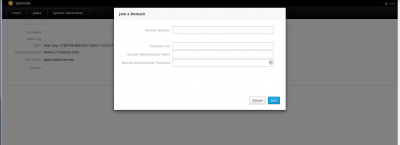From Fedora Project Wiki
Chrisroberts (talk | contribs) No edit summary |
Chrisroberts (talk | contribs) (Redirected page to Marketing/F21 Screenshots) |
||
| Line 1: | Line 1: | ||
#REDIRECT [[Marketing/F21_Screenshots]] | |||
[[Marketing/F21_Screenshots]] | |||
== Fedora 21 Screenshots == | == Fedora 21 Screenshots == | ||
Revision as of 03:56, 9 December 2014
Redirect to:
Fedora 21 Screenshots
This page is for screenshots of Fedora 21. We'd particularly like screenshots that show new features in Fedora 21 and that have an interesting composition. We need screenshots of Fedora 21 Workstation as well as each spin (KDE, Xfce, LXDE, etc.).
Below are some screenshots of the Fedora 20 desktop's and some of the changes that comes along with Fedora 21
Workstation
- Fedora Workstation Live - Welcome to Fedora
- Login - GDM
- Welcome
- Typing select
- Online account setup
- Ready to use
- Getting started
- Activities overview - dash view
- Activities overview - application list
- Activities overview - windows
- Gnome Boxes
- Gnome Boxes - new box
- Gnome Boxes - Create a new box from a URL
- Firefox
- Nautilus
- System settings
- System settings overview
- Gnome Software - first run
- Gnome Software - looking for software
- Gnome Software - activities view search
- Gnome Software - applications overview
- Gnome Software - Installing an application
- Gnome Software - Installed application
- Gnome clocks - activites search
- Available updates
- Restart to install updates
- Installing updates
Fedora Cloud = Atomic - Cockpit
- Fedora 21 Atomic Host: Cockpit's Container View
- Fedora 21 Atomic Host running Cockpit displaying individual container view
- Fedora 21 Atomic Host; Cockpit Displaying Storage
Installer - Workstation
- Anaconda - welcome to Fedora 21
- Anaconda - installation destination
- Anaconda - manual partitioning
- Anaconda - ready to install
- Anaconda -set root password
- Anaconda - installation progress
- Anaconda - create user
- Anaconda - finished installation
KDE
- Desktop
- Apper - software installer
- Apper - updates
- Side by side
- System settings
- Menu search
- Logout menu
- Desktop shortcuts
Cinnamon
- Desktop
- Cinnamon-menu
- Side by side - REDO!
- Menu search
- Logout menu
- Calendar
Gnome Classic
- Desktop
- Applications
- Places
- Side by side
- Workspace switcher
- Activities overview
- User panel
- Calendar
SoaS Sugar 0.102
- f3 Main Screen showing favorite activities
- f1 Network Neighborhood showing XO Buddies on Jabber
MATE 1.8
- Installing MATE 1.8 on F21
- About MATE 1.8
- MATE 1.8 Main Menu customization
Cockpit Server UI
- Infrastructure Landing Page
- System Overview
- Storage Overview
- Networking Overview
- Container Overview
- Service Detail (failed)
- Service Detail (running)
- Memory Load Detail
- Networking - Add a Bond Interface
- Networking - Interface Detail
- Domain Setup Window