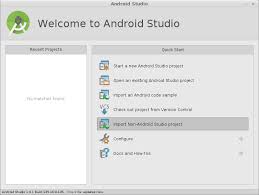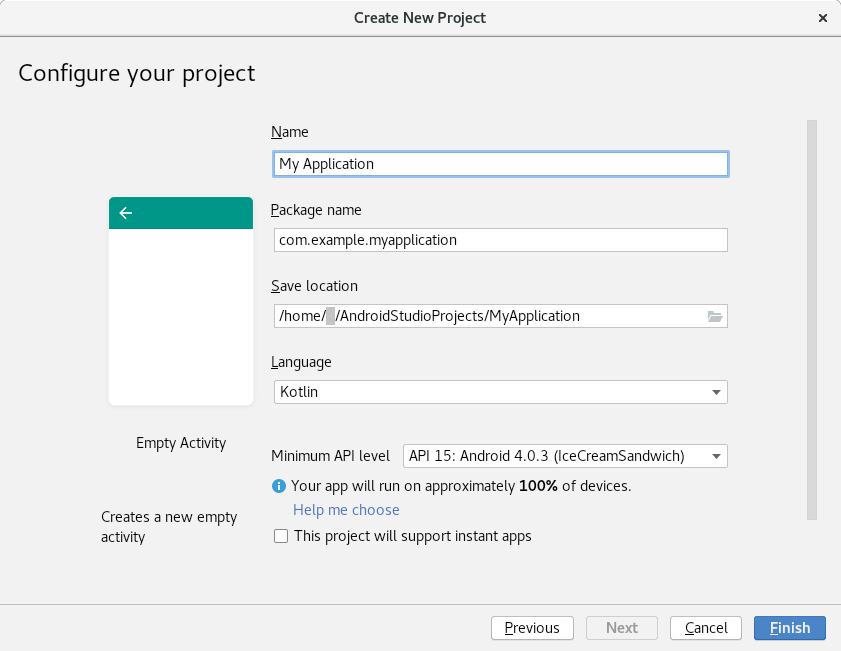No edit summary |
Ankursinha (talk | contribs) (Remove version, since it changes) |
||
| Line 20: | Line 20: | ||
</ul> | </ul> | ||
==Installation== | ==Installation== | ||
Download Android Studio | Download the latest version of Android Studio from the [https://developer.android.com/sdk/index.html official sources]. | ||
It comes with the following:<br> | It comes with the following:<br> | ||
<ul> | <ul> | ||
| Line 37: | Line 37: | ||
The libraries are installed. Android Studio starts up and a screen as below shows up:<br> | The libraries are installed. Android Studio starts up and a screen as below shows up:<br> | ||
[[image:Studio-startup.jpg]] | [[image:Studio-startup.jpg]] | ||
== Building a simple Application == | == Building a simple Application == | ||
Select new project. The following screen shows up:<br> | Select new project. The following screen shows up:<br> | ||
[[image:Studio-setup-1.png]] | [[image:Studio-setup-1.png]] | ||
Revision as of 08:41, 16 June 2018
Abstract
This page should provide "how-to" document about using Fedora Linux for developing applications for Android platform using Android Studio.
This document will cover requirements, installation, how to build a simple application and how to use Android Emulator or real devices for testing applications.
Target Fedora version
F-20 and higher
Requirements
- GNOME or KDE desktop
- GNU C Library (glibc) 2.15 or later
- 2 GB RAM minimum, 4 GB RAM recommended
- 400 MB hard disk space
- At least 1 GB for Android SDK, emulator system images, and caches
- 1280 x 800 minimum screen resolution
- Oracle® Java Development Kit (JDK) 7 (open jdk also works but not fully tested yet)
Installation
Download the latest version of Android Studio from the official sources.
It comes with the following:
- Android Studio IDE
- Android SDK tools
- Android 5.0 (Lollipop) Platform
- Android 5.0 emulator system image with Google APIs
After you have downloaded the android-studio-bundle.tgz file from the above source, unpack the file to an appropriate location.
Suppose it has been unpacked to some location ~/android-studio
Open a terminal window and go to ~/android-studio/bin
Execute the file studio.sh by running the following command
sh studio.sh
The libraries are installed. Android Studio starts up and a screen as below shows up: