(add a nice logo provided by fedora magazine) |
m (link to Test Day page) |
||
| Line 13: | Line 13: | ||
== What to test? == | == What to test? == | ||
Today's instalment of Fedora Test Day will focus on '''<<FIXME>>''' | Today's instalment of Fedora [[QA/Test Days|Test Day]] will focus on '''<<FIXME>>''' | ||
== Who's available == | == Who's available == | ||
Revision as of 10:07, 9 April 2020
| <<TEST DAY NAME>> | |
|---|---|
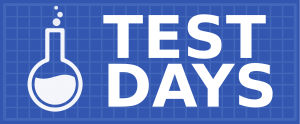
| |
| Date | <<FIXME>> |
| Time | all day |
| Website | QA/Test Days |
| IRC | #fedora-test-day (webirc) |
| Mailing list | test |
What to test?
Today's instalment of Fedora Test Day will focus on <<FIXME>>
Who's available
The following cast of characters will be available testing, workarounds, bug fixes, and general discussion ...
- Development - Developer1 (irc_nick1), Developer2 (irc_nick2)
- Quality Assurance - Tester1 (irc_nick3), Tester2 (irc_nick4)
Prerequisite for Test Day
List any prerequisite needs for the test event. A fresh system, virtualized guest, a blank DVD ... a desire to break software?
- Usb key
- Usb externally connected HD IDE/SATA
- Empty HD IDE/SATA/SCSI
- Free space on HD
Here's a chunk which is commonly used for most Test Days. Replace XX with whatever Fedora release is pending:
- An updated Fedora XX pre-release, or a Fedora XX nightly image
How to test?
High level details on how a contributor can get involved. This can include (but not limited to):
- Areas to target with exploratory testing
- A list of pre-defined test cases to execute
- How to report back results
Here's another common chunk (again, replace XX as above):
Update your machine
If you're running Fedora XX, make sure you have all the current updates for it installed, using the update manager. If you want to try Rawhide, see the instructions on the Rawhide page on the various ways in which you can install or update to Rawhide. Or:
Live image
Instead of testing with an installed system, you may download a non-destructive nightly live image for your architecture. Tips on using a live image are available at FedoraLiveCD. Live image links can be found here: please be sure to download one for the correct release.
Run the tests
If not using the Test Day app, provide a list of test areas or test cases that you'd like contributors to execute. For examples, see Category:Test_Cases. If using the Test Day app, link to it here, with some explanation, e.g.:
Visit the result page and click on the column title links to see the tests that need to be run: most column titles are links to a specific test case. Follow the instructions there, then enter your results by clicking the Enter result button for the test.
Reporting bugs
Include some instructions on how to report bugs, and any special instructions. Here's an example, from a Palimpsest test day:
If you have problems with any of the tests, report a bug to Bugzilla usually for the component udisks, or gnome-disk-utility for bugs in the Palimpsest graphical front end itself. If you are unsure about exactly how to file the report or what other information to include, just ask on IRC and we will help you.
Test Results
If you use the Test Days app, just explain that users should enter results there and they will be transferred to the page later. For e.g.:
Please enter your results on the result page. The results will be transferred here after the Test Day is finished.
Otherwise, construct a table or list to allow testers to post results. Each column should be a test case or configuration, and each row should consist of test results. Include some text to explain reporting. Here is a common setup:
Once you have completed the tests, add your results to the Results table below, following the example results from the first line as a template. The first column should be your name with a link to your User page in the Wiki if you have one. For each test case, use the result template to enter your result, as shown in the example result line.
| User | Sample test 1 | Sample test 2 | Sample test 3 | Sample test 4 | References |
|---|---|---|---|---|---|
| Sample User |
