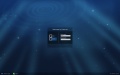(→KDE Splash: Removed dead links to F7 and F8 KSplash screenshots) |
(→KDE Login: Edited KDM theme description to reflect changes in KDE4 engine) |
||
| Line 363: | Line 363: | ||
{| border="1" | {| border="1" | ||
|- | |- | ||
| '''Description:''' || KDE Login is comprised of one (1) preview image, one (1) | | '''Description:''' || KDE Login is comprised of one (1) preview image, one (1) resource file, and PNG/SVG sprites. | ||
|- | |- | ||
! colspan="2" | '''Preview Image''' | ! colspan="2" | '''Preview Image''' | ||
| Line 374: | Line 372: | ||
| '''Package:''' || to be filled in | | '''Package:''' || to be filled in | ||
|- | |- | ||
| '''Size:''' || | | '''Size:''' || No size limitations. | ||
|- | |- | ||
| '''Colors:''' || No color limitations. | | '''Colors:''' || No color limitations. | ||
| Line 380: | Line 378: | ||
! colspan="2" | '''Resource File''' | ! colspan="2" | '''Resource File''' | ||
|- | |- | ||
| '''File Name + Extension:''' || | | '''File Name + Extension:''' || X.xml | ||
|- | |- | ||
| '''Package:''' || fedora-logos / redhat-logos | | '''Package:''' || fedora-logos / redhat-logos | ||
|- | |- | ||
! colspan="2" | ''' | | '''NOTE:''' || Default theme must have user list. Layouting engine allows to scale and position sprites using pixel and percentage values, it also has parameters like max/min height/width to stretch user list. | ||
|- | |||
! colspan="2" | '''PNG/SVG Sprites''' | |||
|- | |- | ||
| '''File Name + Extension:''' || | | '''File Name + Extension:''' || *.png | ||
|- | |- | ||
| '''Package:''' || fedora-logos / redhat-logos | | '''Package:''' || fedora-logos / redhat-logos | ||
|- | |- | ||
| '''Size:''' || | | '''Size:''' || No size limitations. | ||
|- | |- | ||
| '''Colors:''' || No color limitations. | | '''Colors:''' || No color limitations. | ||
|- | |- | ||
| '''NOTE:''' || SVG engine used in KDM is very basic and doesn't support advanced features of inkscape like blurring. | |||
|- | |- | ||
| ||<gallery caption="Example Screenshots from Fedora" widths="120px" heights="90px" perrow="3"> | | ||<gallery caption="Example Screenshots from Fedora" widths="120px" heights="90px" perrow="3"> | ||
Image:Artwork_ThemingOverview_12fc5.png|Fedora Core 5 | Image:Artwork_ThemingOverview_12fc5.png|Fedora Core 5 | ||
Image:Artwork_ThemingOverview_12fc6.png|Fedora Core 6 | Image:Artwork_ThemingOverview_12fc6.png|Fedora Core 6 | ||
Image: | Image:Artwork_ThemingOverview_12fc9.png|Fedora 9 | ||
</gallery> | </gallery> | ||
|} | |} | ||
Revision as of 19:36, 4 September 2008
Fedora Theming Overview
There is a heckuva lotta stuff you can change the look of in Fedora. Isn't open source software great? :) Even better, you can unify the look of the entire distribution by following a common theme across these customizable screens/widgets/layouts/whatchamacallits.
If you've got great ideas for a design but are not technically-inclined, or want to learn how to code up your own themes but need help - no worries. Pass your mockups along; you can upload them to ThemeConcepts - and be sure to post the link to fedora-art-list so we can all marvel at your handiwork!
Here's an overview of the components that have gone into past Fedora themes so you can get an idea of what you can change the look of and how to test out your artwork.
Artwork seen during installation
This is all artwork users will only see on a limited basis - during and directly after installation. This is not the artwork users will be looking at day in and day out.
Anaconda Prompt Screen
Only seen during installation. Pretty much the *first* thing you see when you boot up with the install CD/DVD.
| File:Artwork ThemingOverview 01Syslinux.png | |
| Description: | Splash screen used at the boot prompt with syslinux/isolinux. This gets transformed into the syslinux specific format. |
| File Name + Extension: | same image, two locations:
|
| Package: | fedora-logos / redhat-logos |
| Size: | 640x300 pixels |
| Colors: | 16-color palette (should be an indexed .png with #000000, #ffffff, #cdcfd5, #5b6c93, and #c90000 in your palette). |
| |
| Testing Notes: | The final file format of this graphic is 'lss'. To test it out there are programs available such as ppmtolss that will let you convert this image to lss to try it out (of course to use that you'd have to convert to ppm first. :) ) Once you have converted it to lss, create an installation CD, putting your newly-created lss file in the /isolinux directory, naming it 'splash.lss'. --[MairinDuffy] |
Anaconda Screen - Splash
Only seen during installation. There is a 'splash' component to the wizard as well as a customizable banner. Appears after the first screen above.
| File:Artwork ThemingOverview 02AnacondaSplash.png | |
| Description: | This is the the "splash" component to the Installation Wizard. It is comprised of two pieces of artwork...the header [1] and the center image [2] . |
| File Name + Extension: | usr/share/anaconda/pixmaps/anaconda_header.png |
| Package: | fedora-logos / redhat-logos |
| Size: | 800x88 pixels |
| Colors: | No color limitations. |
| File Name + Extension: | usr/share/anaconda/pixmaps/splash.png |
| Package: | fedora-logos / redhat-logos |
| Size: | The current graphic is 507x388 pixels. This image has some flexibility to vary in size. |
| Colors: | No color limitations. |
| NOTE: | Image01 should include the following Copyright text: Copyright (C) 2003 - 2006 Red Hat, Inc. and others. All rights reserved. |
|
Anaconda Screen - Progress
Only seen during installation. This is the 'countdown' screen after you've already picked all your preferences and let the installer do its magic. :)
| File:Artwork ThemingOverview 03AnacondaProgress.png | |
| Description: | This is the the "progress" component to the Installation Wizard. It is comprised of two pieces of artwork. the header (same as Anaconda Prompt Screen - Splash) and the center image. |
| Graphic 1 | |
|---|---|
| Same as graphic [1] from Anaconda Prompt Screen - Splash | |
| Graphic 2b | |
| File Name + Extension: | usr/share/anaconda/pixmaps/progress_first.png |
| Package: | fedora-logos / redhat-logos |
| Size: | 500x325 pixels |
| Colors: | No color limitations. |
| Graphic 2c | |
| File Name + Extension: | usr/share/anaconda/pixmaps/progress_first-lowres.png |
| Package: | fedora-logos / redhat-logos |
| Size: | 350/225 pixels |
| Colors: | No color limitations. |
| NOTE: | Both 2b/c should include the following Copyright text: Copyright (C) 2003 - 2006 Red Hat, Inc. and others. All rights reserved. |
| |
First Boot
Users only see this the very first time they boot their system after installing it. It walks the user through additional configuration of their system post-installation (keyboard layout, language, time zone, etc.) There is a splash (shown in screenshot below) as well as a banner along the left side.
| File:Artwork ThemingOverview 06Firstboot.png | |
| Description: | Walks user through additional configuration of their system post-installation. It is comprised of two pieces of artwork...the banner along the left side [1] and a splash image [2] . |
| Graphic 1 | |
|---|---|
| File Name + Extension: | /usr/share/firstboot/pixmaps/firstboot-left.png |
| Package: | fedora-logos / redhat-logos |
| Size: | 160x600 pixels |
| Colors: | No color limitations. |
| Graphic 2 | |
| File Name + Extension: | /usr/share/firstboot/pixmaps/splash-small.png |
| Package: | fedora-logos / redhat-logos |
| Size: | 560x320 pixels |
| Colors: | No color limitations. |
| NOTE: | On large screens, firstboot will not resize to fill the window. Instead, the background color02 chosen for RHGB will be the background color. |
| |
| NOTE: | Additional artwork for firstboot is located in the /usr/share/firstboot/pixmaps directory/. --[MairinDuffy] |
| Testing Notes: | Copy all of your artwork to /usr/share/firstboot/pixmaps, making sure to backup the originals if you care about them. :) Now, run (as root), /usr/sbin/firstboot --debug. This will spew a bunch of stuff out to your terminal - let it finish - and eventually you'll see a firstboot item appear in your tasklist/window list. Firstboot likes to pop under you see :) So you'll need to click the 'show desktop' icon in the lower left corner of your screen to hide all of your open windows, then click on the firstboot item in the tasklist/window list to see firstboot running with your artwork. You should be able to click through the screens. --[MairinDuffy] |
Artwork seen during bootup
Below is artwork users will see every time they boot their system.
GRUB (Grand Unified Bootloader)
This is seen *every time the computer boots*, and is used to select the kernel to run as well as other boot-time options. Note that for FC5, some people complained that this screen was too bright and hurt their eyes - people are used to a dark screen for this.
| File:Artwork ThemingOverview 04Grub.png | |
| Description: | Seen every time the computer boots, this screen is where the selection of which kernel to run and other boot-time options, are made. |
| File Name + Extension: | /boot/grub/splash.xpm.gz |
| Package: | fedora-logos / redhat-logos |
| Size: | 640x480 pixels |
| Colors: | 16 color palette (should be an indexed .xpm, compressed with gzip with #000000 and #ffffff in your palette). |
| NOTE: | The selection bar is black and so the image created should take care to allow for the selection bar to be visible. |
|
Plymouth
Shown to the users every time they boot their machine up. The user may be staring at this for a while depending on how slow startup is, so make this pretty. :)
* this is the replacement for RHGB and as Fedora Alpha it is work in-progress, with very little documentation - to be updated;
GDM (Gnome Display Manager)
Basically, the login screen. Fedora 9 changed the way it looks and works, for example it is themed from GTK+, unlike the previous versions. The intention is to use it also for the unlock screen dialog. Still work-in-progress.
GNOME Splash Screen
NOTE: Please don't focus on this graphic piece as it's turned off by default in both upstream and Fedora's GNOME. It's basically a little graphic that shows GNOME's startup, but GNOME starts up quick enough these days that it's not really necessary anymore.
| File:Artwork ThemingOverview 08ExtensionSplash.png | |
| Description: | Splash screen after a user successfully authenticated on login screen. (Currently off by default.) |
| Image01 | |
|---|---|
| File Name + Extension: | /usr/share/pixmaps/splash/gnome-splash.png |
| Package: | fedora-logos / redhat-logos |
| Size: | The current image is 503x420, though the dialog will adapt to slightly different sizes. |
| Colors: | No color limitations. |
| Color01 | |
| File Name + Extension: | splash-widget.c |
| Package: | gnome-session |
| Specs: | Provide HEX numbers for color01. The color of the GNOME splash screen is hardcoded in splash-widget.c. |
| NOTE: | The position of the icons and text is hardcoded in splash-widget.c in gnome-session and may need tweaking for a different image. Image01 should include the following Copyright text: Copyright (C) 2003 - 2006 Red Hat, Inc. and others. All rights reserved. |
| |
High-Visibility Artwork
This is artwork users are going to see all the time - so let's get it right. :)
Background/Wallpaper
| File:Artwork ThemingOverview 09Background.png | |
| Description: | Background for desktop. |
| File Name + Extension: | usr/share/backgrounds/images/default.png |
| Package: | fedora-logos / redhat-logos |
| Size: | Currently supporting five (5) popular sizes. Their names and corresponding sizes are as follows:
|
| Colors: | No color limitations. |
| NOTE: | Create variations for the five sizes listed above. Some colors might appear brighter or darker depending on the monitor, please test the image on a variety of monitors for optimal use. |
|
GNOME Screensaver Lock Dialog
NOTE: Please don't focus on this graphic piece as it's turned off by default in both upstream and Fedora's GNOME.
| File:Artwork ThemingOverview 10LockDialog.png | |
| Description: | Login dialog which appears when the user returns after screensaver is running. Currently off by default. |
| File Name + Extension: | user/share/gnome/screensaver/lock-dialog-system.png + lock-dialog-system.gtkrc |
| Package: | fedora-logos / redhat-logos |
| Size: | 400x314 pixels |
| Colors: | No color limitations. |
| NOTE: | Design with space for text to shrink and grow to accommodate prompts, translated text, as well as long usernames. |
|
KDE Artwork
Let's not forget the KDE fans. :)
KDE Splash
| Description: | KDE ksplash is a part of redhat-logos. The theme should be installed in /usr/share/kde4/apps/ksplash/Themes/X (X is the name of the Theme). There is one (1) preview image, one (1) resource file, and sprites in PNG format. |
| Preview Screenshot | |
|---|---|
| File Name + Extension: | /usr/share/kde4/apps/ksplash/Themes/X/Preview.png |
| Package: | fedora-logos / redhat-logos |
| Size: | No size limitations. |
| Colors: | No color limitations. |
| Resource File | |
| File Name + Extension: | /usr/share/kde4/apps/ksplash/Themes/X/Theme.rc |
| Package: | fedora-logos / redhat-logos |
| PNG sprites | |
| File Name + Extension: | /usr/share/kde4/apps/ksplash/Themes/X/1600x1200/*.png |
| Package: | fedora-logos / redhat-logos |
| Size: | No size limitations. |
| Colors: | No color limitations. |
| Note: | KDE4.0 KSplash engine can do alpha blending of sprites, start and stop animations on events (to show progress bar consisting of animated icons usually), but can't do alpha blending with desktop background (no rounded corners!) |
| |
KDE Login
| Description: | KDE Login is comprised of one (1) preview image, one (1) resource file, and PNG/SVG sprites. |
| Preview Image | |
|---|---|
| File Name + Extension: | screenshot.png |
| Package: | to be filled in |
| Size: | No size limitations. |
| Colors: | No color limitations. |
| Resource File | |
| File Name + Extension: | X.xml |
| Package: | fedora-logos / redhat-logos |
| NOTE: | Default theme must have user list. Layouting engine allows to scale and position sprites using pixel and percentage values, it also has parameters like max/min height/width to stretch user list. |
| PNG/SVG Sprites | |
| File Name + Extension: | *.png |
| Package: | fedora-logos / redhat-logos |
| Size: | No size limitations. |
| Colors: | No color limitations. |
| NOTE: | SVG engine used in KDM is very basic and doesn't support advanced features of inkscape like blurring. |
| |
Non-Release Dependent Artwork
There's other types of artwork we can change but don't necessarily have to change with each release. A pretty exhaustive list is available on Marketing's Fedora Branding Page . A small sample follows below.
Metacity (Window manager)
The main visual component of metacity themes is the titlebar of windows, but there are other things you can do with it too.
GTK (Gimp Tool Kit)
This refers to the basic look of windows... their color, the appearance of their widgets, etc. The default GTK+ engine we use in Fedora is Clearlooks.
The Widget Factory is a great program for testing the look of your themes. It also has a great screenshot of the program, displaying all of the different widgets that can be styled for GTK2. Users can get the widget factory on Fedora repository with the following command
yum install thewidgetfactory
GnomeArt GTK2 Theme Creation Tutorial