(add instructions on providing video hardware info) |
(add link to 'how to debug wayland problems' and the waylandrelated tracker) |
||
| Line 58: | Line 58: | ||
== Reporting bugs == | == Reporting bugs == | ||
Before reporting a bug, you can check [[How_to_debug_Wayland_problems]] for some useful information on gathering data, and some known issues. You can also check the big list of [https://bugzilla.redhat.com/showdependencytree.cgi?id=1277927&hide_resolved=1 known Wayland bugs]. | |||
If you have problems with any of the tests, report a bug to [https://bugzilla.redhat.com Bugzilla]. The component will depend on the bug - it could be the application in which you experienced the problem, or perhaps [https://bugzilla.redhat.com/enter_bug.cgi?product=Fedora&version=25&component=gtk3 gtk3], [https://bugzilla.redhat.com/enter_bug.cgi?product=Fedora&version=25&component=gnome-shell gnome-shell] or [[https://bugzilla.redhat.com/enter_bug.cgi?product=Fedora&version=25&component=mutter mutter]. Please ask in IRC if you encountered an issue but are not sure where to report it. Please include your graphics card information in the bug report - you can run {{command|lshw -c display}} or {{command|lspci -nn | grep VGA}}, and paste the output into the bug report. | If you have problems with any of the tests, report a bug to [https://bugzilla.redhat.com Bugzilla]. The component will depend on the bug - it could be the application in which you experienced the problem, or perhaps [https://bugzilla.redhat.com/enter_bug.cgi?product=Fedora&version=25&component=gtk3 gtk3], [https://bugzilla.redhat.com/enter_bug.cgi?product=Fedora&version=25&component=gnome-shell gnome-shell] or [[https://bugzilla.redhat.com/enter_bug.cgi?product=Fedora&version=25&component=mutter mutter]. Please ask in IRC if you encountered an issue but are not sure where to report it. Please include your graphics card information in the bug report - you can run {{command|lshw -c display}} or {{command|lspci -nn | grep VGA}}, and paste the output into the bug report. | ||
Revision as of 16:23, 13 October 2016
| Workstation Wayland Test Day | |
|---|---|
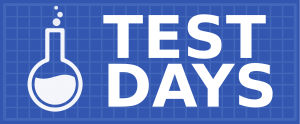
| |
| Date | 2016-10-13 |
| Time | all day |
| Website | QA/Test Days |
| IRC | #fedora-test-day (webirc) |
| Mailing list | test |
What to test?
Today's instalment of Fedora Test Day will focus on Workstation on Wayland - for Fedora 25, the Workstation flavor will be using Wayland by default for the first time, and today we will be testing that it works well enough.
Who's available
The following cast of characters will be available testing, workarounds, bug fixes, and general discussion ...
- Development - Jonas Ådahl (jadahl), Olivier Fourdan (ofourdan)
- Quality Assurance - Adam Williamson (adamw), Sumantro Mukherjee (sumantro)
Prerequisite for Test Day
- An updated Fedora Workstation 25 pre-release, or the Test Day live image.
Live image
A special Test Day live image is available which is based on the Fedora 25 20161011.n.0 nightly build, but includes the latest versions of gtk3, gnome-shell and mutter:
The sha256sum of the image is 2836dcbba89689bea0c7feff4e6769278e64085f8616a6e8ef7d20b34eeec39a.
Using an existing Fedora 25 installation
Using an existing Fedora 25 install to test is fine, but please ensure you are using the default GNOME-on-Wayland session (listed as just 'GNOME' in the login screen session chooser). Please also ensure you have at least the following packages updated:
It may also be a good idea to create a fresh user account for testing, though issues experienced with your regular user account are also of interest.
How to test?
Run the tests
Visit the result page and click on the column title links to see the tests that need to be run: most column titles are links to a specific test case. Follow the instructions there, then enter your results by clicking the Enter result button for the test. In the Profile section, please enter your graphics card model number and/or PCI ID. Note the test cases are just starting points: really the goal of this event is for you to exercise the system with your use cases and your hardware, so please do play around beyond what the test cases suggest!
Exploratory testing
Beyond the planned tests, you can also do exploratory testing. Ideally, just try running lots of different applications - especially the default-installed applications - and using them as you normally would, and report any bugs you find. If you are not sure whether a bug is Wayland-related or not, you can try to reproduce it on X11 instead. There is an Exploratory testing section on the results page for you to record bugs found and other issues noted during exploratory testing.
If you are using an installed system, just log out, and log back in, choosing the GNOME on Xorg session instead of the GNOME session (you can choose a session after selecting the user, before typing the password).
If you are using the Test Day live image, first set a password on the liveuser account - run passwd at a terminal prompt - then you should be able to log out, select the 'liveuser' account on the login screen, and select the GNOME on Xorg session before typing the password.
Reporting bugs
Before reporting a bug, you can check How_to_debug_Wayland_problems for some useful information on gathering data, and some known issues. You can also check the big list of known Wayland bugs.
If you have problems with any of the tests, report a bug to Bugzilla. The component will depend on the bug - it could be the application in which you experienced the problem, or perhaps gtk3, gnome-shell or [mutter. Please ask in IRC if you encountered an issue but are not sure where to report it. Please include your graphics card information in the bug report - you can run lshw -c display or lspci -nn , and paste the output into the bug report.
Please also set the bug to block bug #1277927, by typing 1277927 or WaylandRelated into the Blocks: field. If the bug is particularly serious, to the point where in your opinion it would be a bad idea to release Fedora 25 without fixing it, you can also mention it in a comment on bug #1372055.
If you encounter a crash, you should be able to use the ABRT system to file a high-quality bug report. Run gnome-abrt - 'Problem Reporting' in the overview - look for the crash in the list you see, and click the Report button.
Test Results
Please enter your results on the result page. The results will be transferred here after the Test Day is finished.
