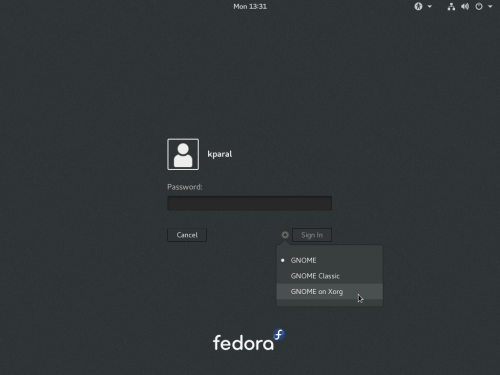No edit summary |
(Suite de la traduction initiale) |
||
| Line 20: | Line 20: | ||
Cela n'affecte pas les autres médias d’installation (KDE Live, DVD et les images netinst). | Cela n'affecte pas les autres médias d’installation (KDE Live, DVD et les images netinst). | ||
{{Common bugs issue|grub-macos-broken|macOS | {{Common bugs issue|grub-macos-broken|On ne peut démarrer macOS depuis Grub|893179}} | ||
Si vous installez Fedora en double démarrage sur Mac, Fedora crée plusieurs entrées de menu « Mac OS X » dans Grub qui devraient vous permettre de démarrer macOS. Ces entrées de menu sont néanmoins cassées et macOS ne peut être démarré depuis Grub. La solution de contournement est de presser et de maintenir la touche {{key press|Opt}} (ou la touche {{key press|Alt}} de droite) au démarrage de l’ordinateur, pour entrer dans le menu de démarrage UEFI et sélectionner la partition macOS de laquelle démarrer. | |||
{{Common bugs issue|anaconda-iscsi-live| | {{Common bugs issue|anaconda-iscsi-live|L’installateur de plusieurs images live ne prend pas en charge iSCSI|1395620|1429132}} | ||
Sur de nombreuses, ou sur toutes les images live de Fedora, l’installateur n’offre pas la fonctionnalité iSCSI ( le bouton « AJouter une cible iSCSI » n’apparaît pas dans l’écran « Disques spécialisés et réseaux »). Vous pouvez éviter le problème en exécutant {{command|sudo dnf install storaged-iscsi}} depuis une console avant de lancer le processus d’installation, ou en installant à partir d’une image dédiée plutôt qu'à partir d’une image live. | |||
== | == Problèmes de mise à jour == | ||
{{Common bugs issue|wayland-frozen-login-after-upgrade| | {{Common bugs issue|wayland-frozen-login-after-upgrade|Écran gris gelé au moment de la connexion après mise à jour|1394755}} | ||
Ceci se produit si vous avez installé l’extension [https://extensions.gnome.org/extension/690/easyscreencast/ EasyScreenCast] et mis à jour. C'est la même anomalie que [[#screen-recording-freezes-gnome]], reportez-vous à cette entrée pour une description complète et une solution de contournement. | |||
{{Common bugs issue|every-second-login-fails| | {{Common bugs issue|every-second-login-fails|Chaque deuxième tentative de connexion échoue dans certaines configurations}} | ||
- [https://bugzilla.gnome.org/show_bug.cgi?id=775463 GNOME bug #775463] | - [https://bugzilla.gnome.org/show_bug.cgi?id=775463 GNOME bug #775463] | ||
Si vous avez mis à jour votre système, vous pouvez tomber sur une anomalie dans laquelle chaque deuxième tentative de connexion échoue pour vous renvoyer sur l’écran de connexion (sans erreur visible). Cela se produit avec les sessions Wayland, mais pas avec les sessions X11. Au stade actuel, il semble que cela puisse être dû à une valeur <code>org.gnome.SessionManager auto-save-session</code> faisant partie des gsettings égale à <code>true</code> au lieu de la valeur par défaut <code>false</code>. Vous pouvez lire votre valeur courante comme ceci : | |||
<pre>$ gsettings get org.gnome.SessionManager auto-save-session</pre> | <pre>$ gsettings get org.gnome.SessionManager auto-save-session</pre> | ||
et la changer comme ceci : | |||
<pre>$ gsettings set org.gnome.SessionManager auto-save-session false</pre> | <pre>$ gsettings set org.gnome.SessionManager auto-save-session false</pre> | ||
Si vous rencontrez cette anomalie, il est possible que vous voyiez une notification de plantage qui retrace l’anomalie #[[rhbug:1384508|1384508]]. Ce plantage, et le rapport d’anomalie, en réalité font référence à un plantage dans l’écran « Oh no! » que GNOME essaye de présenter lorsqu'un composant central se plante : le rapport ne couvre pas réellement le plantage initial du composant de la session gnome. Cela est à l’origine d’une certaine confusion parce que le même écran « Oh no! » peut se rencontrer dans plusieurs autres cas, c'est pourquoi plusieurs personnes rencontrant des anomalies tout à fait différentes se fient au rapport d’anomalie #[[rhbug:1384508|1384508]] . Reportez-vous à [[#gnome-ohno-crash|l’entrée pour ce plantage]] pour plus de détails. [https://bugzilla.gnome.org/show_bug.cgi?id=775463 GNOME bug #775463] est le rapport d’anomalie spécifique pour le cas de plantage {{code|auto-save-session}}. | |||
{{Common bugs issue|grub-fail-xfs|GRUB | {{Common bugs issue|grub-fail-xfs|la mise à jour de GRUB pourrait échouer si /boot est sur XFS|1227736}} | ||
Si vous utilisez le système de fichiers XFS sur <code>/boot</code> et mettez votre système à jour, vous pouvez vous retrouver avec une invite de commande minimale de GRUB (juste une invite de commande, aucun noyau à choisir de manière interactive) après que la mise à jour a été effectuée. Le problème est dû au redémarrage de système alors que XFS est dans un état « dirty » (sale) et que tous les changements n’ont pas encore été sauvegardés sur le système de fichiers. | |||
Afin d’éviter ce problème, vous pourriez tenter de désactiver plymouth (en retirant l’option de démarrage <code>rhgb</code>) durant la mise à jour ou le désinstaller avec la mise à jour (ces solutions de contournement n’ont pas été testées). | |||
Si cela c'est déjà produit pour vous, vous devriez être en mesure de régler le problème en démarrant une image live ou une image de sauvetage, en montant le système de fichiers en question (qui devrait rejouer le journal), peut-être en exécutant <code>xfs_repair</code> pour être sûr qu’il n’y a pas d’autre problème. Dans le pire des cas, vous devrez également réinstaller GRUB totalement. | |||
== Core system issues == | == Core system issues == | ||
Revision as of 06:50, 20 April 2018
Cette page fournit de l’information sur les anomalies courantes de Fedora 27, et, si elles sont disponibles, les solutions à ces problèmes. Si vous trouvez votre anomalie sur cette page, « ne faites pas de rapport d’anomalie sur Bugzilla », sauf si des instructions vous sont données pour cela. Quand cela est approprié, une référence à l’anomalie courante dans Bugzilla est fournie.
Notes de version
Lisez l’annonce de libération de Fedora 27 et les notes de version de Fedora 27 pour des informations spécifiques sur les changements apportés par Fedora 27 et pour d’autres informations plus générales.
Mon anomalie n’apparaît pas
Toutes les anomalies ne sont pas listées dans cette page, mais Bugzilla devrait être une base de données complète sur les anomalies connues. Cette page est un échantillon des anomalies les plus communément discutées sur nos listes de diffusion et sur les forums.
Pour savoir si votre anomalie a déjà été rapportée, vous pouvez rechercher dans Bugzilla. Si elle n’a pas encore été rapportée, nous vous encourageons à le faire afin d’aider Fedora dans votre intérêt et dans celui des autres. Un guide sur les anomalies et demandes de fonctionnalités a été créé pour vous aider.
Si vous pensez qu'une anomalie déjà rapportée devrait être ajoutée à « cette » page parce qu'elle est fréquemment rencontrée, vous pouvez :
- l'ajouter vous-même, si vous avez un accès à ce wiki. Common_bugs_instructions vous guide sur la manière d’ajouter une entrée à la page correctement, mais la chose la plus importante est de vous assurer que l’anomalie est listée — ne vous inquiétez pas trop si vous n’obtenez pas le bon format d’emblée, nous pouvons améliorer la chose ultérieurement.
- Ou, ajouter le mot clé « CommonBugs » au rapport d’anomalie. Quelqu’un de l’équipe QA inspectera l’anomalie pour savoir s’il faut l’ajouter en tant qu’anomalie commune. Pour envoyer votre requête, ajoutez un commentaire à l’anomalie qui comprend
- un résumé de l’anomalie
- tout moyen de contournement connu
- une évaluation de l’impact sur les utilisateurs de Fedora.
Pour référence, vous pouvez interroger Bugzilla pour les anomalies marquées « CommonBugs » :
- CommonBugs? (anomalies avec le mot clé CommonBugs, mais qui n’a pas encore de lien vers cette page)
- CommonBugs+(anomalies avec le mot clé CommonBugs et contenant un lien vers cette page)
Problèmes d’installation
Le changement d’arrangement de clavier à partir des combinaisons de touches ne fonctionne pas dans Wayland
link to this item - Bugzilla: #1389959
Si vous utilisez le média Live d’installation de Workstation et que vous configurez plusieurs langues dans l’installateur, il ne vous sera pas possible de passer de l’une à l’autre à partir des raccourcis systèmes standard (typiquement ⊞ Win+Espace or Alt+Maj). Cependant, vous pouvez toujours cliquer sur l’indicateur de langues dans l’installateur pour cela.
Cela n'affecte pas les autres médias d’installation (KDE Live, DVD et les images netinst).
On ne peut démarrer macOS depuis Grub
link to this item - Bugzilla: #893179
Si vous installez Fedora en double démarrage sur Mac, Fedora crée plusieurs entrées de menu « Mac OS X » dans Grub qui devraient vous permettre de démarrer macOS. Ces entrées de menu sont néanmoins cassées et macOS ne peut être démarré depuis Grub. La solution de contournement est de presser et de maintenir la touche ⌥ Opt (ou la touche Alt de droite) au démarrage de l’ordinateur, pour entrer dans le menu de démarrage UEFI et sélectionner la partition macOS de laquelle démarrer.
L’installateur de plusieurs images live ne prend pas en charge iSCSI
link to this item - Bugzilla: #1395620 - Bugzilla: #1429132
Sur de nombreuses, ou sur toutes les images live de Fedora, l’installateur n’offre pas la fonctionnalité iSCSI ( le bouton « AJouter une cible iSCSI » n’apparaît pas dans l’écran « Disques spécialisés et réseaux »). Vous pouvez éviter le problème en exécutant sudo dnf install storaged-iscsi depuis une console avant de lancer le processus d’installation, ou en installant à partir d’une image dédiée plutôt qu'à partir d’une image live.
Problèmes de mise à jour
Écran gris gelé au moment de la connexion après mise à jour
link to this item - Bugzilla: #1394755
Ceci se produit si vous avez installé l’extension EasyScreenCast et mis à jour. C'est la même anomalie que #screen-recording-freezes-gnome, reportez-vous à cette entrée pour une description complète et une solution de contournement.
Chaque deuxième tentative de connexion échoue dans certaines configurations
link to this item - GNOME bug #775463
Si vous avez mis à jour votre système, vous pouvez tomber sur une anomalie dans laquelle chaque deuxième tentative de connexion échoue pour vous renvoyer sur l’écran de connexion (sans erreur visible). Cela se produit avec les sessions Wayland, mais pas avec les sessions X11. Au stade actuel, il semble que cela puisse être dû à une valeur org.gnome.SessionManager auto-save-session faisant partie des gsettings égale à true au lieu de la valeur par défaut false. Vous pouvez lire votre valeur courante comme ceci :
$ gsettings get org.gnome.SessionManager auto-save-session
et la changer comme ceci :
$ gsettings set org.gnome.SessionManager auto-save-session false
Si vous rencontrez cette anomalie, il est possible que vous voyiez une notification de plantage qui retrace l’anomalie #1384508. Ce plantage, et le rapport d’anomalie, en réalité font référence à un plantage dans l’écran « Oh no! » que GNOME essaye de présenter lorsqu'un composant central se plante : le rapport ne couvre pas réellement le plantage initial du composant de la session gnome. Cela est à l’origine d’une certaine confusion parce que le même écran « Oh no! » peut se rencontrer dans plusieurs autres cas, c'est pourquoi plusieurs personnes rencontrant des anomalies tout à fait différentes se fient au rapport d’anomalie #1384508 . Reportez-vous à l’entrée pour ce plantage pour plus de détails. GNOME bug #775463 est le rapport d’anomalie spécifique pour le cas de plantage auto-save-session.
la mise à jour de GRUB pourrait échouer si /boot est sur XFS
link to this item - Bugzilla: #1227736
Si vous utilisez le système de fichiers XFS sur /boot et mettez votre système à jour, vous pouvez vous retrouver avec une invite de commande minimale de GRUB (juste une invite de commande, aucun noyau à choisir de manière interactive) après que la mise à jour a été effectuée. Le problème est dû au redémarrage de système alors que XFS est dans un état « dirty » (sale) et que tous les changements n’ont pas encore été sauvegardés sur le système de fichiers.
Afin d’éviter ce problème, vous pourriez tenter de désactiver plymouth (en retirant l’option de démarrage rhgb) durant la mise à jour ou le désinstaller avec la mise à jour (ces solutions de contournement n’ont pas été testées).
Si cela c'est déjà produit pour vous, vous devriez être en mesure de régler le problème en démarrant une image live ou une image de sauvetage, en montant le système de fichiers en question (qui devrait rejouer le journal), peut-être en exécutant xfs_repair pour être sûr qu’il n’y a pas d’autre problème. Dans le pire des cas, vous devrez également réinstaller GRUB totalement.
Core system issues
Pulseaudio fails to start if user logs out and back in again very quickly
link to this item - Bugzilla: #1510301
It has been reported that Pulseaudio (the default sound server for Fedora) sometimes fails to start correctly when a user logs out from a graphical session and logs back in immediately. The result of this is that sound playback and capture do not work as expected.
This problem can be worked around by waiting a short time (about 30 seconds) between logins. It has also been suggested that changing the exit-idle-time setting in /etc/pulse/daemon.conf to a lower value (e.g. 0) may prevent this problem occurring.
Non-ASCII characters found error messages appear during package update etc.
link to this item - Bugzilla: #1502009
While using Fedora 27, you may notice error messages like /etc/selinux/targeted/contexts/files/file_contexts.bin: line 1 error due to: Non-ASCII characters found during package updates, system boot or in other situations. These errors do not indicate any serious problem and can safely be ignored. The SELinux maintainers are aware of the cause of this problem and intend to fix it with a future update to the ![]() selinux-policy
selinux-policy
Shell behavior changes (prompt etc.) on update from some Fedora 27 pre-release installs
link to this item - Bugzilla: #1193590
Some people who installed Fedora 27 between the Beta and Final release, and subsequently updated to the Final package set, may notice undesired changes in shell behavior. The most obvious symptom is that the prompt no longer looks as it usually does in Fedora, but shows the upstream default prompt (something like bash-4.4$). However, the problem actually runs deeper: when this happens, the shell is not sourcing /etc/bashrc as it usually would, meaning everything that is usually implemented via /etc/bashrc does not happen (including loading of all profile scripts in /etc/profile.d, which has many consequences including default aliases not being set up).
This will only happen to user accounts created with version 4.4.12-11 of the ![]() bash
bash
No fresh install of Fedora 27 Final or upgrade to Fedora 27 performed after 2017-11-08 should be affected by this issue.
If you are affected by this issue, you can resolve it simply by adding this text to the top of the ~/.bashrc for all affected user accounts (including root):
# Source global definitions
if [ -f /etc/bashrc ]; then
. /etc/bashrc
fi
It usually appears between the lines # .bashrc and # User specific aliases and functions. This should fully resolve the problem.
For the record, this issue was caused by a change to /etc/bashrc sourcing which was not fully thought through. Prior to 4.4.12-11, the template for ~/.bashrc in Fedora included the lines above, causing bash shells launched by any user to source /etc/bashrc via ~/.bashrc. 4.4.12-11 changed bash to source /etc/bashrc directly on every startup, and changed the template for user ~/.bashrc files to not include the above lines. However, this change turned out to have several problematic consequences which were not understood before it was made, and which could not be fixed in time for the Fedora 27 release.
We felt the only viable response was to revert the change, and this is what 4.4.12-12 does. However, since 4.4.12-11 changed the ~/.bashrc template, all user accounts created with that version of bash do not have those lines, and so with bash 4.4.12-12, nothing causes /etc/bashrc to be sourced by bash shells run by those accounts. Fedora package scripts by policy may never touch files in a user's home directory, so it would be against our policies for the bash package to attempt to "fix" affected user accounts on update; even ignoring the policy, trying to do this would be a very bad idea as any such attempt could contain bugs which caused more severe problems, or could add the stanza to user accounts from which it had been intentionally removed for some reason.
We do apologize to users affected by this issue for the inconvenience, and for being unable to come up with a better course of action.
GNOME issues
Wayland issues
Wayland is the replacement for the legacy X11 display stack. Although development has been rapid and Wayland is usable in most situations, some bugs remain. Please see the following link to learn the details:
Please check the list for your issue before you file a new bug, although if you're not sure, filing a new bug is the right thing to do.
Wayland is currently enabled by default only in GNOME. If you want to disable it, select GNOME on Xorg as session type when logging in (you only see this screen if your user has a password defined):
User session dies if GNOME Shell crashes on Wayland
link to this item - Bugzilla: #1494586 - Bugzilla: #1469129
One difference between GNOME on X.org and GNOME on Wayland lies in what happens if GNOME Shell itself crashes. When running GNOME on X.org, a Shell crash usually does not end the session; the Shell will be automatically restarted and the session will continue. For a one-off crash, all you (the user) will usually see is the panel and perhaps window titles suddenly disappear and reappear shortly afterwards, and a crash notification appear. This behaviour is possible because X.org is the display server, with GNOME Shell just an X application running on top of it.
However, when running GNOME on Wayland, the Shell itself is effectively the display server. Thus, if it crashes, the entire user session is usually taken down with it. This can result in the loss of unsaved data, and so on.
Efforts are afoot upstream to somehow separate the display server / compositor role from the rest of the Shell and make it as minimal and reliable as possible. Until this is complete, there is nothing really that Fedora can do about this limitation.
During Fedora 27 testing, several GNOME Shell crasher bugs were reported by multiple users, including #1494586 and #1469129. We cannot be entirely sure if Shell in Fedora 27 is significantly more crash-prone than in previous recent releases, but it appears at least possible that for some users and some configurations, this may be the case. Obviously, if you are affected by recurring Shell crashes, the consequence of losing the entire user session can be frustrating.
We advise folks suffering from Shell crashes taking down their user session to first try disabling any extensions they have enabled, one by one, to see if one is the cause; Shell crashes can quite often be caused by misbehaving extensions. If you can avoid the crashes by disabling an extension, this may suffice (please report the issue to the extension author if you can isolate it to a specific extension). Otherwise, we advise that you may wish to consider using the GNOME on Xorg session (see above) rather than the default Wayland session; this should at least prevent the crashes from ending your GNOME session when they occur. We do apologize for any inconvenience and/or lost data caused by such Shell crashes.
Running graphical apps with root privileges (e.g. gparted) does not work on Wayland
link to this item - Bugzilla: #1274451
Running graphical applications with root privileges does not work on Wayland. This is not exactly a bug, but an intentional design, at least at present: it is part of a general plan to make Wayland safer than X (which is very vulnerable to exploitation by malicious applications). It is generally intended that apps which need root privileges to perform some operations should be designed such that the application itself does not need root privileges, but uses a mechanism like PolicyKit to have privileges granted to a restricted subset of itself which only handles the operations that actually need elevated privileges.
This means you cannot run, for example, sudo gedit /etc/someconfigfile.conf or sudo gvim /etc/someconfigfile.conf to edit a file which requires root privileges to save. It also stops ![]() gparted
gparted
For applications which use the GTK+ Gvfs file access layer, there is an admin:/// resource indicator available. So you can, for example, run gedit admin:///etc/someconfigfile.conf to edit a file requiring root privileges to save. In future, this mechanism will be better integrated into applications so you do not have to manually invoke it. This will not work for applications which do not use Gvfs, though, like gvim.
In other cases, you may be able to use an alternative application. For instance, you may find the Disks application (gnome-disks from a console) can do what you wanted to do with ![]() gparted
gparted
There is a workaround you can use to allow non-Wayland-native apps to run as root if you absolutely must: from a console as the regular user, run xhost +si:localuser:root. This will not work for Wayland-native applications, however, only apps which run via XWayland.
Finally, if none of these options is workable for you, you can switch back to using X.org instead of Wayland, as documented above.
Totem fails to play media on Wayland in virtual machines
link to this item - Bugzilla: #1467368
Totem (Videos) will fail to play media when using a Wayland session in virtual machines (applies to default libvirt VMs, but not VirtualBox). The audio will play, but neither video nor a totem window will appear. If you need to play media in this environment, please either use X11 session, or a different media player.
Vino server (remote desktop server) crashes on login under Wayland
link to this item - Bugzilla: #1394599
If you have configured a remote desktop server using vino-server (available e.g. in GNOME settings), you'll see a crash each time you log in into a Wayland session. Remote desktop functionality is not yet supported under Wayland. Either disable the remote desktop server (Settings -> Sharing -> Screen sharing) to avoid seeing the crash notifications or use Xorg session instead (if you require remote desktop functionality).
Screen recording freezes GNOME in certain conditions
link to this item - Bugzilla: #1394755
If you start screen recording in GNOME (Ctrl+Alt+Shift+R) your session might freeze hard (you can only get out of it using SysRq or ssh in and kill your session). This is related to gstreamer registry cache file (~/.cache/gstreamer-1.0/registry.x86_64.bin) - when it is changed (might happen during a plugin update, or if you remove the file), this bug occurs. It is not only triggered by the integrated GNOME recorder, but also by extensions/tools like EasyScreenCast - in that case, the freeze occurs immediately during login.
The existing workaround is to select Xorg session in the session picker (see #Wayland issues) and log in at least once. That fixes the cache file and then it should be possible to log in even to Wayland session. It also helps to remove EasyScreenCast extension (if you have it installed), and remove clutter-gst2 package (but some of your apps might depend on it). If none of that helps for you, please continue using the Xorg session instead of the default Wayland session, until this bug is fixed.
Scroll events are not sent into virtual machines from touchpad/trackpoint under Wayland
link to this item - Bugzilla: #1386602
Under Wayland, sending scroll events into a virtual machine works well when using the mouse, but doesn't work when using touchpad or trackpoint. As a workaround, switch to Xorg session on your host.
Workstation login screen (GDM) does not show newly-installed desktops until system is rebooted or shut down
link to this item - Bugzilla: #1398770
If you install an additional desktop environment after installing Fedora Workstation, it will not appear on the session chooser in the login screen (GDM) if you simply log out from a user session and log in again. This is because gdm keeps running after logging you into your user session, and there is no signal to tell it that a new desktop has been installed; it will not notice until it is restarted. It is possible to restart GDM without restarting the system, but in practice rebooting or shutting down and starting up again is usually the easiest thing to do.
Some text views (gedit...) not properly scaled when Large Text or a text scaling factor set
Due to an issue with some specific text view widgets, when a 'text scaling factor' is set in GNOME, this scaling is not properly applied in a few specific cases. This makes text appear tiny. Setting the Large Text option in Universal Access sets a text scaling factor; it is also possible to set one manually in the gnome-tweak-tool application, so if you have set either of those options, you will likely see this bug.
This issue is known to affect gedit (the text in the document being edited, not the user interface), anjuta, and latexila.
To work around this issue in gedit you can just set a custom font in Preferences and make its point size larger than normal. A similar workaround may be available for other affected apps.
Arrangement of multiple displays unreliable with more than two displays
link to this item - Bugzilla: #1511638
The GNOME tool for configuring and arranging multiple displays (Displays) has been reported by several users to be unreliable on systems with more than two displays. This appears to be the case even when only two of the displays are active - a common affected configuration is a laptop with two external displays and the laptop screen closed. The symptoms are that when attempting to move the displays around in the tool, they simply fail to move, or immediately jump back to their original positions.
Reporters have said that it's usually possible to achieve the desired result after trying several times, and sometimes moving the displays around in different directions. It has also been reported that clicking and releasing shortly (not dragging) one of the displays will make it jump out of the way, allowing movement of the others.
Pointer invisible in GDM in virtual machines
link to this item - Bugzilla: #1507931
When booting Fedora 27 Workstation (or any other Fedora 27 install which uses GDM as the login manager) on a virtual machine using the QXL virtual video adapter (which is the default for virt-manager and GNOME Boxes in most cases), the mouse pointer will not appear in the login manager (GDM). Once you log in, the pointer will show up in the logged-in desktop session. Note the pointer is in fact present and active - if you can figure out where it is, you can click on things - it's just not visible.
It is quite easy to complete GDM using only the keyboard (to log in with the default user, you only have to hit 'enter', type their password, and hit 'enter' again). You can also work around this issue by switching to a different adapter in the virtual machine configuration, e.g. 'virtio'.
link to this item - Bugzilla: #1497897
Some users of Fedora 27 have reported that, sometimes, the icon and text of the VPN entry in the GNOME status menu (the one that appears when you click the top-right of the screen) does not appear. Usually it will show a lock icon and the text 'VPN Off' (or information on any active VPN connection), but it appears that occasionally the icon and text do not appear; the menu just appears to contain an entirely empty row. The entry does function as intended.
No fix for this issue is yet known, but it has no functional impact - you can still use the 'empty' menu item.
Plasma (KDE) issues
Logging out second user kills first user's session on KDE in a virtual machine (QXL driver)
link to this item - Bugzilla: #1382001
When you live switch users, logging out the second user kills the first user's session. This only happens with QXL driver which is used in virtual machines by default (GNOME Boxes, virt-manager).
Network issues
Hardware issues
Fedora 27 images may fail to boot on Surface Book
link to this item - Bugzilla: #1501362
Two users have reported that Fedora 27 images fail to boot on the Microsoft Surface Book (model uncertain), with some suggestion that this is due to an issue with processor microcode updating. If you are trying to boot or install Fedora 27 on a Surface Book and it is failing, you may try installing Fedora 26 and then upgrading to Fedora 27 as a workaround. You may also try a network installation of Fedora 27, or using one of the unofficial post-release live respin images.
Application issues
Kerberos might be broken in certain cases
link to this item - Bugzilla: #1494843
Kerberos doesn't work in certain configurations on Fedora 27, probably on some upgraded systems and when ![]() sssd-kcm
sssd-kcmInternal credentials cache error while getting default ccache. If you're affected, removing /var/lib/sss/secrets/secrets.ldb file and rebooting seems to help.
ARM issues
Network configuration file from image creation on AArch64 disk images
link to this item - Bugzilla: #1507676
A network configuration file from the disk image creation process is still present on the aarch64 disk images and can be safely removed to prevent any conflicts.
rm /etc/sysconfig/network-scripts/ifcfg-enp1s0
Unable to log in on the KDE disk image after completing Initial-Setup
link to this item - Bugzilla: #1507926
After completing the Initial-Setup utility on the armhfp KDE disk image you will need to install additional packages in order to log in to the desktop. Connect to tty2 and log in as root or ssh to the system from another computer and install 'KDE plasma desktop'.
dnf install plasma-desktop
Root password listed as 'set' in Initial-Setup TUI on AArch64 disk images
link to this item - Bugzilla: #1507940
For security, the root account is 'locked' during the aarch64 disk image creation. As a result, the initial-setup configuration utility incorrectly lists the password for the root account as 'set'. Users should take care to either set the root password or to create a user account with Administrator privileges.
There is no network on the Pine 64 with AArch64 disk images
When booting the AArch64 disk images on the Pine 64 you will not have a network connection. To correct this issue create a symlink named 'dtb' pointing to the installed kernel dtb directory (dtb-4.13.9-300.fc27.aarch64) and reboot the system.
cd /boot; ln -sf dtb-4.13.9-300.fc27.aarch64 dtb
Fedora Server issues
Fedora Cloud issues
Fedora Atomic issues
Soas
Red Hat Bugzilla – Bug 1519042 soas starts in journal:
This can be confusing for users
Fix by hitting f1 key then f3 key to get to main menu
Other issues
Hibernation doesn't work from a standard install
link to this item - Bugzilla: #1206936
The systemd-hibernate generator used to handle resume from hibernate functionality expects a resume=/path/to/swap in the kernel args. Anaconda does not add this into /etc/default/grub and the dracut cmdline generator doesn't act in a way the systemd hibernate generator can locate the swap with the resume image.
To work around this, check the devmapper path to the swap via swapon -s command and add it to the GRUB_CMDLINE_LINUX entry in /etc/default/grub, then regenerate the grub.cfg file used:
- Via grub2-mkconfig:
- For BIOS systems:
sudo grub2-mkconfig -o /boot/grub2/grub.cfg
- For EFI systems:
sudo grub2-mkconfig -o /boot/efi/EFI/fedora/grub.cfg
- For BIOS systems:
- Via grubby:
sudo grubby --args=resume=/path/to/swap --update-kernel=$(grubby --default-kernel)
Booting other UEFI Linux distributions might not work from Fedora bootloader
link to this item - Bugzilla: #1353026
Certain people who have multiple Linux distributions installed (in UEFI mode on GPT disks) report they're not able to boot non-Fedora systems from Fedora bootloader. If this happens to you, please tell us in RHBZ #1353026. The workaround should be to use your UEFI firmware to display a one-time boot menu (often displayed with F8, F10, F11, F12 or Esc) and pick the system you want to boot. That will boot the system directly, without going through Fedora bootloader. If this is not available for you, you can try to select the OS you want to boot in the Fedora bootloader, hit e to edit the boot menu, and replace linux and initrd keywords with linuxefi and initrdefi, then press Ctrl+x or F10 to boot it.
livemedia-creator cannot create images from kickstarts using metalink repositories (including official kickstarts)
link to this item - Bugzilla: #1464843
If you try to use the official livemedia-creator tool to create a live image using a kickstart based on one of the official Fedora kickstarts (from the fedora-kickstarts repository, or the ![]() fedora-kickstarts
fedora-kickstarts
This is because the livemedia-creator+anaconda combination does not currently correctly handle kickstarts that specify repositories using metalink URLs. If you're wondering "in that case, how were the official images built?", the answer is that the repository definitions from the kickstart files are actually modified on-the-fly by the Fedora compose system before the images are built (in order to use a local disk repository that's produced as part of the compose process).
To work around this problem for now, modify the repository definition in your flattened kickstart to use a direct URL or a mirrorlist URL before starting your compose.