Coremodule (talk | contribs) mNo edit summary |
|||
| Line 12: | Line 12: | ||
Navigate to the 'SSH Key Management' Tab and add your SSH public key | Navigate to the 'SSH Key Management' Tab and add your SSH public key | ||
[[File:Ssh key management.png]] | [[File:Ssh key management.png|left]] | ||
<br /> | |||
<br /> | |||
<br /> | |||
<br /> | |||
<br /> | |||
<br /> | |||
<br /> | |||
<br /> | |||
<br /> | |||
<br /> | |||
<br /> | |||
<br /> | |||
<br /> | |||
<br /> | |||
Select the 'Claim Unowned Devices' tab and check to see if the newly deployed hardware is displayed. | Select the 'Claim Unowned Devices' tab and check to see if the newly deployed hardware is displayed. | ||
Revision as of 18:10, 2 April 2020
Description
A simple validation test case for Zezere-ignition on Fedora IoT Edition.
Setup
Deploy and boot a Fedora-installed disk image on the hardware if your choice. For instructions on deploying a Fedora-installed disk image check the disk deployment test case.
How to test
After the system has been booted, navigate to the Zezere provisioning server:
https://provision.fedoraproject.org/
Navigate to the 'SSH Key Management' Tab and add your SSH public key
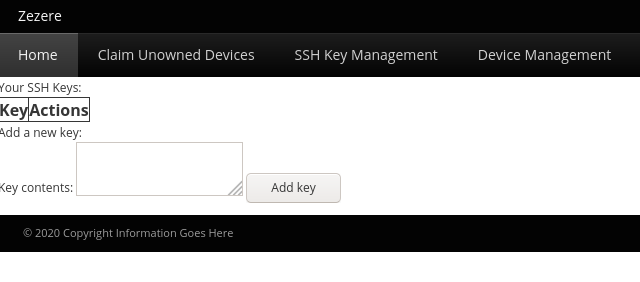
Select the 'Claim Unowned Devices' tab and check to see if the newly deployed hardware is displayed.
Select "Claim Device".

