Rffontenelle (talk | contribs) (→Entrando no projeto Fedora L10N: Translation) |
Rffontenelle (talk | contribs) (→Traduzindo no Weblate: Translation) |
||
| Line 13: | Line 13: | ||
== Traduzindo no Weblate == | == Traduzindo no Weblate == | ||
Weblate | Weblate é a nova plataforma para localização do Fedora. Seu web design moderno ajuda os colaboradores a encontrar projetos com muita facilidade. | ||
Para novos colaboradores, clique no botão ''Registrar'' no canto superior direito da página, que será redirecionado para a página da FAS, para iniciar o processo de registro. Depois de concluir seu registro ou já ter um ID FAS, você pode clicar no botão ''Entrar'' para iniciar sua contribuição. | |||
[[File:Weblate Login-Register.png|1024x768px|frameless|center|Weblate | [[File:Weblate Login-Register.png|1024x768px|frameless|center|Interface de usuário do Weblate]] | ||
[[File:Login redirect fas.png|1024x768px|frameless|center| | [[File:Login redirect fas.png|1024x768px|frameless|center|Interface de redirecionamento do FAS]] | ||
=== Interface de usuário do Weblate === | === Interface de usuário do Weblate === | ||
Revision as of 00:58, 20 June 2020
Introdução
Esta página descreve os procedimentos básicos de como entrar na equipe do Projeto Fedora L10N e traduzir no novo Weblate da plataforma de tradução do Fedora. Para todos os que desejam visitar a nova plataforma de tradução, aqui está o URI: https://translate.fedoraproject.org.
Entrando no projeto Fedora L10N
Se você deseja contribuir com a Localização do Fedora, você deve registrar uma conta FAS. Para mais informações, visite o guia de L10N e siga as instruções. E se você gosta de emblemas, pode conectar-se uma vez a Fedora Badges para obter recompensas mais tarde.
Traduzindo no Weblate
Weblate é a nova plataforma para localização do Fedora. Seu web design moderno ajuda os colaboradores a encontrar projetos com muita facilidade.
Para novos colaboradores, clique no botão Registrar no canto superior direito da página, que será redirecionado para a página da FAS, para iniciar o processo de registro. Depois de concluir seu registro ou já ter um ID FAS, você pode clicar no botão Entrar para iniciar sua contribuição.
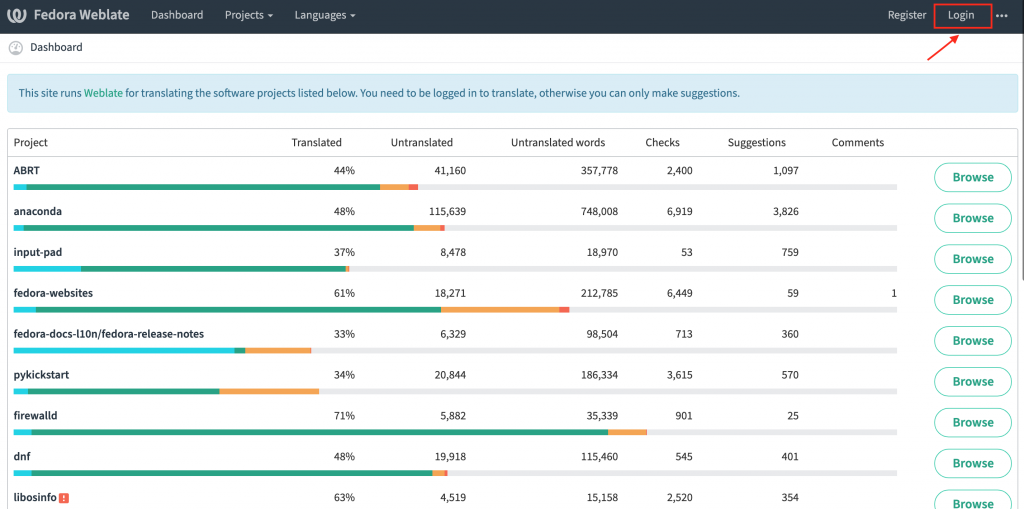
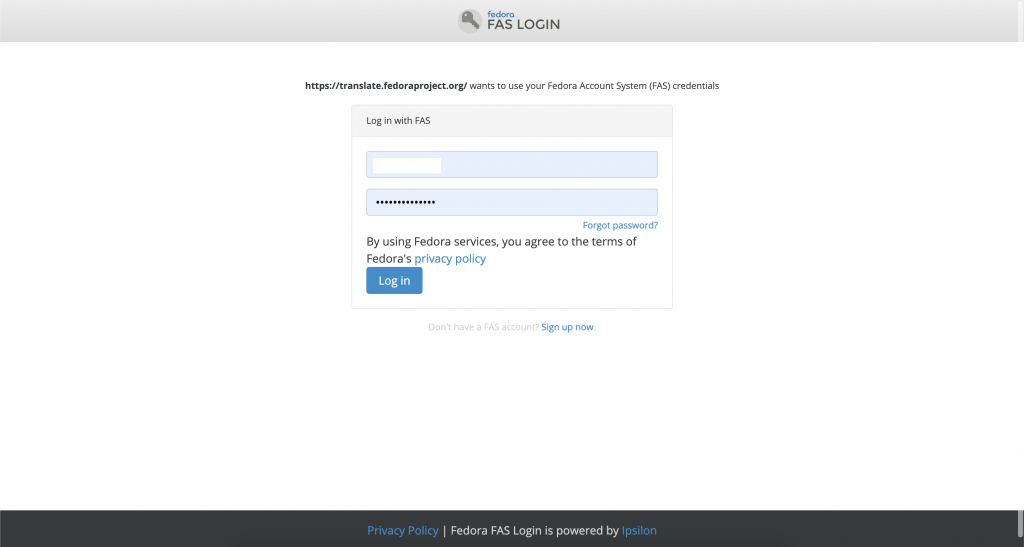
Interface de usuário do Weblate
After you've logged in successfully, you can find the project you want to translate by clicking the Projects link on top of the page. There is a Watching button on right side of the page of each project. You can simply click that button to add the project to your watching list. When you login again next time, it will appear in your Dashboard/Watched Translations. So you can click the Translate button next to the project to begin your translation without having to navigate the project first.
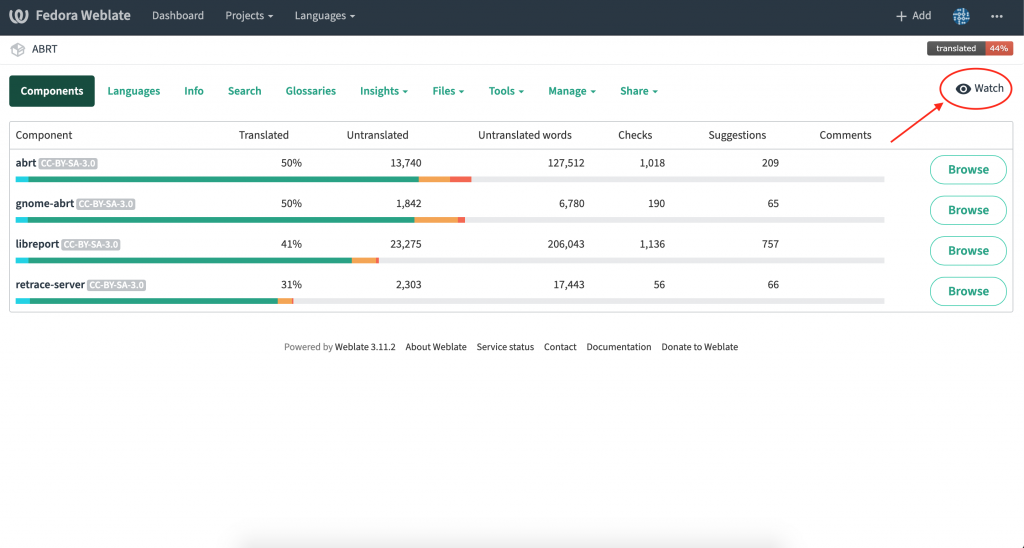
Tradução online
There are two available modes for translators when they translate using the Weblate online editor: Zen mode and Full Editor mode (Single string mode). Single string mode contains only one string in the page, but provides very detailed information about the string. On the other hand, in Zen mode, detailed information is hidden, multiple of strings are shown in the page instead, which helps the translator to move to the next string very quickly. Switching between two modes is quite easy, just click Exit Zen or Zen on the top right of the page, it's located to the left of the preference icon.
- Zen Mode:
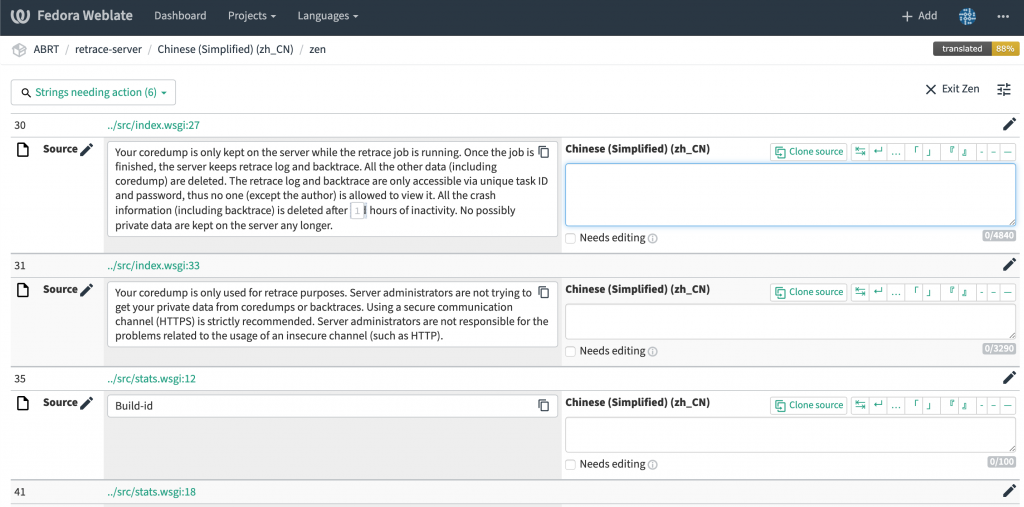
- Single String Mode:
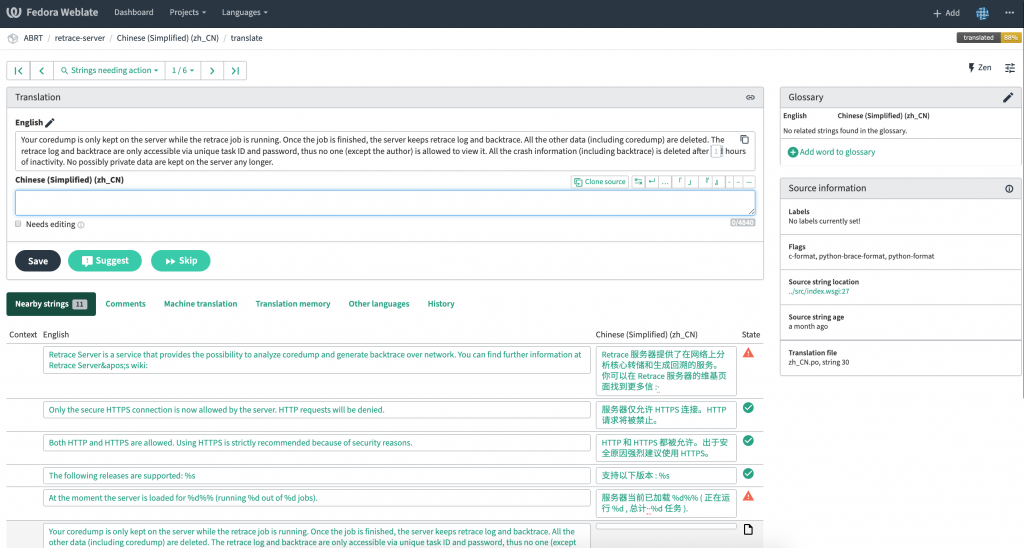
Weblate features an advanced search function, which makes the string filtering easier. The search button is located at the top left of the editor, below the project navigation. Furthermore, a search can also be done through the project overview page.
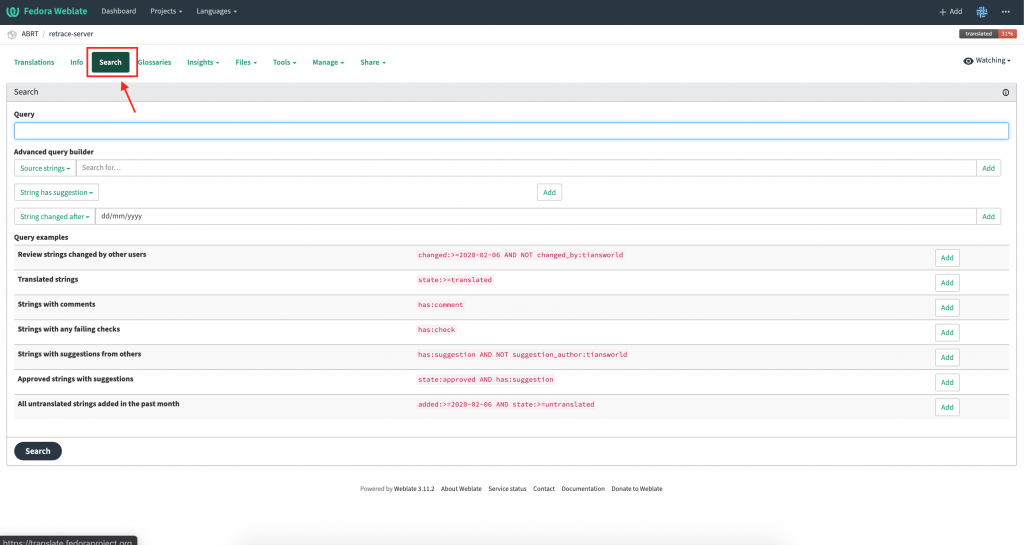
For further information about using Weblate, please visit the official Weblate Documentation.

