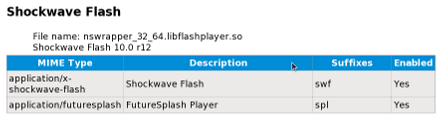(Fix arch) |
|||
| Line 60: | Line 60: | ||
# Download the .tar.gz version from Adobe [http://labs.adobe.com/downloads/flashplayer10.html here]. | # Download the .tar.gz version from Adobe [http://labs.adobe.com/downloads/flashplayer10.html here]. | ||
# Use "gtar -xzvf" to extract libflashplayer.so and put it in {{filename|/usr/lib64/mozilla/plugins/}} | # Use "gtar -xzvf" to extract libflashplayer.so and put it in either in {{filename|/usr/lib64/mozilla/plugins/}} or {{filename|~/.mozilla/plugins/}}. | ||
# Restart Firefox. | # Restart Firefox. | ||
=== Checking the plugin === | === Checking the plugin === | ||
Revision as of 17:58, 10 June 2009
This page contains information on Flash, a proprietary format for delivering audio and video content, primarily over the Internet.
Flash is Non-Free Software
Adobe's Flash plugin cannot be included in Fedora because it is not free/libre and open source software. Adobe does release a version of the Flash plugin for Linux, and this can be used in Firefox, Konqueror and other popular Internet browsers. When Adobe releases a newer version of the Linux Flash plugin, it makes packages available for Fedora, but Fedora cannot include Adobe's plugin as long as it is unavailable as free and open source software.
Fedora 10 and 11
This section contains information relevant specifically to installation of Flash on Fedora 10 and Fedora 11 Preview or later.
Enabling Flash Plugin
Adobe offers several methods to install their 32-bit Flash 10 plugin. In general, the YUM version is preferred, since it allows the plugin to be updated automatically through Fedora's normal update mechanism. The YUM version simply installs the repository configuration files, after which you must install the Flash plugin separately.
To begin, refer to the Adobe site at http://get.adobe.com/flashplayer/. Select YUM for Linux to download, and confirm (or the .tar.gz version for the 64 bit alpha; see below).
Then proceed to either the instructions for 32-bit (i386) platforms or 64-bit (x86_64) platforms.
For i386
After installing the repository configuration, run the following command to install the Flash plugin and ensure sound is enabled:
su -c 'yum install flash-plugin alsa-plugins-pulseaudio \
libcurl'
You may see messages indicating that alsa-plugins-pulseaudio and libcurl are already installed. This is not a problem. Note also that nspluginwrapper is already installed by default and will wrap the Flash plugin.
Next, you should check the plugin.
For x86_64
32 bit wrapped version
These instructions will install a 32-bit plugin that will work with the 64-bit browser by being "wrapped" with nspluginwrapper.
After installing the repository configuration, run the following command to install the Flash plugin and ensure sound is enabled.
For Fedora 10:
su -c 'yum install flash-plugin nspluginwrapper.x86_64 \
nspluginwrapper.i386 alsa-plugins-pulseaudio.i386 \
libcurl.i386'
For Fedora 11:
su -c 'yum install flash-plugin nspluginwrapper.x86_64 \
nspluginwrapper.i586 alsa-plugins-pulseaudio.i586 \
libcurl.i586'
You may see a message indicating that nspluginwrapper.x86_64 is already installed. This is not a problem.
64 bit alpha
Adobe also has an alpha version of a 64-bit plugin. Until this is supported via yum, you will need to do the following:
- Download the .tar.gz version from Adobe here.
- Use "gtar -xzvf" to extract libflashplayer.so and put it in either in
/usr/lib64/mozilla/plugins/or~/.mozilla/plugins/. - Restart Firefox.
Checking the plugin
After the installation, exit all copies of Firefox and start it again to enable the plugin. Then type the following text in the Firefox address bar:
about:plugins
A section similar to the following should appear:
This information tells you that the Adobe Flash plugin has been successfully installed.
SELinux problems
In some cases, nspluginwrapper produces SELinux AVC errors, some of which may prevent viewing Flash content. Changing the relevant SELinux boolean may resolve this problem, but eliminates a great deal of additional security when using nspluginwrapper. To make the change, run the following command:
su -c 'setsebool -P allow_unconfined_nsplugin_transition=0'
libflashsupport deprecated
The libflashsupport package is no longer needed with Flash 10 and has been removed from Fedora 10. The Flash plugin now calls the appropriate ALSA functions directly, and in the default configuration ALSA delivers sound to PulseAudio.