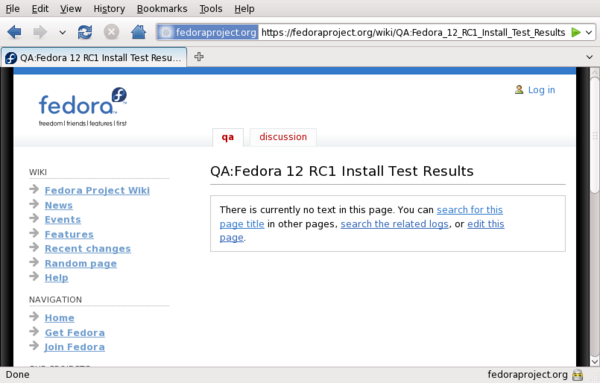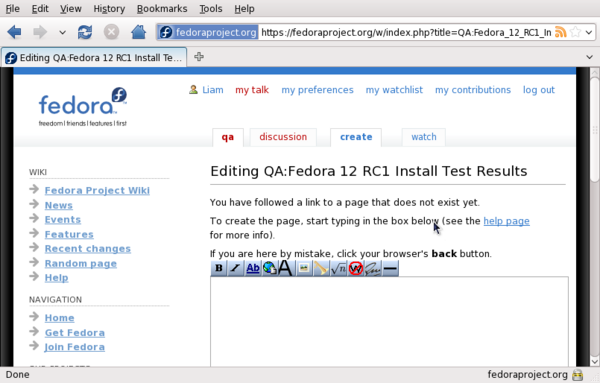No edit summary |
No edit summary |
||
| Line 6: | Line 6: | ||
= Create a Result page = | = Create a Result page = | ||
After you have an account, please login first, then start to create a Result page. Firstly, we need to give a name to this page. In general, the page name should reflect the build target and with “Install_Test_Results” like these: QA:Fedora_<Ver>_Alpha_TC_Install_Test_Results, QA:Fedora_<Ver>_Alpha_RC1_Install_Test_Results, QA:Fedora_<Ver>_Alpha_RC2_Install_Test_Results, etc, where <Ver> should be replaced by the version number of the releases. Other examples to name of Result page, please refer to : | After you have an account, please login first, then start to create a Result page. Firstly, we need to give a name to this page. In general, the page name should reflect the build target and with “Install_Test_Results” like these: QA:Fedora_<Ver>_Alpha_TC_Install_Test_Results, QA:Fedora_<Ver>_Alpha_RC1_Install_Test_Results, QA:Fedora_<Ver>_Alpha_RC2_Install_Test_Results,etc, where <Ver> should be replaced by the version number of the releases. Other examples to name of Result page, please refer to : | ||
[[:Category:{{FedoraVersion|long|current}}_Test_Results|{{FedoraVersion|long|current}}_Test_Results]] , | [[:Category:{{FedoraVersion|long|current}}_Test_Results|{{FedoraVersion|long|current}}_Test_Results]] , | ||
Create the Result page in web browser with page name by inputting URL like this: | Create the Result page in web browser with page name by inputting URL like this: | ||
| Line 17: | Line 17: | ||
now we need to copy the template to this page, open a template at: | now we need to copy the template to this page, open a template at: | ||
[[QA:{{FedoraVersion|long| | [[QA:{{FedoraVersion|long|next}}_Install_Results_Template|{{FedoraVersion|long|next}}_Install_Results_Template]] | ||
click edit, select and copy all content to the page you just created. Please don’t forget to save page. | click edit, select and copy all content to the page you just created. Please don’t forget to save page. | ||
Revision as of 08:42, 22 January 2010
Getting Started
This page will show you the way how to post Test Result of installation against Fedora Release Candidate builds. Please select test cases that best match your test environment and execute them. Sometimes, different hardware will expose different issues. once you get the test results, please post your test result to share with others.
Do you have an account?
If you are new to participate Fedora test, then the first step is to register an account. It's a quick process, so don't hesitate to get started right away.
Create a Result page
After you have an account, please login first, then start to create a Result page. Firstly, we need to give a name to this page. In general, the page name should reflect the build target and with “Install_Test_Results” like these: QA:Fedora_<Ver>_Alpha_TC_Install_Test_Results, QA:Fedora_<Ver>_Alpha_RC1_Install_Test_Results, QA:Fedora_<Ver>_Alpha_RC2_Install_Test_Results,etc, where <Ver> should be replaced by the version number of the releases. Other examples to name of Result page, please refer to : Fedora 41_Test_Results , Create the Result page in web browser with page name by inputting URL like this:
the page prompts you to edit this page,click "edit this page"
now we need to copy the template to this page, open a template at: Fedora 42_Install_Results_Template click edit, select and copy all content to the page you just created. Please don’t forget to save page.
Posting Test Results
Ok, you are ready to post Test Result. Go to Test Areas, click “edit” to input your testing result. Please use the following format when posting results to this page
QA:Fedora 42_Install_Results_Template#Key
If a defect occurs, add a link to the reported bug using the syntax: <ref>[[rhbug:12345]] - failure to detect foo</ref>
The format and some previous Test Results, please refer to : Fedora 41_Test_Results