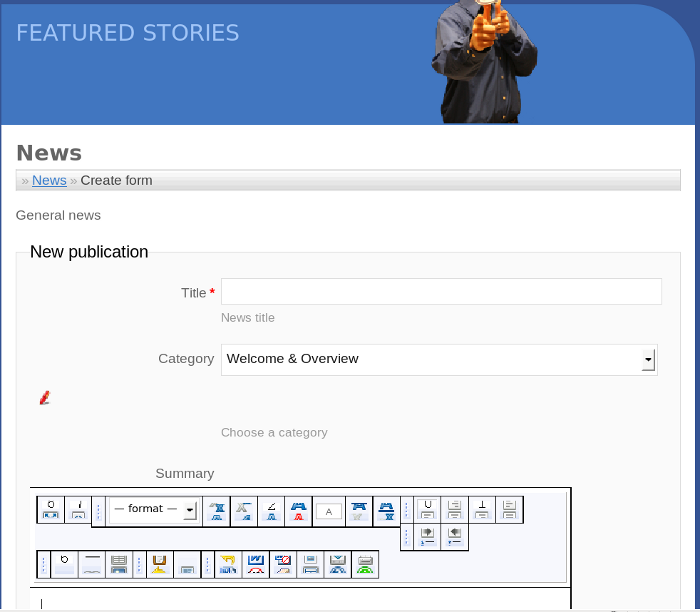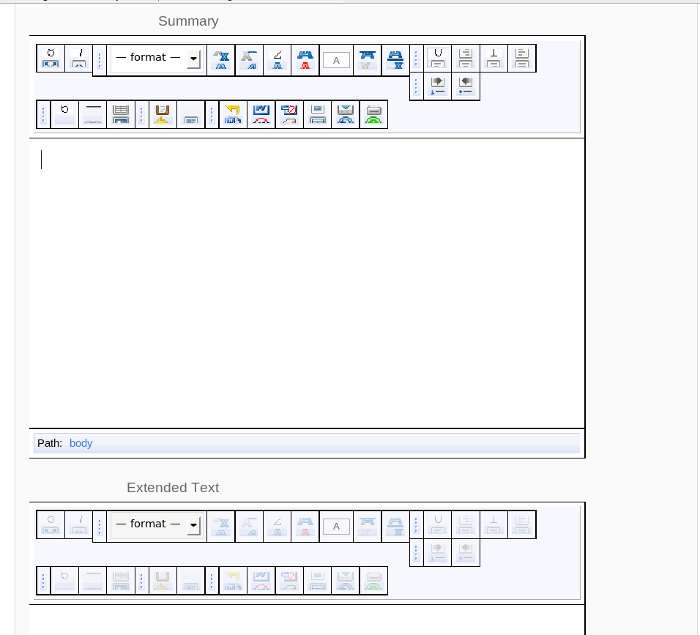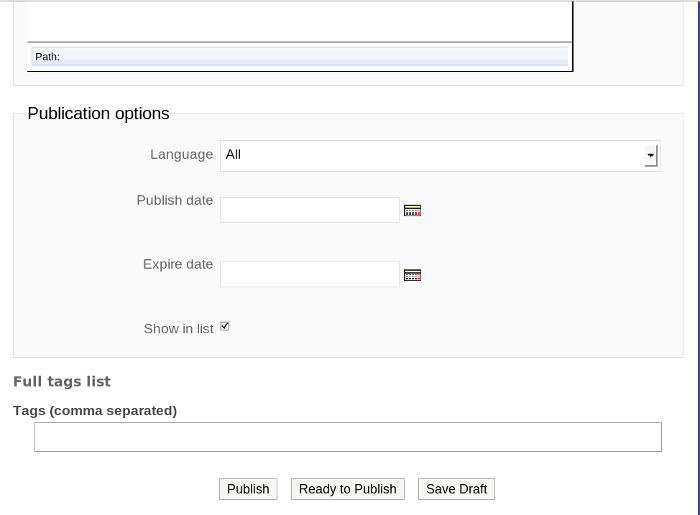mNo edit summary |
mNo edit summary |
||
| Line 1: | Line 1: | ||
This page explains the workflow for submitting [[Fedora_Insight_Workflow#Publication_Types|news articles]] to [[Fedora Insight]]. It is part of the [[Fedora Insight Workflow]] series. | This page explains the workflow for submitting [[Fedora_Insight_Workflow#Publication_Types|news articles]] to [[Fedora Insight]]. It is part of the [[Fedora Insight Workflow]] series. | ||
== | == How to submit an article == | ||
A contributor who has an account can submit general news articles for publication with Fedora Insight at any time. [fill in details here of which FAS group to apply to, etc.] | A contributor who has an account can submit general news articles for publication with Fedora Insight at any time. [fill in details here of which FAS group to apply to, etc.] | ||
=== Sign in and go to the contribute page === | |||
They will click on a link [which needs to be added to the FI frontpage for authenticated users] to submit a piece of news: | They will click on a link [which needs to be added to the FI frontpage for authenticated users] to submit a piece of news: | ||
[[http://publictest6.fedoraproject.org/zikula/index.php?module=pagemaster&func=pubedit&tid=3| General news]] | [[http://publictest6.fedoraproject.org/zikula/index.php?module=pagemaster&func=pubedit&tid=3| General news]] | ||
=== Pick a title and category === | |||
Let's look at a general news submission more closely. | Let's look at a general news submission more closely. | ||
| Line 14: | Line 18: | ||
[[File:FI-new-news-1.png]] | [[File:FI-new-news-1.png]] | ||
=== Write the text and summary === | |||
There is both a summary text area as well as the story text area. Contributors can use the embedded javascript editor to edit the text as appropriate. | There is both a summary text area as well as the story text area. Contributors can use the embedded javascript editor to edit the text as appropriate. | ||
[[File:FI-new-news-2.png]] | [[File:FI-new-news-2.png]] | ||
=== Pick publication and expiration dates === | |||
Pick a date for the item to be published on, and also when the item should no longer be available. | Pick a date for the item to be published on, and also when the item should no longer be available. | ||
[[File:FI-new-news-3.png]] | [[File:FI-new-news-3.png]] | ||
=== Submit the article === | |||
Once you are ready, click on the "ready to publish" button to submit the article to the editing process. [BTW: the "publish" button should not be an option for contributors, but it showed up when I was logged in as a regular user]. | Once you are ready, click on the "ready to publish" button to submit the article to the editing process. [BTW: the "publish" button should not be an option for contributors, but it showed up when I was logged in as a regular user]. | ||
=== Wait to hear back from your editor === | |||
== How to edit an article == | |||
{{admon/note|This section is not finished.| We don't yet have a workflow for this section. If you'd like to be an editor and get started before these instructions are finished, that would actually be very helpful - it encourages us to finish them faster! Email the [https://admin.fedoraproject.org/mailman/listinfo/logistics logistics list] with a link to this page and an explanation of what you're trying to do.}} | |||
Revision as of 18:24, 27 March 2010
This page explains the workflow for submitting news articles to Fedora Insight. It is part of the Fedora Insight Workflow series.
How to submit an article
A contributor who has an account can submit general news articles for publication with Fedora Insight at any time. [fill in details here of which FAS group to apply to, etc.]
Sign in and go to the contribute page
They will click on a link [which needs to be added to the FI frontpage for authenticated users] to submit a piece of news:
Pick a title and category
Let's look at a general news submission more closely.
A title for the news item is required, and they should select an appropriate category from the drop-down list. For general news, don't use the FWN categories, but any of the others as appropriate may be used.
Write the text and summary
There is both a summary text area as well as the story text area. Contributors can use the embedded javascript editor to edit the text as appropriate.
Pick publication and expiration dates
Pick a date for the item to be published on, and also when the item should no longer be available.
Submit the article
Once you are ready, click on the "ready to publish" button to submit the article to the editing process. [BTW: the "publish" button should not be an option for contributors, but it showed up when I was logged in as a regular user].