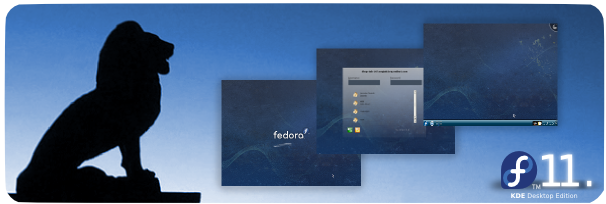No edit summary |
|||
| Line 7: | Line 7: | ||
== Getting Fedora KDE Desktop Edition == | == Getting Fedora KDE Desktop Edition == | ||
Fedora | Fedora 12 KDE Desktop Edition is available at [http://fedoraproject.org/get-fedora-kde Get Fedora] section of the official home page. | ||
You can also download default Fedora 11 and follow Installing KDE topic. | You can also download default Fedora 11 and follow Installing KDE topic. | ||
Revision as of 09:31, 1 May 2010
KDE
The K Desktop Environment (KDE) is a powerful desktop environment. It is available in Fedora as an alternative to the GNOME desktop and other window managers.
Getting Fedora KDE Desktop Edition
Fedora 12 KDE Desktop Edition is available at Get Fedora section of the official home page.
You can also download default Fedora 11 and follow Installing KDE topic.
Installing KDE
You will have the option of installing KDE during the Fedora installation process.
You can also install KDE packages after installation using the command line or the package manager of your choice.
To install KDE using the command line, execute the following as root:
yum install @kde-desktop
Using KDE
During the default login process, you can use the "Session" menu to choose a KDE login instead of a GNOME login. You will be asked if you wish to make KDE your default desktop.
You can make KDE the system-wide default desktop. This is not necessary in order to use KDE, and may affect other users on the system. There are several ways to make KDE the default desktop - GUI and command line tools and manually editing system configuration file.
The default display manager on Fedora is GDM - The GNOME Display Manager. You can switch this to KDM - The KDE Display Manager. This has little impact on the end-user experience, and isn't necessary in order to use KDE.
Graphical interface
Use your favourite package management tool (yum, kpackagekit) to install switchdesk-gui, run the switchdesk command and select KDE.
To make KDM the default display manager, use your favourite package management tool (yum, kpackagekit) to install system-switch-displaymanager-gnome, run the system-switch-displaymanager command and select KDM.
Command line
Use your favourite package management tool (yum, kpackagekit) to install switchdesk and run the switchdesk kde command.
To make KDM the default display manager, use your favourite package management tool (yum, kpackagekit) to install system-switch-displaymanager and run the system-switch-displaymanager kdm command.
Manual way
Add the following line to /etc/sysconfig/desktop:
DESKTOP="KDE"
To make KDM the default display manager, add the following line to /etc/sysconfig/desktop:
DISPLAYMANAGER="KDE"
Communicate
Fedora KDE users and developers are available in #fedora-kde irc channel in freenode for real-time conversations. We also have a Fedora KDE mailing list at
https://admin.fedoraproject.org/mailman/listinfo/fedora-kde
Fedora's KDE SIG
The KDE SIG (Special Interest Group) is a group of Fedora contributors that maintain popular KDE packages, take care of KDE related documentation, artwork and other KDE specific tasks.
Links
- http://www.kde.org/ - Home of the K Desktop Environment