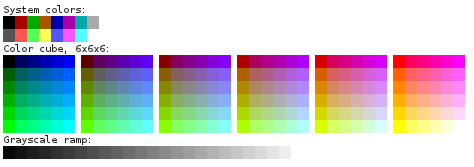(256color.sh renamed to 256term.sh in initscripts) |
|||
| Line 66: | Line 66: | ||
https://bugs.archlinux.org/task/21007#comment94595 | https://bugs.archlinux.org/task/21007#comment94595 | ||
Here is the current version of the '''/etc/profile.d/ | Here is the current version of the '''/etc/profile.d/256term.sh''' file. | ||
<pre># Enable 256 color capabilities for appropriate terminals | <pre># Enable 256 color capabilities for appropriate terminals | ||
Latest revision as of 13:52, 27 July 2013
256 Color Terminals
Summary
Enable terminal programs to use the enhanced color capabilities of modern terminals by default.
I.E. increase their color options from the 8 colors at the top of this picture, to the other 256 displayed.
Owner
- Name: Pádraig Brady, Kévin Raymond
- Email: P@draigBrady.com, shaiton@fedoraproject.org
Current status
- Targeted release: Fedora 18
- Last updated: 2012-08-01
- Percentage of completion: 100%
- Tracker bug: bz849429
- In Fedora 18 as of initscripts 9.41-2
Detailed Description
Many terminal programs (like vim and ls for example) can take advantage of 256 color terminals,
and all xterms I know of support at least 256 colors and sometimes more.
So let's break through the artificial 8 color limit!
Also when preparing this page, while searching the net I noticed that Mac OS X Terminal's default $TERM value is xterm-256color since Lion 10.7 That will ease some of the compatibility issues noted below.
You can see vim's default appearance using the above expanded palette at:
http://www.pixelbeat.org/docs/terminal_colours/#256
Benefit to Fedora
By having 32 times more colors available gives much better scope for using more appropriate default colors. For example, users could set their terminal backgrounds to dark or light and have ls use colors that are appropriate to either.
Also more subtle and considered coloring can be used as discussed and depicted at: https://github.com/seebi/dircolors-solarized
Scope
This will be mainly configuration changes.
After some discussion around whether it was best to update each terminal to adjust the TERM environment variable, or whether to have a central config file, it was initially decided to update each terminal. But after looking more deeply into this I thought of a way to use the simple centralized config, without causing an issue for remote terminals logging into the system. By keying on $COLORTERM rather than $TERM we both get accurate identification of the terminal, and non propagation by ssh. I.E. we get to easily and centrally configure this feature for particular terminals and also avoid having to add config options to each terminal some of which discourage new config options on principle.
Here are setting notes on setting $TERM on various terminals: Noted there was the fact that it's not configurable in gnome-terminal (vte) yet.
There is a related bug to set $TERM to 'gnome' 'gnome-256color', though we probably should stick to 'xterm' to reduce remote interop issues (ubuntu precise for example doesn't support TERM=gnome)
Here are notes on the xfce bug where it doesn't set the specified TERM correctly: http://forums.opensuse.org/english/get-technical-help-here/how-faq-forums/unreviewed-how-faq/459826-setting-term-xfce-terminal-bug-description-workaround.html https://bugs.archlinux.org/task/21007#comment94595
Here is the current version of the /etc/profile.d/256term.sh file.
# Enable 256 color capabilities for appropriate terminals
# Set this variable in your local shell config if you want remote
# xterms connecting to this system, to be sent 256 colors.
# This can be done in /etc/csh.cshrc, or in an earlier profile.d script.
# SEND_256_COLORS_TO_REMOTE=1
# Terminals with any of the following set, support 256 colors (and are local)
local256="$COLORTERM$XTERM_VERSION$ROXTERM_ID$KONSOLE_DBUS_SESSION"
if [ -n "$local256" ] || [ -n "$SEND_256_COLORS_TO_REMOTE" ]; then
case "$TERM" in
'xterm') TERM=xterm-256color;;
'screen') TERM=screen-256color;;
'Eterm') TERM=Eterm-256color;;
esac
export TERM
if [ -n "$TERMCAP" ] && [ "$TERM" = "screen-256color" ]; then
TERMCAP=$(echo "$TERMCAP" | sed -e 's/Co#8/Co#256/g')
export TERMCAP
fi
fi
unset local256
As an optional additional improvement, we could adjust the 256 color values used in ls by editing the /etc/DIR_COLORS.256color file in the coreutils package, as it doesn't take as much advantage of the color range as it could.
As the default vim color scheme has some issues in 256 colors, we should also provide updates on this. Search, SpellLocal, ColorColumn and MatchParen are hardly readable (see :hi under vim). We should also avoid uses of bold attribute in vim highlighting as it can look bad especially at smaller font sizes. There are only a couple of uses of bold in the 256 color scheme so they can be easily avoided. Bold should be left in the vim 8 color scheme due to the effective doubling of colors that provides.
How To Test
Test as many colored terminal apps as possible under as many terminals as possible. Ensure screen works as expected too. There are screen testing notes at: http://www.robmeerman.co.uk/unix/256colours
To get the color numbers of your actual TERM, use the following:
$ tput colors 256
For testing any ls color changes you can use this command:
eval $(dircolors /etc/DIR_COLORS.256color) echo $LS_COLORS | tr : '\n' | sed 's/\(.*\)=\(.*\)/\x1b[\2m\1\t\2\x1b[0m/'
User Experience
Better default colors with less tweaking required.
Dependencies / Affected packages
The following packages could be updated in order to auto enable or improve the 256 colors usage:
- coreutils (for the ls color schem)
- vim-common (to improve the vim color scheme)
- Features/256_Color_Terminals#May_auto_support_256_colors_in_future (to add COLORTERM to the env)
Contingency Plan
None necessary, revert to previous release behaviour
Documentation
Caveats
- When connecting using 256 color xterms to other systems with SSH (which propagates the TERM environment variable), they will have to support the $TERM, or otherwise you will have a degraded experience. Debian for example traditionally didn't support xterm-256color unless the ncurses-term package was installed. Note ubuntu 12.04 at least does support xterm-256color so this is improving. Also as noted above Mac OS X 10.7 defaults to xterm-256color and so they're paving the way somewhat in this regard, so there should be less issues in connecting to older systems going forward. These points are mentioned in the release notes.
Terminal 256 color support list
Will be enabled with 256 colors automatically
- gnome-terminal
- konsole could be improved slightly
- mate-terminal
- Terminal
- eterm
- xterm
- roxterm
- terminator
- rxvt256c (already defaults to 256 color)
- urxvt256c (already defaults to 256 color)
- st (already defaults to 256 color)
- screen
- tmux (uses screen env settings)
Don't support 256 colors
- linux virtual console
- tn5250
- x3270
- rxvt (8)
- urxvt (88)
- aterm
May auto support 256 colors in future
These terminals can support 256 colors but are not identifiable using env variables. It would make sense to modify these to set COLORTERM
- lxterminal
- termit
- tilda
- sakura
- yakuake
- guake
- mrxvt
Release Notes
256 color terminals are enabled by default, which may causes minor issues when sshing to certain older systems.
This is because ssh will propagate the TERM environment variable which the remote system may not support, in which case you could receive "unknown" or "not fully functional" terminal status messages.
Unsetting 256 color on the remote system
The simplest way to address this issue is by setting the TERM variable back to the widely supported xterm value.
This could be done for example by adding the following to your ~/.profile on the remote system:
test "SSH_CONNECTION" && export TERM=xterm
Adjusting the remote system to support 256 colors
There are often only small adjustments needed to get a remote system to support 256 colors. On older debian systems for example you just need to install the ncurses-term package.
Another option is to copy the terminfo to the remote system (per user) as documented at
'running rxvt-unicode with remotes hosts'
Or you could update the remote system system wide as detailed at:
'running screen-256color with RHEL 5'
Adjusting 256 color support locally
This should not be necessary, but one has the flexibility on a per user basis to adjust the $TERM environment variable as long as this is done after /etc/profile.d/*
For example in your ~/.bashrc after it sources /etc/bashrc you could:
test "$TERM" = screen-256color && export TERM=screen