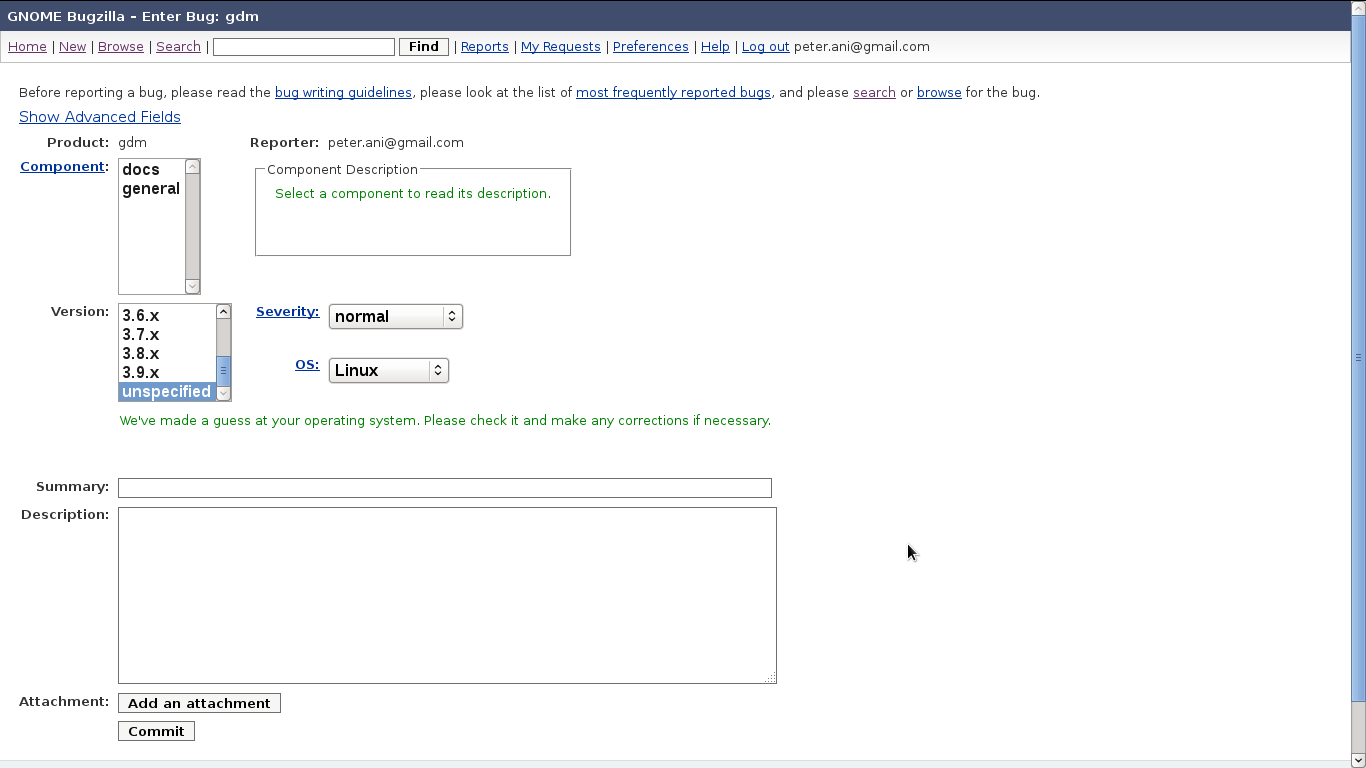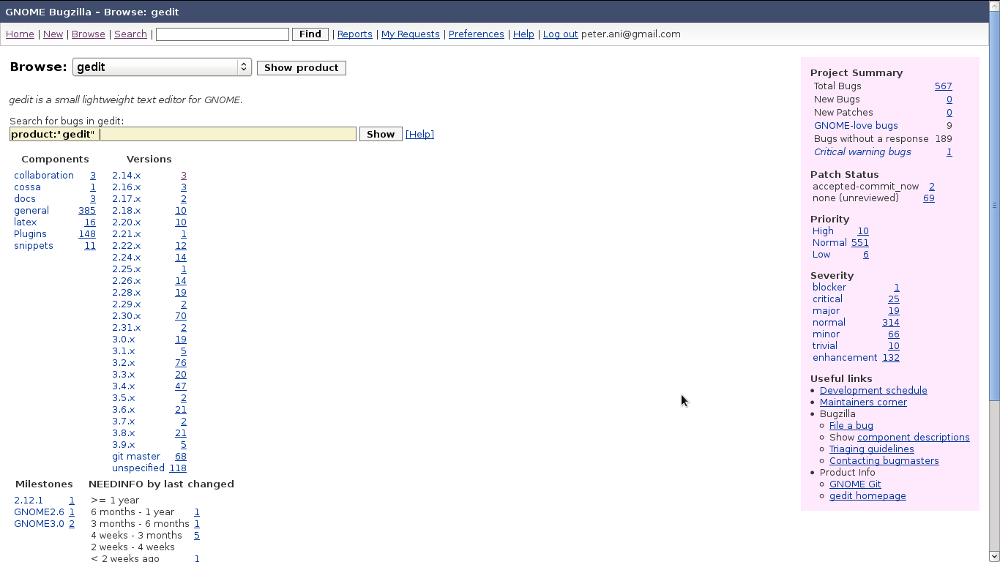(Added gdm.png) |
(Added gedit.png) |
||
| Line 14: | Line 14: | ||
2. Search for "gdm" in the "all" classification [https://bugzilla.gnome.org/enter_bug.cgi?classification=__all page]. <br> | 2. Search for "gdm" in the "all" classification [https://bugzilla.gnome.org/enter_bug.cgi?classification=__all page]. <br> | ||
3. Click on "gdm" and you will be directed to [https://bugzilla.gnome.org/enter_bug.cgi?product=gdm this page] shown below, where you can provide details like the component, version, summary and brief description of the problem and hit "Submit". | 3. Click on "gdm" and you will be directed to [https://bugzilla.gnome.org/enter_bug.cgi?product=gdm this page] shown below, where you can provide details like the component, version, summary and brief description of the problem and hit "Submit". | ||
<br> | |||
[[File:Gdm.png]] | [[File:Gdm.png]] | ||
<br> | |||
= How to search for bugs? = | = How to search for bugs? = | ||
| Line 28: | Line 32: | ||
1. Select the calssification "All" at [https://bugzilla.gnome.org/browse.cgi classification page]. <br> | 1. Select the calssification "All" at [https://bugzilla.gnome.org/browse.cgi classification page]. <br> | ||
2. Seach for "gedit" and clicking on it will direct you to the [https://bugzilla.gnome.org/browse.cgi?classification=__all page] shown below. You can see numbers against each versions and components. Clicking on these numbers, you can see the bug list.<br> | 2. Seach for "gedit" and clicking on it will direct you to the [https://bugzilla.gnome.org/browse.cgi?classification=__all page] shown below. You can see numbers against each versions and components. Clicking on these numbers, you can see the bug list.<br> | ||
<br> | |||
[[File: Gedit.png]] | |||
<br> | |||
Revision as of 08:40, 19 September 2013
Instructions to file bugs in GNOME
- Bugs related to Gnome applications can be filed at Gnome Bugzilla.
- First and foremost one need to have an acount with Gnome Bugzilla and to create an account please click here and folow instructions.
- Its always a good habit to search if a bug is already filed for the issue you encountered. This helps to avoud filing duplicate bugs and thus save your time and effort. Steps to search a bug pertaining to an application is provided here.
- To file a new bug, visit here and click on "File a new bug".
- Log in to Bugzilla with yout correct account details and you will be directed to classification page.
- Select the relevant classification, then the product you want to file the bug, fill up the details required, ie, component, version, provide the summary of the problem and a brief description, add if any attachments and click on "Submit".
Example: Suppose you want to file a bug against gdm, these are the instructions:-
1. Select the calssification "All" at classification page.
2. Search for "gdm" in the "all" classification page.
3. Click on "gdm" and you will be directed to this page shown below, where you can provide details like the component, version, summary and brief description of the problem and hit "Submit".
How to search for bugs?
- If you know the bug number, go to Gnome Bugzilla and enter the bug number and click on "Quick Search".
- To find bugs filed for a particular application, visit this page and click on the classifications which takes you to a page with list of applications.
- Clicking on the application will direct you to a page which lists down the components and versions along with the number of bugs filed against it.
- Click on the number againt a particular version and you will get the bug list.
Example: Suppose "gedit" is the application you want to see the bigs filed against, here are the instructions :-
1. Select the calssification "All" at classification page.
2. Seach for "gedit" and clicking on it will direct you to the page shown below. You can see numbers against each versions and components. Clicking on these numbers, you can see the bug list.