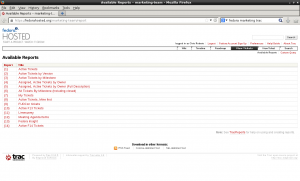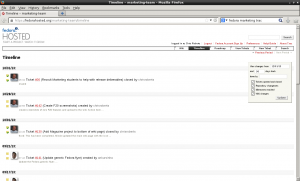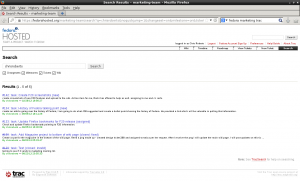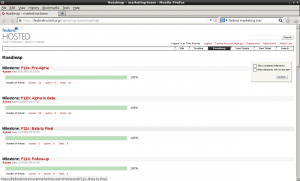Chrisroberts (talk | contribs) |
Chrisroberts (talk | contribs) |
||
| Line 17: | Line 17: | ||
== View Tickets == | == View Tickets == | ||
Clicking on view brings up quite a few different ways to view tickets in the Trac system. In the screenshot below you will see the options for the Fedora Marketing Trac system. Each Trac system will have different views available. | |||
[[File:Trac_View.png|frameless]] | |||
I clicked on {1} Active tickets, and the result is in the screenshot below. | |||
[[File:Trac_Tickets1.png|frameless]] | |||
This is currently all the open tickets in the Fedora Marketing Trac. You can see | |||
== Create Ticket == | == Create Ticket == | ||
Revision as of 17:13, 1 December 2013
Introduction
This is a a page explaining how to use the Ticketing system Trac. The examples here are from the Marketing Team but should translate over to any other Trac instance.
Instructions
Step 1
Log into the Trac instance
To log in you click the login link at the top right and enter your FAS credentials. If you do not have FAS credentials yet just go to Fedora Account System and sign up.
Step 2
Once Logged in there are many different options to see the trac
View Tickets
Clicking on view brings up quite a few different ways to view tickets in the Trac system. In the screenshot below you will see the options for the Fedora Marketing Trac system. Each Trac system will have different views available.
I clicked on {1} Active tickets, and the result is in the screenshot below.
This is currently all the open tickets in the Fedora Marketing Trac. You can see
Create Ticket
View Timeline
Viewing the timeline is a great way to see the happenings of tickets during a certain time period. In the screenshot below you can see that in September and October there were some tickets closed and created.
Search
In this search box, you can enter any query and the output will be showed below. In this example I searched my name and all the tickets either assigned, completed, or ones I have updated will show up. This is a great way to find a closed ticket if it needs to be reopend.
Roadmap
The roadmap is a great way to show all tickets for a particular milestone/release. For example in the screenshot below you can see during F12-Pre-Alpha there was 14 tickets that were created and closed during that phase.