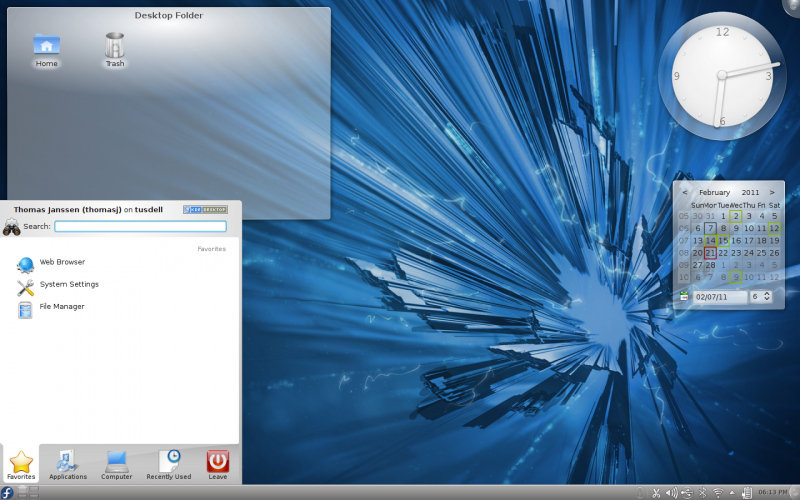mNo edit summary |
No edit summary |
||
| Line 3: | Line 3: | ||
__TOC__ | __TOC__ | ||
= KDE Plasma Workspaces = | == KDE Plasma Workspaces == | ||
[https://www.kde.org/workspaces/ KDE Plasma Workspaces] provide a modern and customizable environment for running your favourite applications and accessing your information wherever it may be. [https://www.kde.org/workspaces/plasmadesktop/ Plasma Desktop], a home/workstation desktop targeting workspace, is a default one but [https://www.kde.org/workspaces/plasmanetbook/ Plasma Netbook] is also provided. It is available in Fedora as an alternative to the default desktop offering (Gnome) and other desktop environments and window managers. | [https://www.kde.org/workspaces/ KDE Plasma Workspaces] provide a modern and customizable environment for running your favourite applications and accessing your information wherever it may be. [https://www.kde.org/workspaces/plasmadesktop/ Plasma Desktop], a home/workstation desktop targeting workspace, is a default one but [https://www.kde.org/workspaces/plasmanetbook/ Plasma Netbook] is also provided. It is available in Fedora as an alternative to the default desktop offering (Gnome) and other desktop environments and window managers. | ||
| Line 9: | Line 9: | ||
[[Image:Fedora14-KDE-Screenshot.png|800px]] | [[Image:Fedora14-KDE-Screenshot.png|800px]] | ||
== Getting | === Getting KDE Plasma Workspaces === | ||
Get it at the [https://spins.fedoraproject.org/kde/ KDE (Plasma desktop) spin] page. | Get it at the [https://spins.fedoraproject.org/kde/ KDE (Plasma desktop) spin] page. | ||
| Line 15: | Line 15: | ||
You can also download default Fedora and then follow the instructions under [[#Installing KDE Plasma Workspaces]]. | You can also download default Fedora and then follow the instructions under [[#Installing KDE Plasma Workspaces]]. | ||
== Installing | === Installing === | ||
You will have the option of installing KDE Plasma Workspaces during the Fedora installation process. | You will have the option of installing KDE Plasma Workspaces during the Fedora installation process. | ||
| Line 25: | Line 25: | ||
dnf install @kde-desktop | dnf install @kde-desktop | ||
== Using KDE Plasma Desktop == | ==== Using KDE Plasma Desktop ==== | ||
During the default login process, you can use the "Session" menu to choose a KDE login instead of a GNOME login. You will be asked if you wish to make KDE Plasma Desktop your default desktop. | During the default login process, you can use the "Session" menu to choose a KDE login instead of a GNOME login. You will be asked if you wish to make KDE Plasma Desktop your default desktop. | ||
| Line 33: | Line 33: | ||
The default display manager on Fedora is GDM - The GNOME Display Manager. You can switch this to KDM - The KDE Display Manager. This has little impact on the end-user experience, and isn't necessary in order to use KDE Plasma Workspaces and KDE Applications. | The default display manager on Fedora is GDM - The GNOME Display Manager. You can switch this to KDM - The KDE Display Manager. This has little impact on the end-user experience, and isn't necessary in order to use KDE Plasma Workspaces and KDE Applications. | ||
=== Graphical interface=== | ==== Graphical interface==== | ||
Use your favourite package management tool (yum, dnf, kpackagekit) to install <code>sudo yum|dnf install switchdesk-gui</code>, run the <code>switchdesk</code> command and select KDE. | Use your favourite package management tool (yum, dnf, kpackagekit) to install <code>sudo yum|dnf install switchdesk-gui</code>, run the <code>switchdesk</code> command and select KDE. | ||
| Line 39: | Line 39: | ||
To make KDM the default display manager, use your favourite package management tool (yum, dnf, kpackagekit) to install <code>system-switch-displaymanager-gnome</code>, run the <code>system-switch-displaymanager</code> command and select KDM. | To make KDM the default display manager, use your favourite package management tool (yum, dnf, kpackagekit) to install <code>system-switch-displaymanager-gnome</code>, run the <code>system-switch-displaymanager</code> command and select KDM. | ||
=== Command line === | ==== Command line ==== | ||
Use your favourite package management tool (yum, dnf, kpackagekit) to install <code>sudo yum|dnf install switchdesk</code> and run the <code>switchdesk kde</code> command. | Use your favourite package management tool (yum, dnf, kpackagekit) to install <code>sudo yum|dnf install switchdesk</code> and run the <code>switchdesk kde</code> command. | ||
| Line 45: | Line 45: | ||
To make KDM the default display manager, use your favourite package management tool (yum, dnf, kpackagekit) to install <code>sudo yum|dnf install system-switch-displaymanager</code> and run the <code>system-switch-displaymanager kdm</code> command. | To make KDM the default display manager, use your favourite package management tool (yum, dnf, kpackagekit) to install <code>sudo yum|dnf install system-switch-displaymanager</code> and run the <code>system-switch-displaymanager kdm</code> command. | ||
=== Manual way === | ==== Manual way ==== | ||
Add the following line to <code>/etc/sysconfig/desktop</code>: | Add the following line to <code>/etc/sysconfig/desktop</code>: | ||
Revision as of 11:07, 28 November 2017
KDE (K Desktop Environment kde.org) is an alternative graphical user environment (desktop view/files, virtual desktops, dashboard like panel) and collection of basic applications (file manager, messaging, calendar, addressbook, web browsing, graphics - altough most people just use it to open tens of character terminals) in Fedora Linux distribution. read more at wikipedia.org
KDE Plasma Workspaces
KDE Plasma Workspaces provide a modern and customizable environment for running your favourite applications and accessing your information wherever it may be. Plasma Desktop, a home/workstation desktop targeting workspace, is a default one but Plasma Netbook is also provided. It is available in Fedora as an alternative to the default desktop offering (Gnome) and other desktop environments and window managers.
Getting KDE Plasma Workspaces
Get it at the KDE (Plasma desktop) spin page.
You can also download default Fedora and then follow the instructions under #Installing KDE Plasma Workspaces.
Installing
You will have the option of installing KDE Plasma Workspaces during the Fedora installation process.
You can also install KDE Plasma Workspaces packages after installation using the command line or the package manager of your choice.
To install KDE Plasma Workspaces using the command line with dnf, execute the following as root:
dnf install @kde-desktop
Using KDE Plasma Desktop
During the default login process, you can use the "Session" menu to choose a KDE login instead of a GNOME login. You will be asked if you wish to make KDE Plasma Desktop your default desktop.
You can make KDE Plasma Desktop the system-wide default desktop. This is not necessary in order to use KDE Plasma Desktop, and may affect other users on the system. There are several ways to make KDE Plasma Desktop the default desktop - GUI and command line tools and manually editing system configuration file.
The default display manager on Fedora is GDM - The GNOME Display Manager. You can switch this to KDM - The KDE Display Manager. This has little impact on the end-user experience, and isn't necessary in order to use KDE Plasma Workspaces and KDE Applications.
Graphical interface
Use your favourite package management tool (yum, dnf, kpackagekit) to install sudo yum|dnf install switchdesk-gui, run the switchdesk command and select KDE.
To make KDM the default display manager, use your favourite package management tool (yum, dnf, kpackagekit) to install system-switch-displaymanager-gnome, run the system-switch-displaymanager command and select KDM.
Command line
Use your favourite package management tool (yum, dnf, kpackagekit) to install sudo yum|dnf install switchdesk and run the switchdesk kde command.
To make KDM the default display manager, use your favourite package management tool (yum, dnf, kpackagekit) to install sudo yum|dnf install system-switch-displaymanager and run the system-switch-displaymanager kdm command.
Manual way
Add the following line to /etc/sysconfig/desktop:
DESKTOP="KDE"
To make KDM the default display manager, add the following line to /etc/sysconfig/desktop:
DISPLAYMANAGER="KDE"
Communicate
Fedora KDE users and developers are available in #fedora-kde irc channel in freenode for real-time conversations. We also have a Fedora KDE mailing list at
https://admin.fedoraproject.org/mailman/listinfo/kde
Fedora's KDE SIG
The KDE SIG (Special Interest Group) is a group of Fedora contributors that maintain popular KDE packages, take care of KDE-related documentation, artwork and other KDE specific tasks.
See Also
- KDE/Debugging
- KDE/Baloo KDE search service
- LiveUpdates talks problems in updating KDE
- KDE/NFS
Links
- http://www.kde.org/ - Home of the KDE community
- https://www.kde.org/workspaces/plasmadesktop/ - The Plasma Desktop workspace
- /Using nm applet instead of knetworkmanager - How to enable nm-applet by default
- /How to reduce fullscreen flicker - How to reduce fullscreen flicker