No edit summary |
(not yum but dnf) |
||
| Line 11: | Line 11: | ||
<li>Install {{package|livecd-tools}} from the same or higher release that you intend to build the image for. If you want to build a {{FedoraVersion|long|next}} live image, you need to install the <code>.fc{{FedoraVersion|number|next}}</code> package or later. Usually you can install it and run it on an older release ({{FedoraVersion|long|current}}) just fine. If that doesn't work, you will need to install {{FedoraVersion|long|next}} first: | <li>Install {{package|livecd-tools}} from the same or higher release that you intend to build the image for. If you want to build a {{FedoraVersion|long|next}} live image, you need to install the <code>.fc{{FedoraVersion|number|next}}</code> package or later. Usually you can install it and run it on an older release ({{FedoraVersion|long|current}}) just fine. If that doesn't work, you will need to install {{FedoraVersion|long|next}} first: | ||
{{#tag:pre| | {{#tag:pre| | ||
dnf install livecd-tools --releasever={{FedoraVersion|number|next}} | |||
}} | }} | ||
</li> | </li> | ||
| Line 17: | Line 17: | ||
<li>Download the kickstart script used by {{FedoraVersion|long|next}} by using the <code>f{{FedoraVersion|number|next}}</code> git branch: | <li>Download the kickstart script used by {{FedoraVersion|long|next}} by using the <code>f{{FedoraVersion|number|next}}</code> git branch: | ||
{{#tag:pre| | {{#tag:pre| | ||
dnf install git | |||
git clone ssh://git@pagure.io/fedora-kickstarts.git fedora-kickstarts -b f{{FedoraVersion|number|next}} | git clone ssh://git@pagure.io/fedora-kickstarts.git fedora-kickstarts -b f{{FedoraVersion|number|next}} | ||
}} | }} | ||
Revision as of 08:28, 2 December 2019
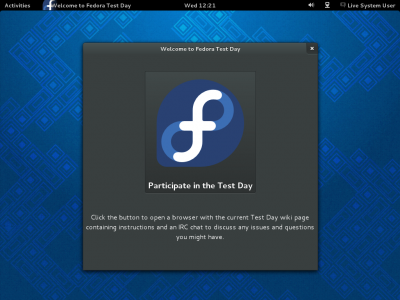
Creating a Test Day Live Image
The following steps outline how to create a Fedora live image based on current Fedora Branched packages for use during Test Days. This is mainly intended for Fedora QA team and teams that host a Test Day. Of course these teams can also use a nightly compose image, but special Test Day images bring additional benefits - a welcome screen with an easy access to test day channels (web, chat), smaller size and customizability.
How to build a Test Day Live image:
- Install
 livecd-tools
livecd-tools.fc42package or later. Usually you can install it and run it on an older release (Fedora 41) just fine. If that doesn't work, you will need to install Fedora 42 first:dnf install livecd-tools --releasever=42
- Download the kickstart script used by Fedora 42 by using the
f42git branch:dnf install git git clone ssh://git@pagure.io/fedora-kickstarts.git fedora-kickstarts -b f42
or if you have done it in the past, just update it:
cd spin-kickstarts; git checkout f42; git pull; cd ..
The Test Day kickstart is located at
spin-kickstarts/custom/qa-test-day.ks. - OPTIONAL: If you need some changes related to your Test Day (some packages pre-installed or some default configuration adjusted), either modify
qa-test-day.ks(it is well documented) or create a new kickstart file, includeqa-test-day.ksand put in your changes. This is an example of my-test-day.ks:%include spin-kickstarts/custom/qa-test-day.ks # Point repositories to a local mirror repo --name=fedora --baseurl=file:/mnt/globalsync/fedora/linux/development/$releasever/$basearch/os/ repo --name=updates --baseurl=file:/mnt/globalsync/fedora/linux/updates/$releasever/$basearch/ # Enable updates-testing (from the Internet) repo --name=updates-testing --mirrorlist=http://mirrors.fedoraproject.org/mirrorlist?repo=updates-testing-f$releasever&arch=$basearch %packages # List of packages to be added or removed - dependencies are handled packageYouWant wildcardedPackagesYouWant* @GroupYouWant -packageYouDontWant (unless something else requires it) %end %post # Put any shell commands here, they will be executed in a chrooted environment %end
More kickstart documentation is available at Anaconda/Kickstart.
- Create the live image:
livecd-creator -c spin-kickstarts/custom/qa-test-day.ks --releasever 42 --cache /var/cache/live -f testday-YYYY-MM-DD
(of course replace spin-kickstarts/custom/qa-test-day.ks with my-test-day.ks if you have created your custom kickstart file)
Further tips
Using unreleased or custom packages
It happens quite often that you need to include some bleeding-edge packages that have already been built in Koji, but they haven't been pushed to any of the repositories (fedora, updates or updates-testing) yet, or they haven't hit your mirror yet.
- If the packages are already available on the master mirror, but not yet on your local mirror, you can overwrite the
repodefinitions to force using the master mirror:
repo --name=fedora --baseurl=http://dl.fedoraproject.org/pub/fedora/linux/development/$releasever/$basearch/os/ repo --name=updates --baseurl=http://dl.fedoraproject.org/pub/fedora/linux/updates/$releasever/$basearch/ repo --name=updates-testing --baseurl=http://dl.fedoraproject.org/pub/fedora/linux/updates/testing/$releasever/$basearch/
Please use this only when necessary. Don't stress our master mirror needlessly.
- If your package builds are not available even on the master mirror, just in Koji, you need to download them, create a custom repository and use it in your kickstart file. Example:
- Download the packages:
koji download-build NVR
- Create a repository from the contents of the current directory:
createrepo -v .
- Share the repository over HTTP, FTP or NFS. One of the easiest way is:
python -m SimpleHTTPServer
Now your repository is available at http://localhost:8000. - Include the repository in your kickstart:
repo --name=test-day --baseurl=http://server/path
- If the packages are included by default, their new versions will be picked up automatically. Otherwise you need to list them:
%packages package1 package2 %end
Using a non-debug kernel
In Rawhide and in Fedora 42 before Beta the debug kernels are used by default. That lowers the system performance considerably. If you need performance rather than kernel debug information, you can manually add a production (non-debug) kernel to the Live image.
The information how to distinguish a production and a debug kernel is outlined in KernelDebugStrategy. The easiest way is to search Koji for a list of kernels built for your Fedora release and pick the latest one that contains kernel-debug RPM (the presence of this RPM indicates this is a production kernel, i.e. the debug information are separated). If this kernel is available in one of the repositories, you can simple put kernel NVR into the %packages section, like this:
%packages kernel-3.9.0-0.rc7.git3.1.fc42 %end
Very often, however, a production kernel will not be a part of any repository and you'll need to download it manually from Koji and put it into a custom repository first.
Changing the URL opened from the welcome screen
We use a wiki redirect to display the currently active test day: Test_Day:Current. If you build your Live image in advance, some other (older) test day will display when you click on the welcome screen button. Don't worry, this will be adjusted later. Shortly before your test day should begin, just edit the redirect: Test_Day:Current?redirect=no. No need to rebuild your images.

