From Fedora Project Wiki
m (→How to test) |
Coremodule (talk | contribs) No edit summary |
||
| Line 4: | Line 4: | ||
= Setup = | = Setup = | ||
Deploy and boot a Fedora-installed disk image on the hardware | Deploy and boot a Fedora-installed disk image on the hardware of your choice. For instructions on deploying a Fedora-installed disk image check the [https://fedoraproject.org/wiki/QA:Testcase_arm_image_deployment disk deployment test case]. The IoT system '''must''' be connected to the network via a '''wired connection only''' for this test to work. | ||
= How to test = | = How to test = | ||
Revision as of 18:26, 14 April 2020
Description
A simple validation test case for Zezere-ignition on Fedora IoT Edition.
Setup
Deploy and boot a Fedora-installed disk image on the hardware of your choice. For instructions on deploying a Fedora-installed disk image check the disk deployment test case. The IoT system must be connected to the network via a wired connection only for this test to work.
How to test
- After the IoT system has been booted, navigate to the Zezere provisioning server on another device:
https://provision.fedoraproject.org/
- Open the 'SSH Key Management' Tab and add your SSH public key
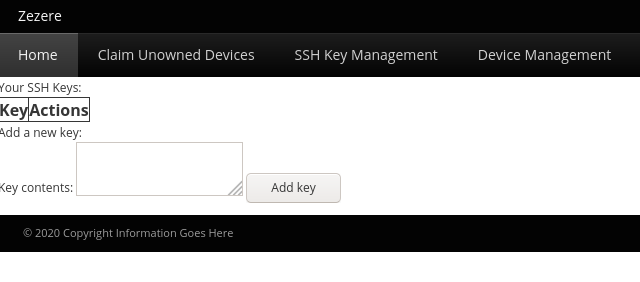
- Select the 'Claim Unowned Devices' tab and check to see if the newly deployed hardware is displayed.
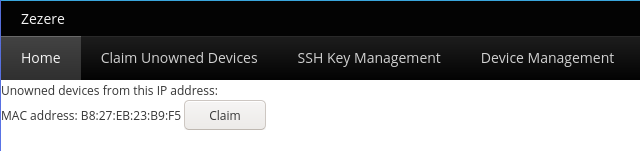
- Select "Claim". The device should now show up under the "Device Management" tab.
- Find the MAC address for your new deployment and click "Submit provision request".

- There are three options available, to copy the ssh key to the device choose "fedora-installed" and select "Schedule"
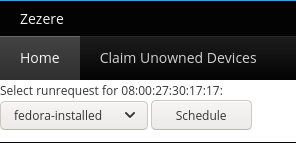
- After a short period of time, the ssh key should be copied to the root account of the new deployment. Open a terminal and try to ssh to the root account on the IoT host.
Results
- SSH public key copied to the newly deployed host. Able to log in without a password.
