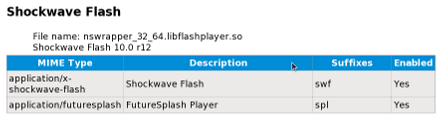(Add note on SELinux) |
|||
| Line 1: | Line 1: | ||
==== Enabling Flash Plugin ==== | ==== Enabling Flash Plugin ==== | ||
Adobe offers several versions of their 32 bit Flash Player 10. In general, the YUM version is preferred since it will allow the player to be updated automatically through Fedora's normal update mechanism. The YUM version simply installs the repository. After that, you must install the player itself. | |||
===== For i386 ===== | ===== For i386 ===== | ||
After installing the yum repository: | |||
<pre> | |||
su -c 'yum install flash-plugin alsa-plugins-pulseaudio' | |||
</pre> | |||
You will need to authorize Adobe's key during the install. You may get a message indicating that <code>alsa-plugins-pulseaudio</code> is already installed. This is not a problem. | |||
After the installation, exit all copies of Firefox to enable the plugin. | |||
===== For X86_64 ===== | ===== For X86_64 ===== | ||
At the time of this release, Adobe has an alpha version of a 64 bit player. These instructions are for installing the 32-bit player. | |||
After installing Adobe's yum repository: | |||
<pre> | <pre> | ||
Revision as of 15:40, 19 November 2008
Enabling Flash Plugin
Adobe offers several versions of their 32 bit Flash Player 10. In general, the YUM version is preferred since it will allow the player to be updated automatically through Fedora's normal update mechanism. The YUM version simply installs the repository. After that, you must install the player itself.
For i386
After installing the yum repository:
su -c 'yum install flash-plugin alsa-plugins-pulseaudio'
You will need to authorize Adobe's key during the install. You may get a message indicating that alsa-plugins-pulseaudio is already installed. This is not a problem.
After the installation, exit all copies of Firefox to enable the plugin.
For X86_64
At the time of this release, Adobe has an alpha version of a 64 bit player. These instructions are for installing the 32-bit player.
After installing Adobe's yum repository:
su -c 'yum install flash-plugin nspluginwrapper.i386 \
alsa-plugins-pulseaudio.i386'
You will need to authorize Adobe's key during the install.
After the installation, exit all copies of Firefox to enable the plugin.
Checking the plugin
Following the installation for either architecture, start Firefox and type in the addressbar:
about:plugins
You should see a section similar to the following:
This tells you that Adobe's flash player has been successfully installed.
SELinux problems
In some cases, {{{nspluginwrapper}}} produces SELinux AVC errors, some of which may prevent viewing Flash content. Changing the default SELinux booleans may resolve this problem, but eliminates a great deal of security when using {{{nspluginwrapper}}}:
su -c 'setsebool -P allow_unconfined_nsplugin_transition=0'