(Created page with "{{Infobox_group | name = IPA HSM Test Day | image = 300px|link=QA/Test Days | date = '''2024-12-09''' | time = all day | website = QA/Test Days | matrix = {{matrix|#test-day:fedoraproject.org}} | fedora_mailing_list = test }} {{admon/note | Can't make the date? | If you come to this page after the test day is completed, your testing is still valuable, and you can use the information on this page to test, file any bugs you find, and add...") |
|||
| Line 37: | Line 37: | ||
IPA to IPA migration design | IPA to IPA migration design | ||
* IPA-to-IPA migration will be implemented as an AdminTool standalone client tool: /usr/sbin/ipa-migrate | |||
===== Migration will consist of three areas: ===== | |||
Config - the LDAP configuration under cn=config (dse.ldif) | |||
* Schema - the LDAP schema (objectclasses and attributes) | |||
* | |||
* Config - the LDAP configuration under cn=config (dse.ldif) | |||
* | |||
* Database - the main LDAP database | |||
Allow online (LDAP over the network) or offline (LDIF file) migration. You can mix and match LDIF (offline) with LDAP (online) | |||
==== Online migration ==== | |||
Online migration | |||
Online migration consists of contacting the remote server over the network and pulling in all the required information. With very large databases this could impact the tool’s performance | Online migration consists of contacting the remote server over the network and pulling in all the required information. With very large databases this could impact the tool’s performance | ||
==== Offline migration ==== | |||
Offline migration consists of using LDIF files from the remote server | Offline migration consists of using LDIF files from the remote server | ||
* Config - the DS config file: /etc/dirsrv/slapd-YOUR_LDAP_INSTANCE/dse.ldif | |||
* Schema - all the schema files found under /etc/dirsrv/schema/ and /etc/dirsrv/slapd-YOUR_LDAP_INSTANCE/schema/ | |||
* Database - You need to export the userroot database to an ldif file | |||
Then copy these LDIF files to the new local server | Then copy these LDIF files to the new local server | ||
Revision as of 14:13, 25 November 2024
| IPA HSM Test Day | |
|---|---|
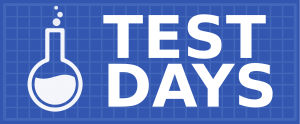
| |
| Date | 2024-12-09 |
| Time | all day |
| Website | QA/Test Days |
| Matrix | #test-day:fedoraproject.org(other clients|?) |
| Mailing list | test |
What to test?
This Test Day will focus on FreeIPA HSM
Who's available
The following cast of characters will be available testing, workarounds, bug fixes, and general discussion:
- Development - Mark Reynolds (Mreynolds),
- Fedora QA - Sudhir Menon (sumenon), sumantrom (sumantrom)
You can chat with me on Matrix. See the infobox on top of the page to learn where to join.
Prerequisite for Test Day
- A virtual machine or a bare metal machine
- An installation of Fedora 41 (ideally Server). Make sure to fully update your system. If installing a fresh system, it's recommended to use the latest nightly image.
What to test
Prerequisites
You must install IPA on the new system (local server), and the domain/suffix must be the final expected values. The remote data will be converted to match the new local server. Typically it is expected that this installation be bare. The tool was not designed to merge two different installations (although it might work). IPA to IPA migration design
- IPA-to-IPA migration will be implemented as an AdminTool standalone client tool: /usr/sbin/ipa-migrate
Migration will consist of three areas:
- Schema - the LDAP schema (objectclasses and attributes)
- Config - the LDAP configuration under cn=config (dse.ldif)
- Database - the main LDAP database
Allow online (LDAP over the network) or offline (LDIF file) migration. You can mix and match LDIF (offline) with LDAP (online)
Online migration
Online migration consists of contacting the remote server over the network and pulling in all the required information. With very large databases this could impact the tool’s performance
Offline migration
Offline migration consists of using LDIF files from the remote server
- Config - the DS config file: /etc/dirsrv/slapd-YOUR_LDAP_INSTANCE/dse.ldif
- Schema - all the schema files found under /etc/dirsrv/schema/ and /etc/dirsrv/slapd-YOUR_LDAP_INSTANCE/schema/
- Database - You need to export the userroot database to an ldif file
Then copy these LDIF files to the new local server
How to test?
Install freeIPA packages
- dnf -y install freeipa-server-dns
Set up environment variables on each machine/VM
# export TOKEN_PASSWORD=password # export ADMIN_PASSWORD=password # export DM_PASSWORD=password
If using a supported hardware HSM ensure that it is working properly and have the token name and PKCS#11 library path handy.
In between tests
To re-use test machines in between installations:
On replica (if there is one)
# ipa server-del $HOSTNAME # ipa-server-install –uninstall -U
On the initial IPA server
# ipa-server-install –uninstall -U
If using softhsm2 you will also need to delete and re-create the token. To delete the token:
# softhsm2-util --delete-token --token ipa_token
This should return the machine(s) to the pre-installed state.
Visit the results page and click on the column title links to see the tests that need to be run: most column titles are links to a specific test case. Follow the instructions there, then enter your results by clicking the Enter result button for the test.
Reporting bugs
Perhaps you've found an already-reported bug. Please look at:
All new bugs should be reported into the upstream bug tracker. A less-preferred alternative is to file them into Red Hat JIRA, in most cases against the ipa component.
When filing the bug, it's very helpful to include:
- exact steps you've performed (and whether you can reproduce it again)
- screenshots or videos, if applicable
- system journal (log), which you can retrieve by
journalctl -b > journal.txt - all output in a terminal, if started from a terminal
- your system description
If you are unsure about exactly how to file the report or what other information to include, just ask us.
Please make sure to link to the bug when submitting your test result, thanks!
Test Results
Visit the results page and click on the column title links to see the tests that need to be run: most column titles are links to a specific test case. Follow the instructions there, then enter your results by clicking the Enter result button for the test.
