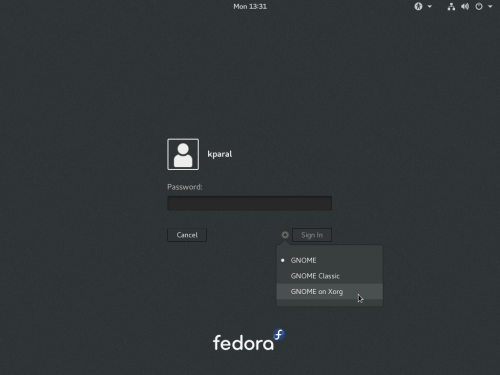This page documents common bugs in Fedora 26 and, if available, fixes or workarounds for these problems. If you find your problem in this page, do not file a bug for it, unless otherwise instructed. Where appropriate, a reference to the current bug(s) in Bugzilla is included.
My bug is not listed
Not every bug is listed in this page, but Bugzilla should be a comprehensive database of known bugs. This page is a sampling of the bugs most commonly discussed on our mailing lists and forums.
To see if your bug has already been reported, you can search Bugzilla. If it has not yet been reported, we encourage you to do so to help improve Fedora for yourself and others. A guide to Bugs and feature requests has been prepared to assist you.
If you believe an already-reported bug report should be added to this page because it is commonly encountered, you can:
- Add it yourself, if you have wiki access. Common bugs instructions provides guidance on how to add an entry to the page correctly, but the most important thing is to make sure that the bug is listed - don't worry if you don't get the format quite right, we can clean it up later.
- Or, add the CommonBugs keyword to the bug report. Someone from the QA team will then inspect the issue to determine whether the bug should be listed as a common bug. To expedite your request, please add a comment to the bug that includes
- a summary of the problem
- any known workarounds
- an assessment on the impact to Fedora users
For reference, you can query Bugzilla for bugs tagged CommonBugs:
- CommonBugs? (bugs with CommonBugs keyword, but do not yet have a link to this page)
- CommonBugs+(bugs with CommonBugs keyword and contain a link to this page)
Installation issues
Switching keyboard layout with key combo does not work in Wayland
link to this item - Bugzilla: #1389959
If you're running Workstation Live install media and configure multiple languages in the installer, you won't be able to switch between them using the standard system shortcut (typically ⊞ Win+Space or Alt+⇧ Shift). However, you can still click on the language indicator in the installer with the mouse and that will switch the languages.
This does not affect other install media (KDE Live, DVD and netinst images).
Disk initialization in installer can take a very long time if large ext filesystems are present
link to this item - Bugzilla: #1170803
When checking existing disks prior to installation, the installer runs an e2fsck (filesystem consistency check) on all ext2/3/4 filesystems. For large (1TB+) filesystems, this can take hours to finish. There is no obvious indicator that this is occurring, but if you know your system has large ext filesystems and the installer pauses for a long time when starting up, this is likely the cause.
Windows entry is missing in grub when systems are installed on firmware RAID on UEFI system
link to this item - Bugzilla: #1347273
When Fedora is installed beside Windows on the firmware RAID and on UEFI it could happen that there will be Windows entry missing in grub menu.
This bug occurs only when UEFI and firmware RAID are used, so BIOS installations and normal disks (or with FW RAID turned off) shouldn't be affected. In most cases, you can use the UEFI boot menu as a workaround. Different systems (different firmwares, in fact) offer access to the UEFI boot menu in different ways, so we cannot provide exact instructions, but often a one-time boot menu is reachable via some hotkey like Esc, F8, F11, F12 at boot time. The UEFI boot menu should offer an option to boot Windows or Fedora.
macOS can't be booted from grub
link to this item - Bugzilla: #893179
If you install Fedora into dual-boot on a Mac, Fedora creates several "Mac OS X" menu items in grub that should allow you to boot macOS. These menu items are broken, however, and macOS can't be booted from grub. The available workaround is to press and hold down the ⌥ Opt (or right Alt) key when starting the computer, which will show you UEFI boot menu, and select macOS partition to boot from there.
Fedora fails to install on some RAID setups
link to this item - Bugzilla: #1333131 - Bugzilla: #1259953 - Bugzilla: #1382274
On some setups, installing Fedora over existing firmware or software RAID can cause anaconda to crash.
- If you try to create a RAID array during setup on a system that has an existing RAID configuration using the drives from that previous RAID array, the newly-created one gets produced incorrectly and is unusable (and of course, the one you deleted is no longer there). User can restart and try again on the same selected drives (this time using free space) as workaround.
- The installer might crash on startup with certain non-intel firmware RAIDs. No further details are known at the moment.
Installer on several live images does not offer iSCSI support
link to this item - Bugzilla: #1395620 - Bugzilla: #1429132
On many or all of the Fedora 26 Alpha live images, the installer will not offer iSCSI functionality (the "Add iSCSI target" button will not appear in the 'Specialized & Network Disks' screen). You can avoid the problem by running sudo dnf install storaged-iscsi from a console before starting the install process, or by installing from a dedicated installer image rather than a live image.
System time incorrect after kickstart install with FreeIPA domain enrolment (can break domain user authentication)
link to this item - Bugzilla: #1433560
Fedora 26 testing indicates that, if you use the ability to enrol a system into a FreeIPA domain during a kickstart (scripted) install, the system clock may well be set incorrectly after the install completes. As accurate time is critical to Kerberos, this can prevent authentication as a domain user from working until the system clock is corrected.
You can run something like ntpdate 0.fedora.pool.ntp.org, as root, to correct the system clock. After this, domain operations should work as normal.
32-bit installer incorrectly calculates space that will be freed when removing devices
link to this item - Bugzilla: #1375732
If you use a 32-bit Fedora 26 image and attempt to free up space for an installation by deleting filesystems or other storage devices, you may find that the installer incorrectly calculates the space that will be freed and refuses to proceed as it does not believe sufficient space will be available.
To work around this, you can remove the devices with some other tool (e.g. gnome-disks or blivet-gui or parted) from a live or rescue environment before running the installer.
Please remember that i686 is no longer a release-blocking architecture for Fedora (since Fedora 24). We recommend the use of x86_64 wherever possible.
Upgrade issues
DNF upgrade might remove essential system packages if you used PackageKit (GNOME Software, KDE Apper) in the past
link to this item - Bugzilla: #1259865
There was an unfortunate situation in the past few Fedora releases where PackageKit and DNF didn't work well together. If you installed something via PackageKit (used by GNOME Software or KDE Apper), it didn't mark such packages as "user installed" in the DNF database (which is used to differentiate user-requested packages from other packages installed purely as a dependency, but not explicitly requested by the user). Similarly, if you updated your system using PackageKit (GNOME offline updates, Apper), it erased such "user installed" flags from all updated packages. DNF then tries to remove any unnecessary packages during its next transaction (or when specifically asked using sudo dnf autoremove). This might lead to removing core system packages because DNF no longer sees them as "user installed" and considers them a no-longer-needed dependency. It is also possible that this might happen to you when performing a system upgrade from Fedora 24 to Fedora 26.
Fedora 25 and 26 hasn't been affected by this bug at all, and it was fixed in Fedora 23 and 24 since libhif-0.2.2-3. Current use of PackageKit (GNOME Software, Apper) should be safe. However, if you have ever used these tools in the past (and didn't follow these instructions when upgrading to Fedora 25), you're strongly advised to fix your "user installed" database before you try to upgrade to Fedora 26:
- First, make sure your libhif package version is the same as described above or newer:
rpm -q libhif
If not, update it, and check again:
sudo dnf --refresh update libhif
Reboot after update. - Then, mark all your current packages as "user installed" using this command:
rpm -qa --qf '%{NAME}\n' | xargs sudo dnf mark install
Please note that this solution is slightly excessive, because you're going to end up with all your packages considered either system essential or user requested, and none of them is ever going to be removed as a no-longer-needed dependency. However, this is the only way how to be absolutely sure that you're not going to be affected by this issue, at a relatively small cost (some packages might stay on your disk unnecessarily). Power users can tweak this solution according to their needs.
Frozen gray screen during logging in after upgrade
link to this item - Bugzilla: #1394755
This happens if you have EasyScreenCast extension installed and upgrade. It is the same bug as #screen-recording-freezes-gnome, see that entry for a full description and a workaround.
Every second login attempt fails in certain configurations
link to this item - GNOME bug #775463
If you've upgraded your system, you might see an issue where every second login attempt fails and you're returned to the login screen (without any visible error). This happens for Wayland sessions, but not for X11 sessions. Currently it seems this might be caused by org.gnome.SessionManager auto-save-session gsettings value being true instead of default false. You can see your current value like this:
$ gsettings get org.gnome.SessionManager auto-save-session
and change it like this:
$ gsettings set org.gnome.SessionManager auto-save-session false
If you encounter this bug, you may see a crash notification that traces back to bug #1384508. This crash, and the bug report, actually cover a crash in the "Oh no!" screen which GNOME attempts to show when a core component crashes: the report doesn't actually cover the initial crash of the gnome-session component. This has caused some confusion, because the same "Oh no!" screen crash can be encountered in several other ways, and so several people with quite different bugs are all following the #1384508 bug report. See the entry for that crash for more details. GNOME bug #775463 is the bug report for this specific auto-save-session crash case.
Upgrade may hang unless performed with libdb-5.3.28-21 or libdb-5.3.28-23+
link to this item - Bugzilla: #1397087 - Bugzilla: #1394862
Early testing of upgrades to Fedora 26 found that certain package scriptlets (scripts that run at various points during RPM transactions) can cause RPM to hang if the transaction also updates glibc or libpthread in such a way as to affect RPM's database (note that this is a rough summary of a rather complex issue: please read the relevant bug reports for more technical information).
Changes to address this problem were sent out to Fedora 24, 25 and 26 in the libdb-5.3.28-21 build, which was pushed to stable for all three releases. However, subsequent reports indicated that updating to the -21 build could result in (recoverable) RPM database issues in some cases: see this other entry on this page for more information. We then created a -22 build with the upgrade issue fix reverted and sent it to updates-testing for all three releases; however, for various reasons we ultimately decided to stick with the -21 build and withdrew the -22 build from updates-testing. A -23 build will appear soon which includes the fixes again, plus an additional fix for a further upgrade-related issue.
All this is to say that, if you are upgrading to Fedora 26, please ensure you have either libdb-5.3.28-21 or libdb-5.3.28-23 or higher installed on the system prior to running the upgrade, and that the upgrade will install libdb-5.3.28-21.fc26 or libdb-5.3.28-23.fc26 or higher. We do not recommend attempting an upgrade that involves libdb-5.3.28-20 or lower, or libdb-5.3.28-22, on either end. Due to the potential for error and confusion, we strongly recommend not upgrading any important systems to Fedora 26 at this time, at least until the libdb-5.3.28-23 builds have been sent out and gone stable for all releases. This entry may be updated from time to time with newer information, so do keep an eye on it.
To ensure the correct version of libdb is installed prior to upgrading, try running dnf --disablerepo=updates-testing distro-sync. Ensuring the updates-testing repository is disabled during the upgrade process should also ensure an appropriate version is included in the upgrade transaction. If at any time you encounter RPM database errors, running rpm --rebuilddb should resolve them.
Core system issues
RPM database errors after updating libdb
link to this item - Bugzilla: #1460303 - Bugzilla: #1394862
The changes made to ![]() libdb
libdb
Happily, the developers report that all such issues so far encountered should be easily, fully and safely recoverable. Usually simply running sudo rpm --rebuilddb should suffice; if not, try running sudo rm -rf /var/lib/rpm/__db* and then sudo rpm --rebuilddb again.
GNOME issues
Wayland issues
Wayland is the replacement for the legacy X11 display stack. Although development has been rapid and Wayland is usable in most situations, some bugs remain. Please see the following link to learn the details:
Please check the list for your issue before you file a new bug, although if you're not sure, filing a new bug is the right thing to do.
Wayland is currently enabled by default only in GNOME. If you want to disable it, select GNOME on Xorg as session type when logging in (you only see this screen if your user has a password defined):
Running graphical apps with root privileges (e.g. gparted) does not work on Wayland
link to this item - Bugzilla: #1274451
Running graphical applications with root privileges does not work on Wayland. This is not exactly a bug, but an intentional design, at least at present: it is part of a general plan to make Wayland safer than X (which is very vulnerable to exploitation by malicious applications). It is generally intended that apps which need root privileges to perform some operations should be designed such that the application itself does not need root privileges, but uses a mechanism like PolicyKit to have privileges granted to a restricted subset of itself which only handles the operations that actually need elevated privileges.
This means you cannot run, for example, sudo gedit /etc/someconfigfile.conf or sudo gvim /etc/someconfigfile.conf to edit a file which requires root privileges to save. It also stops ![]() gparted
gparted
For applications which use the GTK+ Gvfs file access layer, there is an admin:/// resource indicator available. So you can, for example, run gedit admin:///etc/someconfigfile.conf to edit a file requiring root privileges to save. In future, this mechanism will be better integrated into applications so you do not have to manually invoke it. This will not work for applications which do not use Gvfs, though, like gvim.
In other cases, you may be able to use an alternative application. For instance, you may find the Disks application (gnome-disks from a console) can do what you wanted to do with ![]() gparted
gparted
There is a workaround you can use to allow non-Wayland-native apps to run as root if you absolutely must: from a console as the regular user, run xhost +si:localuser:root. This will not work for Wayland-native applications, however, only apps which run via XWayland.
Finally, if none of these options is workable for you, you can switch back to using X.org instead of Wayland, as documented above.
Vino server (remote desktop server) crashes on login under Wayland
link to this item - Bugzilla: #1394599
If you have configured a remote desktop server using vino-server (available e.g. in GNOME settings), you'll see a crash each time you log in into a Wayland session. Remote desktop functionality is not yet supported under Wayland. Either disable the remote desktop server (Settings -> Sharing -> Screen sharing) to avoid seeing the crash notifications or use Xorg session instead (if you require remote desktop functionality).
Screen recording freezes GNOME in certain conditions
link to this item - Bugzilla: #1394755
If you start screen recording in GNOME (Ctrl+Alt+Shift+R) your session might freeze hard (you can only get out of it using SysRq or ssh in and kill your session). This is related to gstreamer registry cache file (~/.cache/gstreamer-1.0/registry.x86_64.bin) - when it is changed (might happen during a plugin update, or if you remove the file), this bug occurs. It is not only triggered by the integrated GNOME recorder, but also by extensions/tools like EasyScreenCast - in that case, the freeze occurs immediately during login.
The existing workaround is to select Xorg session in the session picker (see #Wayland issues) and log in at least once. That fixes the cache file and then it should be possible to log in even to Wayland session. It also helps to remove EasyScreenCast extension (if you have it installed), and remove clutter-gst2 package (but some of your apps might depend on it). If none of that helps for you, please continue using the Xorg session instead of the default Wayland session, until this bug is fixed.
GNOME "Oh no!" screen (displayed when a core GNOME component fails) crashes
link to this item - Bugzilla: #1384508
When a core GNOME component (e.g. gnome-session or gnome-shell) fails, GNOME attempts to run something called gnome-session-failed, which displays a screen saying "Oh no! Something has gone wrong". However, in Fedora 26, gnome-session-failed itself can quite often crash. When this happens, you will see a crash report which links back to bug #1384508. This bug actually covers the crash of the "Oh no!" screen: it does not cover whatever failure caused GNOME to attempt to display the "Oh no!" screen in the first place. Many different people following the bug actually appear to have encountered different issues and hit the same "Oh no!" screen crash. One particular case we are aware of is this one, to do with session auto-saving being enabled, but it's clear some reporters are arriving at the "Oh no!" screen crash via a different route.
If you are in this position, if possible, please see if you can ascertain what failure caused GNOME to try and run gnome-session-failed in the first place, as that is likely the problem that really matters to you. Running journalctl -b as the user who encountered the problem may well help, as the GNOME session should log what the critical component failure was. Then see if you can find a bug report for the failure, and if not, please file a new one, with Fedora or GNOME upstream.
We will of course attempt to fix the "Oh no!" screen crash, but fixing that will not resolve whatever problem causes the screen to appear in the first place - it will just mean that you actually see the "Oh no!" screen.
Stock GNOME backgrounds may vanish during upgrade
The collection of additional stock GNOME backgrounds was split out into gnome-backgrounds-extras. If a user has one of these stock backgrounds installed, then after they upgrade and login, it's likely they'll see a blank background. The solution for this issue is easy: reinstall the stock backgrounds with the command dnf install gnome-backgrounds-extras.
Scroll events are not sent into virtual machines from touchpad/trackpoint under Wayland
link to this item - Bugzilla: #1386602
Under Wayland, sending scroll events into a virtual machine works well when using the mouse, but doesn't work when using touchpad or trackpoint. As a workaround, switch to Xorg session on your host.
Workstation login screen (GDM) does not show newly-installed desktops until system is rebooted or shut down
link to this item - Bugzilla: #1398770
If you install an additional desktop environment after installing Fedora Workstation, it will not appear on the session chooser in the login screen (GDM) if you simply log out from a user session and log in again. This is because gdm keeps running after logging you into your user session, and there is no signal to tell it that a new desktop has been installed; it will not notice until it is restarted. It is possible to restart GDM without restarting the system, but in practice rebooting or shutting down and starting up again is usually the easiest thing to do.
Some text views (gedit...) not properly scaled when Large Text or a text scaling factor set
Due to an issue with some specific text view widgets, when a 'text scaling factor' is set in GNOME, this scaling is not properly applied in a few specific cases. This makes text appear tiny. Setting the Large Text option in Universal Access sets a text scaling factor; it is also possible to set one manually in the gnome-tweak-tool application, so if you have set either of those options, you will likely see this bug.
This issue is known to affect gedit (the text in the document being edited, not the user interface), anjuta, and latexila.
To work around this issue in gedit you can just set a custom font in Preferences and make its point size larger than normal. A similar workaround may be available for other affected apps.
Plasma (KDE) issues
Logging out second user kills first user's session on KDE in a virtual machine (QXL driver)
link to this item - Bugzilla: #1382001
When you live switch users, logging out the second user kills the first user's session. This only happens with QXL driver which is used in virtual machines by default (GNOME Boxes, virt-manager).
Network issues
Hardware issues
Application issues
Games using the Unity engine freeze with black screen
link to this item - Bugzilla: #1440287
Trying to run a proprietary game from Steam or elsewhere, and it just gives you a blank screen on launch. You've hit this issue. Due to this not being a release blocker, this is fixed in glibc-2.25-7.fc26 - which at the time of writing should be available as a 0-day update.
ARM issues
Fedora Server issues
Fedora Cloud issues
Fedora Atomic issues
Other issues
Hibernation doesn't work from a standard install
link to this item - Bugzilla: #1206936
The systemd-hibernate generator used to handle resume from hibernate functionality expects a resume=/path/to/swap in the kernel args. Anaconda does not add this into /etc/default/grub and the dracut cmdline generator doesn't act in a way the systemd hibernate generator can locate the swap with the resume image.
To work around this, check the devmapper path to the swap via swapon -s command and add it to the GRUB_CMDLINE_LINUX entry in /etc/default/grub, then regenerate the grub.cfg file used:
- Via grub2-mkconfig:
- For BIOS systems:
sudo grub2-mkconfig -o /boot/grub2/grub.cfg
- For EFI systems:
sudo grub2-mkconfig -o /boot/efi/EFI/fedora/grub.cfg
- For BIOS systems:
- Via grubby:
sudo grubby --args=resume=/path/to/swap --update-kernel=$(grubby --default-kernel)
Booting other UEFI Linux distributions might not work from Fedora bootloader
link to this item - Bugzilla: #1353026
Certain people who have multiple Linux distributions installed (in UEFI mode on GPT disks) report they're not able to boot non-Fedora systems from Fedora bootloader. If this happens to you, please tell us in RHBZ #1353026. The workaround should be to use your UEFI firmware to display a one-time boot menu (often displayed with F8, F10, F11, F12 or Esc) and pick the system you want to boot. That will boot the system directly, without going through Fedora bootloader. If this is not available for you, you can try to select the OS you want to boot in the Fedora bootloader, hit e to edit the boot menu, and replace linux and initrd keywords with linuxefi and initrdefi, then press Ctrl+x or F10 to boot it.