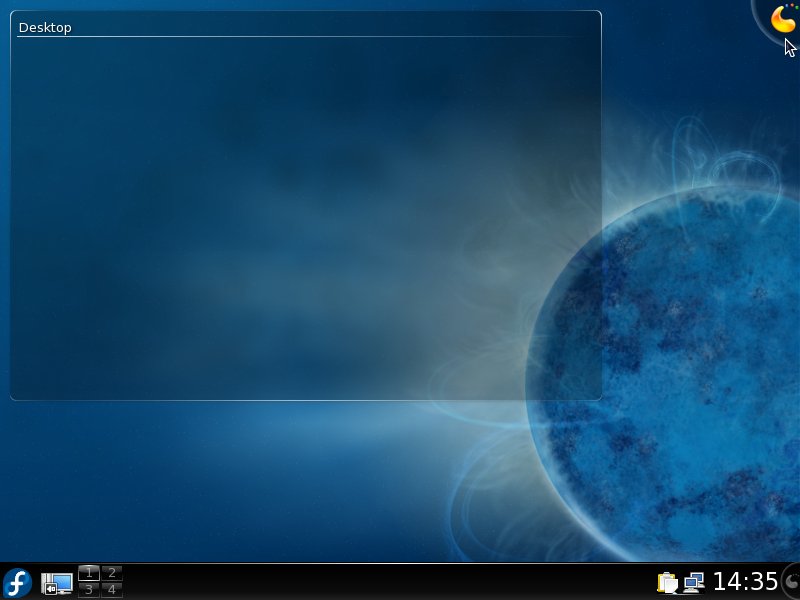Chapter 3: Desktop Tour
Introduction
This chapter introduces Fedora KDE 4 Desktop environment. It is based on a modern KDE Plasma technology, which brings to users new usability and visual appealing desktop experience.
The Plasma Desktop
After first login you can see default Plasma desktop containing the panel, folder view widget and Plasma button at the top right corner. Use this button to customize your desktop - to add/remove Plasma widgets.
Desktop widgets
To add or remove Plasma widgets click on Plasma button at the top right corner of your screen and press Add Widgets button. Now you can choose from various Plasma widgets like several kinds of clocks (analog, digital, binary, fuzzy), notes, calculator, comic strip etc. Then press right mouse button on selected widget and drag it to desired place on your desktop. Widgets can be even dropped on the panel.
Folder view widget
Plasma dashboard
CONTROL+F12 shows Plasma dashboard - replacement for "Show desktop" functionality known from older KDE releases. It hides all windows and puts all the widgets in front of them. You can use it as quick preview of your widgets on the desktop - to read notes (the famous yellow ones), check battery status, clock and even to play interactive games. Press ESCAPE key or CONTROL-F12 again to leave dashboard mode.