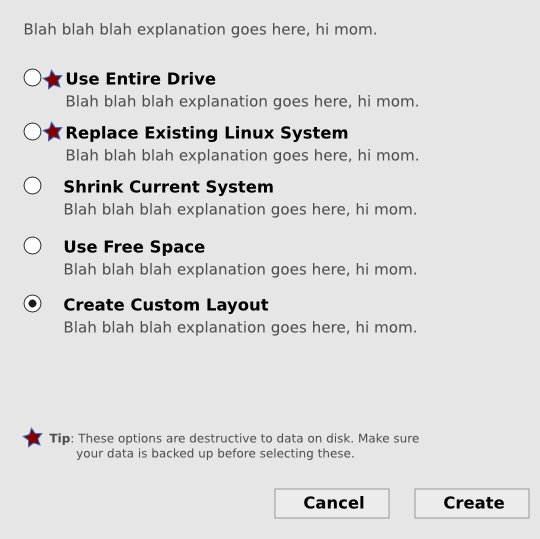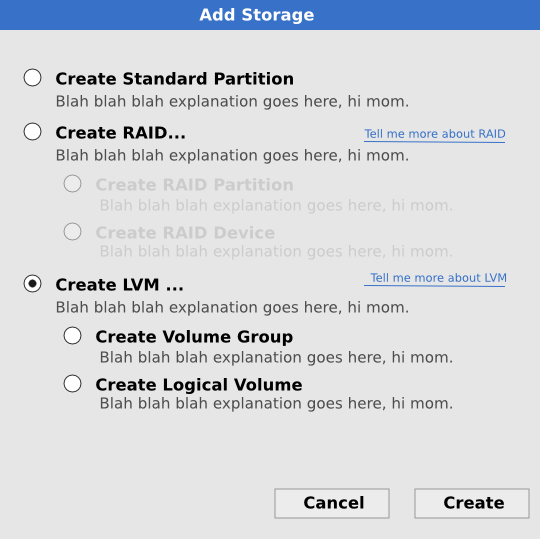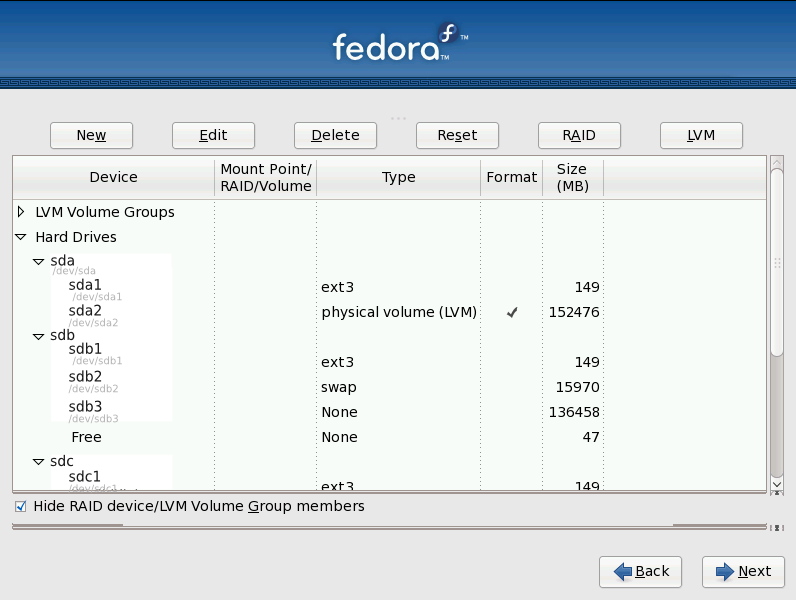Anaconda Storage UI Design
- Trac Ticket: https://fedorahosted.org/design-team/ticket/2
Discussion Topics
These are ripped from Joel's notes posted to anaconda-devel-list.
1. Contextual Help
This refers to text that explains stuff that is not be trivial to understand. Instead of doing a help mechanism, we could create a small explanation label, where needed, that goes under the concept that needs explaining. Much like http://library.gnome.org/misc/release-notes/2.26/figures/rnusers.brasero.png.en_GB or http://library.gnome.org/misc/release-notes/2.26/figures/rnusers.epiphany.png.en_GB where the buttons have the name and the explanation in some other size and are slightly clear.
2. Simplified Device Names
Have simplified device names. To have "sda" instead of "/dev/sda" and we would place the whole path "/dev/sda" as a small comment on the bottom of the device name. I'm guessing this would ease the user experience with dmraid type devices.
See 'Simplified Device Names' mockup below.
3. Verb Labels
Use verbs for the actions. We have already been discussing this in the list.
4. Size Labels
Use Gig for the sizes. I had missed this in previous posts. But it be a good idea to have the size in Gb after 999 Mb. We can have a function that returns the show-able string.
5. Merge Tree & Bar View
To have the bar information on the tree view. It would be on the far right of each row within the list and it would just have minimal information as most of it is contained in the tree view.
6. Installation Type Selection Separated Into a New Screen
Put the type of installation (where we select "use entire drive", "Replace existing Linux system"...) in a separate window with additional comments on the options. This has two advantages, IMO, 1. We give the user more info so he/she can make an informed decision. 2. We don't show the encrypted check box when it is not needed (less confusion for the user). I still don't know exactly where to put the advanced configuration button in this case though.
See 'Choose Install Type' mockup below.
7. Select More Than One Device to Shrink
Giving the user the possibility to select more than one device to shrink by using a checkbox instead of a drop down menu. Don't really know how much of a good idea this is, since I don't really know how that is coded, but its worth considering IMO.
8. Move Action Buttons for Storage List from Top to Bottom
The location of the action buttons would be better on the bottom left. This goes better with the look and feel of other gnome applications. So we would have the tree view, then the action buttons and then the "continue" & "Back" buttons.
9. Add Storage Selection Dialog
We should pop up a window with all the "create" possibilities ("LVM - physical volume", "LVM - Logical Volume" ....) for the customize partition "create" button. They would be handled with a comboboxe and would have a little explanation beneath the choice type. The user would select what he/she wants and a screen that creates the device would pop up.
See 'Add Storage' mockup below.