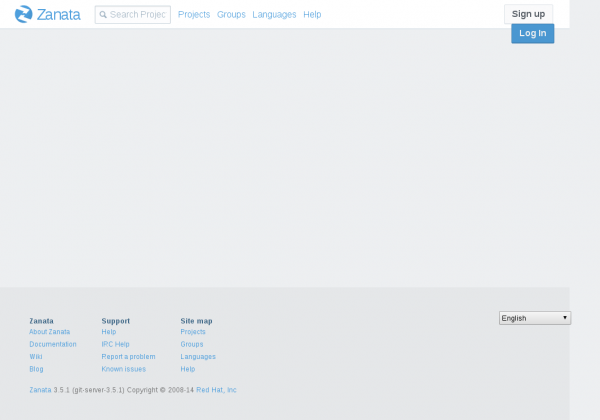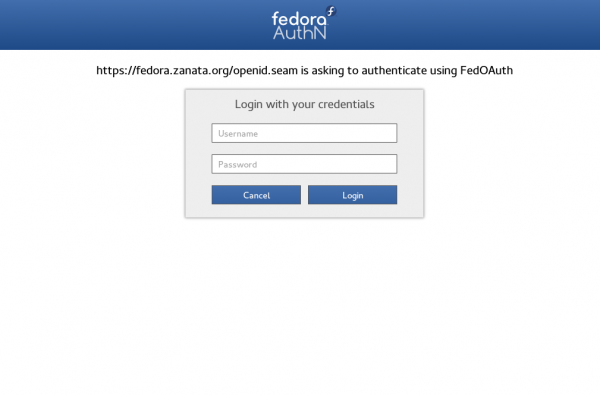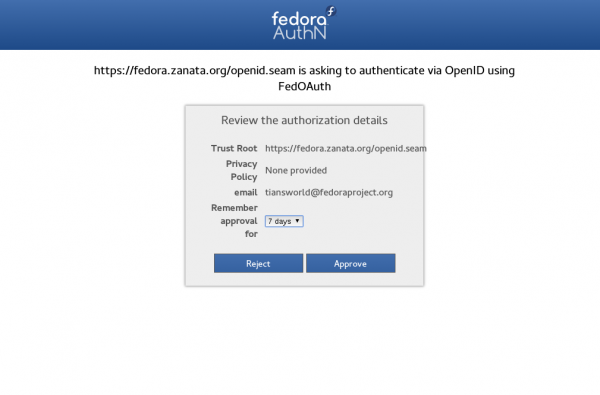Fedora Localization Guide
Introduction
Welcome to Guide Location Fedora on this page you will find instructions on how to join our translation team and starting the translations for our projects, documentation, wiki and websites to make a more friendly Fedora for all regions.
Getting Help
For help we suggest you to register in our main trans maillist and is also recommended to subscribe to the maillist of the team you want to join or ask for help in your native language, please refer to our list of the maillists: https://lists.fedoraproject.org/mailman/listinfo
The teams following this name schema: trans-TEAM, for example, trans-fr@ for the French language, or trans-it@ to Italian. You can also ask for help via Internet Relay Chat (IRC), at irc.freenode.org on channel #fedora-g11n, where you will find people from different teams in the same space.
Becoming a Fedora Translator
To be a Fedora Translator you need to follow the following steps:
- Create a Fedora account
- Login into Zanata with your FAS credentials
- Subscribe to the main Mailing List
- Subscribe to team Mailing List
- Introduce Yourself
Your self-introduction is important. It raises your chances to be approved for write access. You may also want to create a Bugzilla account to work on bugs reported by users.
Create a Fedora account
The steps below guide you through the creation of a Fedora Account.
Applying for an account
- To sign up for a Fedora account, first visit https://admin.fedoraproject.org/accounts and select New Account.
- Fill in Username, Full Name and Email, and click Sign up!. Your password will be emailed to you.
- Go back to https://admin.fedoraproject.org/accounts and log in with your password. The welcome page will be displayed, and it reminds you that CLA is not completed.
- Telephone Number and Postal Address fields are also required to fill in for signing the CLA. These information is NOT accessible by others except admin groups. Please refer to Fedora Privacy Policy at https://fedoraproject.org/wiki/Legal:PrivacyPolicy.
- Other fields will be displayed by any other member by visiting the user's view page.
- Now click Save! located at the bottom of this page to save your information.
Signing the CLA
You must complete the Contributors License Agreement, or CLA.
- Visit https://admin.fedoraproject.org/accounts and login your account using your user name and password obtained from the previous process.
- In the Welcome page, click complete the CLA or go to https://admin.fedoraproject.org/accounts/user/edit.
- If the information of telephone number and postal address have not been provided yet, the Edit Account (user_name) page will be appeared. Otherwise Fedora Contributor License Agreement page will be displayed. Read through the agreement carefully and click I agree if you are happy to do so.
- The user-view page is appeared and shows the CLA: field as CLA Done.
Join to the group cvsl10n
This step will introduce other Fedora contributors that you're part of the team translations.
- In the Fedora account select Group List
- Search for group cvsl10n
- Apply for group cvsl10n
Wait for the sponsor approval, this step is part of process Becoming a Fedora Translator.
Joining your Fedora translation team
- Visit the Fedora Teams page at https://fedora.zanata.org/language/list.
- If your language is there, click on it.
- You should see a list of the members, the leader (coordinator). Click "Join this team" to ask to join the team.
- The team leader will receive a notification about your request. He will check your information, and check whether you introduced yourself.
- If all goes well, the maintainer will accept your application, and you'll receive a notification.
This may take between a few hours or days. If takes more, click on the maintainer's username on Transifex and send him a message asking him for more information.
Login to Zanata with your FAS account
- Open https://fedora.zanata.org/ and click the blue 'Log In' button on the top-right of the page.
- Then it will guides you to FedOAuth page in which you can Login with your FAS account and password you have registered in last section.
- Then you will be directed to a authentication page, click 'Approve'.
- A 'new user' page will be opened.
You should enter your full name, username(FAS username) and your email address. Note: Please use your true email address but not your Fedora project alias(username@fedoraproject.org). When you finish them, click the Save button. A activation email will be sent immediately to your email address. Please find the mail in your inbox and open the activation link that is provided in the mail. Then login with your FAS username and password. You won't need to follow this step again when you login next time. It's only necessary for new user login.
Subscribe to the main Mailing List
- Visit trans and subscribe to the main translation mailing list.
- Wait for the confirmation email which contains a link to confirm your subscription. Click the link to confirm your subscription.
Subscribe to team Mailing List
- Check https://fedoraproject.org/wiki/L10N/Teams to join mailing list for your language.
- Subscribe to the mailing list for your language.
- Wait for the confirmation email which contains a link to confirm your subscription. Click the link to confirm your subscription.
Add yourself to your language translation team in Zanata
- First log into Zanata with your Fedora account
- Visit the team page and find your language
- Click on Request To Join Team and Send Message
Introduce Yourself
- Create a personal page at https://fedoraproject.org/wiki/User:Username. This is very useful for Fedora contributors to get to know and contact each other. You'll need to create a Fedora account for that.
- Post a short self introduction to the trans mailing list and to the list of your local team with instructions from https://fedoraproject.org/wiki/L10N_Self_introduction. Please remember to include your FAS user name and your language. With this information, your language leader can identify you and approve you as a translator on his team.
Online / Offline translation using Zanata
Visit https://fedoraproject.org/wiki/L10N/Translate_on_Zanata for more info.
FAQ (Frequently Asked Questions)
Here are some FAQs about the Localization Project.
Should I translate legal notices?
No. You must never do that. The exact wording of the legal notices is very important and a translation not approved by lawyers is very risky. Red Hat is the legal representative and primary sponsor of the Fedora Project and does not have the resources to cross check every single translation. Just leave the original English notice intact when it covers legal matters.
How do I report issues?
Before reporting (either opening a new ticket or the list), please search to see if there's an existing report opened. It sometimes help to ask in #fedora-l10n if there's a known issue at that exact moment. If not, please open a ticket describing what's wrong with the service in clarity. Include the nature of the problem, the project/resource, the time (in UTC) it happened and your Fedora username. If you suspect it might be a problem with the particular file you are uploading or the target file, include that information as well.
Where do I report issues?
- Issues specific to Transifex should be reported using the "Feedback" button on the right-side of the website.
- These include: Questions related to Transifex, possible bugs, feature requests, problems you are having with the site, such as a slow webpage, login issues.
- These do not include missing Fedora projects, Fedora team creation requests, Fedora coordinators etc.
- Issues specific to Fedora L10n should be first reported on IRC channel #fedora-l10n[?] and then on the trans-XX mailing list.(Replace trans-XX with your L10N team's maillist name.Seek your team's name at: L10N Teams page.)
- These include team questions, releases, projects, Fedora maintainers, developers etc.
- These do NOT include questions Transifex bugs, feature requests, problems you are having with the site, such as a slow webpage, login issues, or wrong statistics because a project is missing from the release.
Where do I report feature requests?
Please see above section, 'issues specific to Transifex'.
How do I create a new team? (#new-team)
See L10N Maintainer on how to become a maintainer of a new language.
My file is 100% but when I test the application I still see English strings! (#missing-strings)
This wasn't a question, by the way. Nevermind. The following might have gone wrong:
- The strings in question have not been marked for translation by the developer, hence they haven't been included in the POT file, and thus not in the PO file. He needs to use gettext on them.
- The source files of these strings have not been marked for inclusion, in the intltool case.
- The POT file of Transifex is not up to date. The component page includes the date when the POT file has been produced. If this is more than a few hours in the past, please notify the admins, otherwise it should be OK.
Are the statistics live? How often are they updated? (#update-frequency)
The statistics on Transifex are always live on the project pages. The Release pages are updated once per day.
How do I add a module to Transifex? (#add-transifex)
- Navigate to https://www.transifex.com/projects/add/
- Follow the instructions from http://help.transifex.com/intro/projects.html
If you want the Fedora Localization Project to handle your translations (i.e. you are NOT an upstream project):
- Click 'Access Control' on your Project Details Page
- Outsource team control to "The Fedora Project"
- Send an email to fedora-trans-list and let the contributors know about the change. One of the Fedora L10n Editors will add your project to one of the Fedora releases.
Here are two more pages you might want to read:
- http://lists.fedoraproject.org/pipermail/trans/2011-January/008573.html
- http://lists.fedoraproject.org/pipermail/docs/2011-February/013109.html
I'm a developer, how can I make .desktop files translatable?
Transifex will natively support .desktop files soon.
I can't find "About this Computer" string. Where is it?
It can be found at AboutThisComputer.
Is the section of export regulations shown at the bottom of the fedoraproject.org/get-fedora page translatable?
No. This is purposely set up as non-translatable. Please refer to Non-translatable export regulations?.
If some strings change past string freeze, how do I request a string freeze breakage?
Email the trans mailing list!
What if I overwrite a wrong file?
If you have overwritten a wrong file in your own locale, try to find the old file on the developer's git repo (http://git.fedorahosted.org/git/) and replace the wrongly updated file with this file.
Even though these are measures to correct mistake, we strongly advice you to take extra care while submitting the translations via Transifex and make sure that you are uploading file in proper location under proper locale because some projects don't keep translation files under their CVS tree (do I say "Anaconda" ? oO)
I'm from the Docs Project. How do I make my Guide / Release Notes / other document available for translation?
If you keep you document in a git repository, see Setting up a document with Transifex to find out how to make it available to translators on Transifex.
How-to create a Bugzilla account
If you are asked to use Bugzilla, create an account by visiting https://bugzilla.redhat.com/bugzilla/createaccount.cgi.
Guide information
The following people have contributed to this guide:
- Diego Búrigo Zacarão
- Dimitris Glezos
- Frederico Henrique Gonçalves Lima
- Manuel Ospina
- Marcelo Barbosa
- Misha Shnurapet
- Noriko Mizumoto
- Paul W. Frields
- Petr Kovar
- Piotr Drąg