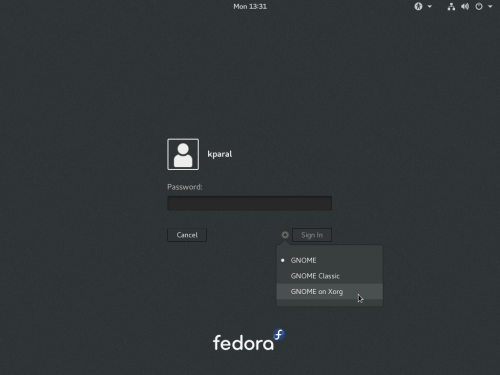This page documents common bugs in Fedora 28 and, if available, fixes or workarounds for these problems. If you find your problem in this page, do not file a bug for it, unless otherwise instructed. Where appropriate, a reference to the current bug(s) in Bugzilla is included.
Release Notes
Read the F28_Beta_release_announcement for specific information about changes in Fedora 28 and other general information.
My bug is not listed
Not every bug is listed in this page, but Bugzilla should be a comprehensive database of known bugs. This page is a sampling of the bugs most commonly discussed on our mailing lists and forums.
To see if your bug has already been reported, you can search Bugzilla. If it has not yet been reported, we encourage you to do so to help improve Fedora for yourself and others. A guide to Bugs and feature requests has been prepared to assist you.
If you believe an already-reported bug report should be added to this page because it is commonly encountered, you can:
- Add it yourself, if you have wiki access. Common bugs instructions provides guidance on how to add an entry to the page correctly, but the most important thing is to make sure that the bug is listed - don't worry if you don't get the format quite right, we can clean it up later.
- Or, add the CommonBugs keyword to the bug report. Someone from the QA team will then inspect the issue to determine whether the bug should be listed as a common bug. To expedite your request, please add a comment to the bug that includes
- a summary of the problem
- any known workarounds
- an assessment on the impact to Fedora users
For reference, you can query Bugzilla for bugs tagged CommonBugs:
- CommonBugs? (bugs with CommonBugs keyword, but do not yet have a link to this page)
- CommonBugs+(bugs with CommonBugs keyword and contain a link to this page)
Installation issues
Switching keyboard layout with key combo does not work in Wayland
link to this item - Bugzilla: #1389959
If you're running Workstation Live install media and configure multiple languages in the installer, you won't be able to switch between them using the standard system shortcut (typically ⊞ Win+Space or Alt+⇧ Shift). However, you can still click on the language indicator in the installer with the mouse and that will switch the languages.
This does not affect other install media (KDE Live, DVD and netinst images).
Installer on several live images does not offer iSCSI support
link to this item - Bugzilla: #1395620 - Bugzilla: #1429132
On many or all Fedora Live images, the installer will not offer iSCSI functionality (the "Add iSCSI target" button will not appear in the 'Specialized & Network Disks' screen). You can avoid the problem by running sudo dnf install udisks2-iscsi from a console before starting the install process, or by installing from a dedicated installer image rather than a live image.
Upgrade issues
Upgrade from Fedora 26 might fail due to rich dependencies
link to this item - Bugzilla: #1552547
When you upgrade from Fedora 26 to Fedora 27 or 28, the transaction might get aborted immediately due to target packages having rich dependencies. The list of such packages as of Mar 2018 is available in bug 1552547. Eventually, the intended solution is to send updated dnf+rpm into Fedora 26 to handle this transaction properly. In the meantime, the easiest workaround is to remove affected packages before doing the upgrade, and install them back in the upgraded system.
GRUB update might fail if /boot is on XFS
link to this item - Bugzilla: #1227736
If you use XFS filesystem on /boot and upgrade your system, you might end up in a GRUB minimal prompt (just a command prompt, no kernel to choose from interactively) after the upgrade is complete. The problem is in the system rebooting while XFS is in dirty state and not all changes being saved to the filesystem yet.
In order to prevent this issue, you might try to disable plymouth (by removing rhgb kernel boot option) during the upgrade or uninstall it prior the upgrade (these workarounds were not tested).
If this already occurred to you, you should be able to fix the problem by booting a Live or rescue image, mounting the filesystem in question (which should replay the journal), perhaps running xfs_repair to make sure there are no more issues. In the worst case, you'll also need to fully re-install grub.
Core system issues
GNOME issues
Wayland issues
Wayland is the replacement for the legacy X11 display stack. Although development has been rapid and Wayland is usable in most situations, some bugs remain. Please see the following link to learn the details:
Please check the list for your issue before you file a new bug, although if you're not sure, filing a new bug is the right thing to do.
Wayland is currently enabled by default only in GNOME. If you want to disable it, select GNOME on Xorg as session type when logging in (you only see this screen if your user has a password defined):
Modifiers (shift, ctrl etc.) not applied to first character in passwords entered to GNOME Shell password dialogs (affects passwords starting with capital letters, pasting with ctrl-v...)
link to this item - Bugzilla: #1569211
Some users have reported problems entering passwords in GNOME Shell password dialogs (which includes the login prompt to GNOME itself, and other password prompts produced by GNOME Shell, e.g. when unlocking the screen, or when prompted to enter an ssh key passphrase when attempting to ssh into a system via gnome-terminal, or when prompted to enter a GPG key passphrase to encrypt a mail in Evolution). The second attempt is usually successful. Further investigations have shown that the problem only occurs when trying to use a modifier on the first character entered into the password dialog. One common case for this is if the password starts with a capital letter. It may also be a problem if you try to paste a password into the prompt using ctrl-v - this may just type a 'v' - or the password starts with a non-ASCII character that requires use of the Alt Gr modifier.
We intend to send out an update to fix this issue as soon as possible. Although it is annoying, this bug only affects certain passwords, and is easy to work around. You can type any letter in the password field, delete that letter using backspace, and then you can write (or paste) the correct password. Alternatively, repeat the login attempt. Note, you can right-click on the password entry box and click 'Show Password' to see the text that is currently entered, though of course do not do this if anyone else can see your screen.
Right-click and middle-click by touchpad area no longer work by default
This issue is not actually a bug, but an intentional change; however it may well present as a bug to surprised users. If you use GNOME on Fedora on a laptop with a touchpad without dedicated mouse buttons and are accustomed to clicking the bottom-right of the touchpad to produce a right mouse button click and the bottom middle of the touchpad to produce a middle mouse button click, you may be surprised to find this no longer works in Fedora 28. This is because the default behaviour was changed by GNOME to what is referred to as 'clickfinger' behaviour, as seen on macOS. With 'clickfinger', to produce a right click you are intended to click the touchpad with two fingers in contact with it, and to produce a middle click you click the touchpad with three fingers in contact with it.
If you would prefer to go back to the previous area-based behaviour, you can configure this by using GNOME Tweak Tool. Install Tweak Tool (from GNOME Software or by running dnf install gnome-tweak-tool), run it, and go to Keyboard & Mouse. Here, change the Mouse Click Emulation setting from Fingers to Area.
Totem and Cheese fail on Wayland in virtual machines
link to this item - Bugzilla: #1467368
Totem (Videos) will fail to play media when using a Wayland session in virtual machines (applies to default libvirt VMs, but not VirtualBox). The audio will play, but neither video nor a totem window will appear. If you need to play media in this environment, please either use X11 session, or a different media player.
Cheese fails to start in a similar fashion. Because VMs usually don't have a webcam, this doesn't limit users in any way.
Scroll events are not sent into virtual machines from touchpad/trackpoint under Wayland
link to this item - Bugzilla: #1386602
Under Wayland, sending scroll events into a virtual machine works well when using the mouse, but doesn't work when using touchpad or trackpoint. As a workaround, switch to Xorg session on your host.
link to this item - Bugzilla: #1497897
Some users have reported that, sometimes, the icon and text of the VPN entry in the GNOME status menu (the one that appears when you click the top-right of the screen) does not appear. Usually it will show a lock icon and the text 'VPN Off' (or information on any active VPN connection), but it appears that occasionally the icon and text do not appear; the menu just appears to contain an entirely empty row. The entry does function as intended.
No fix for this issue is yet known, but it has no functional impact - you can still use the 'empty' menu item.
link to this item - Bugzilla: #1563674
If you access Samba (smb) shares using Nautilus, it's not possible to delete non-empty directories due to a bug. Current workaround is to delete files in that directory first (tedious), or try to use a different application for accessing that share (Dolphin has been reported to work correctly).
Plasma (KDE) issues
Network issues
Hardware issues
Certain laptops (Lenovo) hang randomly
link to this item - Bugzilla: #1571330
Certain laptops (so far, Lenovo G50-80, X250 and T450s were confirmed) completely freeze at random when using Fedora 28. This is caused by SATA LPM (link power management) being enabled in Fedora 28 in order to save battery, but apparently some vendors' firmware doesn't work well with it. If this happens to you, try booting with ahci.mobile_lpm_policy=0 kernel command line. If that helps, please tell us in the bug report linked above, so that we can fix it permanently for your device.
Connecting Thunderbolt 3 dock makes the system crash occasionally
link to this item - Bugzilla: #1565131
Sometimes the system crashes when you connect Thunderbolt 3 dock. This problem is being worked on in the kernel.
Application issues
Firefox crashes on certain pages
link to this item - Bugzilla: #1541603
Certain pages have been identified to make Firefox 59 (shipping in Fedora 28 on release day) crash. You can read more in the bug linked above. Firefox 60 should resolve this, and we will try to make it reach stable updates as soon as possible.
ARM issues
Fedora Server issues
Wifi, network sharing, Bluetooth network support not included in Fedora Server 64-bit ARM disk images
link to this item - Bugzilla: #1569183
The Fedora 28 64-bit ARM (aarch64) Server disk images mistakenly do not include the hardware-support and networkmanager-submodules package groups. These include NetworkManager support for wifi networking and the firmware packages for many wifi adapters, connection sharing via NetworkManager, Bluetooth networking and various other things intended to be included in all Fedora images by default.
You can install the missing packages by running dnf groupinstall hardware-support networkmanager-submodules after deploying the disk image, if you can access the network via a wired connection. Another workaround on hardware which supports it would be to install from the DVD installer image, which does not have this problem (it includes and will install the package groups). If neither of these are an option, you may have to download at least the NetworkManager-wifi package and any firmware packages needed by your device's wireless adapter to an SD card or USB stick and install them that way.
Fedora Cloud issues
Fedora Atomic issues
Cinnamon in QEMU/KVM
Cinnamon Beta 1.3 live.iso only runs openbox
How to install:
- liveuser login (no password)
- openbox-terminal (right click on blank screen for menu)
- su liveinst
- after install reboot in terminal
- login
- openbox-terminal
- su dnf update (349)
- reboot to cinnamon (defaults to fallback mode cinnamon)
Soas issues
Red Hat Bugzilla – Bug 1519042 soas starts in journal: This can be confusing for users
Fix by hitting f1 key then f3 key to get to main menu
Other issues
Hibernation doesn't work from a standard install
link to this item - Bugzilla: #1206936
The systemd-hibernate generator used to handle resume from hibernate functionality expects a resume=/path/to/swap in the kernel args. Anaconda does not add this into /etc/default/grub and the dracut cmdline generator doesn't act in a way the systemd hibernate generator can locate the swap with the resume image.
To work around this, check the devmapper path to the swap via swapon -s command and add it to the GRUB_CMDLINE_LINUX entry in /etc/default/grub, then regenerate the grub.cfg file used:
- Via grub2-mkconfig:
- For BIOS systems:
sudo grub2-mkconfig -o /boot/grub2/grub.cfg
- For EFI systems:
sudo grub2-mkconfig -o /boot/efi/EFI/fedora/grub.cfg
- For BIOS systems:
- Via grubby:
sudo grubby --args=resume=/path/to/swap --update-kernel=$(grubby --default-kernel)