Firefox Hardware acceleration on Fedora
Firefox on Fedora supports hardware acceleration on Linux so let's look how to configure it and diagnose potential issues. This guide is adjusted for Fedora only and may not work for stock Mozilla binaries or other distros.
Web page rendering
Accelerated web page rendering is supported on both X11 and Wayland backends via WebRender.
Please note that Firefox requires a GPU with support for OpenGL 3.2 or newer or GLES 3.0 or newer to enable hardware acceleration (Source and further info). You can check your hardware using glxinfo | grep "profile version" for OpenGL and eglinfo | grep version for GLES.
You can check hardware acceleration state at about:support page, look at Compositing row. If there's WebRender, you're running on hardware. If there's WebRender (software) you're on non-accelerated backend.
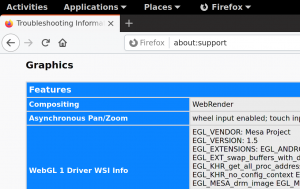
Web page rendering on Wayland
Hardware acceleration should work out-of-the-box on Wayland. If not please file a bug for it.
Web page rendering on X11
X11 backend can tun in two modes - EGL and XGL. You should be on EGL unless you're running NVIDIA proprietary drivers.
Video decoding
Hardware accelerated video decoding (for video playback or for WebRTC) is available on Intel/AMD via VA-API for both X11(EGL) and Wayland. Since firefox-101.0.1-4 package it's enabled by default for Intel/AMD users.
You can check VA-API acceleration state at about:support page, look at HARDWARE_VIDEO_DECODING row. If there's available by default, you're running on hardware.
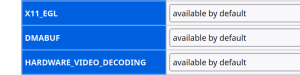
You can disable it at about:config page setting media.hardware-video-decoding.enabled to false.
You may install enhanced-h264ify Firefox extension to disable non-accelerated video formats.
Configure VA-API Video decoding on AMD
Before Fedora 37 accelerated video decoding worked well on AMD as free drivers were available. Since Fedora 37 even free video formats (VP8, VP9, AV1) are no longer accelerated out of the box. You can install VP8, VP9, AV1, and H.264 VA-API support by these steps:
- Install ffmpeg, libva and libva-utils from RPM Fusion repository.
- Run vainfo on terminal to verify that VA-API works.
- Restart browser.
Starting with Fedora 37, the following additional two steps are needed:
- Install mesa-va-drivers-freeworld from RPM Fusion repository, or (for existing installations) swap from mesa-va-drivers to mesa-va-drivers-freeworld using the following script:
. /etc/os-release; (( ${VERSION_ID:-0} >= 37 )) && {
rpm -q mesa-va-drivers.i686 > /dev/null 2>&1 && dnf -y swap mesa-va-drivers.i686 mesa-va-drivers-freeworld.i686;
rpm -q mesa-va-drivers.x86_64 > /dev/null 2>&1 && dnf -y swap mesa-va-drivers.x86_64 mesa-va-drivers-freeworld.x86_64;
} || echo "Nothing to swap for mesa-va-drivers(-freeworld)"
- Restart computer.
Configure VA-API Video decoding on Intel
Accelerated video decoding works well on most Intel GPUs as free drivers are available. There are two[1] drivers for Intel cards, libva-intel-driver (provides i965_drv_video.so) and intel-media-driver (iHD_drv_video.so). Currently, Firefox works with either libva-intel-driver or intel-media-driver.
Refer to this Intel chipsets video features table on Wikipedia to determine which codecs your hardware supports.
You can enable VA-API on Intel by these steps:
- Install libva, libva-utils, and libva-intel-driver packages.
- Install ffmpeg from RPM Fusion repository.
- Run vainfo on terminal to verify that VA-API works. If VA-API is disabled you're running on new hardware[2] and you need intel-media-driver from RPM Fusion repository non-free.
- Restart browser.
Video decoding on NVIDIA
Firefox does not support hardware acceleration on NVIDIA, due to the NVIDIA drivers' lack of a usable VA-API interface.
Troubleshooting
- Verify you're running on HW accelerated backend (WebRender) under Wayland or X11/EGL at about:support.
- Run vainfo on terminal to verify that VA-API works.
- Run Firefox on terminal with MOZ_LOG="PlatformDecoderModule:5" env variable. It produces a playback and decode log with VA-API / ffmpeg details.
- VA-API is also used for WebRTC (video conferencing like Google Meet, Zoom, Bluejeans). If you see any video artifacts you can disable VA-API for it. At about:config page set media.navigator.mediadatadecoder_vpx_enabled to false and restart browser.
Video encoding
Hardware accelerated video encoding (for WebRTC for instance) is not supported/implemented in Firefox, no matter which preference you set at about:config page.

