Patricklang (talk | contribs) No edit summary |
|||
| (6 intermediate revisions by 2 users not shown) | |||
| Line 29: | Line 29: | ||
* Development - [[User:jcline|jcline]] (Jeremy Cline), [[User:patricklang|patricklang]] (Patrick Lang) | * Development - [[User:jcline|jcline]] (Jeremy Cline), [[User:patricklang|patricklang]] (Patrick Lang) | ||
* Quality Assurance - [[User:patricklang|patricklang]] (Patrick Lang) | * Quality Assurance - [[User:patricklang|patricklang]] (Patrick Lang) | ||
* Documentation - [[User:davdunc|davdunc]] (David Duncan) | |||
You can chat with us on [https://docs.fedoraproject.org/en-US/project/communications/ Matrix]. See the infobox on top of the page to learn where to join. | You can chat with us on [https://docs.fedoraproject.org/en-US/project/communications/ Matrix]. See the infobox on top of the page to learn where to join. | ||
| Line 34: | Line 35: | ||
== Prerequisite for Test Day == | == Prerequisite for Test Day == | ||
* Windows 11 (recommended). Windows 10 may work, but is not a focus as it will be [https://www.microsoft.com/en-us/windows/end-of-support end-of-life soon] | * Windows 11 (recommended), amd64 or arm64. Windows 10 may work, but is not a focus as it will be [https://www.microsoft.com/en-us/windows/end-of-support end-of-life soon] | ||
* Virtualization extensions must be available. If you are testing in a VM - be sure this is enabled in your VM settings. Some cloud services restrict this to specific instance types. | * Virtualization extensions must be available. If you are testing in a VM - be sure this is enabled in your VM settings. Some cloud services restrict this to specific instance types. | ||
=== Install WSL on Windows 11 === | === Install WSL on Windows 11 === | ||
| Line 87: | Line 70: | ||
# Manually run `/usr/libexec/wsl/oobe.sh` to create the default user | # Manually run `/usr/libexec/wsl/oobe.sh` to create the default user | ||
# `exit` the environment logged in as root | # `exit` the environment logged in as root | ||
# Enter the environment as the newly created user with `wsl - | # Enter the environment as the newly created user with `wsl -d Fedora -u <username>` | ||
== How to test? == | |||
<!-- | |||
High level details on how a contributor can get involved. This can include (but not limited to): | |||
* Areas to target with exploratory testing | |||
* Areas to put special focus on | |||
* Links to documentation, if relevant | |||
* How to report the results | |||
Example: https://fedoraproject.org/wiki/Test_Day:2020-02-20_Gnome_3.36_Test_Day#How_to_test.3F | |||
If not using the TestDays app, provide a list of test areas or test cases that you'd like contributors to execute. For examples, see https://fedoraproject.org/wiki/Category:Test_Cases . If possible, always include https://fedoraproject.org/wiki/QA:Testcase_Exploratory_Testing among test cases. If using the TestDays app, link the test cases in it. | |||
--> | |||
<!-- | |||
Visit the '''[http://testdays.fedoraproject.org/events/NUMBER FIXME results page]''' and click on the column title links to see the tests that need to be run: most column titles are links to a specific test case. Follow the instructions there, then enter your results by clicking the ''Enter result'' button for the test. | |||
--> | |||
A simple regression test suite is available at [[QA:WSL_regression_testing]] that covers some basic usage and configuration. | |||
Please also see [[QA:WSL_Exploratory_Testing]] for some more ideas outside of the pre-defined test cases. | |||
| Line 113: | Line 119: | ||
Please make sure to link to the bug when submitting your test result, thanks! | Please make sure to link to the bug when submitting your test result, thanks! | ||
== Test Results == | == Test Results == | ||
Latest revision as of 15:33, 3 February 2025
| WSL | |
|---|---|
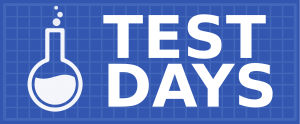
| |
| Date | 2025-02-17 |
| Time | all day |
| Website | QA/Test Days |
| Matrix | #test-day:fedoraproject.org(other clients|?) , #cloud:fedoraproject.org(other clients|?) |
| Mailing list | test |
What to test?[edit]
This Test Day will focus on running Fedora 42 in WSL.
In Fedora 42, a new image is being built for use with Windows Subsystem for Linux (commonly referred to as WSL). This will allow users to have a simple, easy to set up Fedora environment for development and testing use.
Multiple distributions may be run side by side in different namespaces, sharing the same kernel. Conceptually, the workflow is similar to a container, but it has been optimized to support an interactive Linux development & testing. WSL manages a lightweight VM with Wayland, PulseAudio, and some extra filesystem mounts provided. The user's choice of distro, such as Fedora, is run in an isolated namespace with its own root image. Filesystem state, including the root filesystem and home directories are also preserved between uses.
The Fedora changes are fully described at Changes/FedoraWSL. It is similar to the cloud and container images, but some developer-focused packages such as manual pages, wget, and vim have been preinstalled. Some changes specific to WSL for X11 and Wayland compatibility have also been preconfigured.
Who's available[edit]
The following cast of characters will be available testing, workarounds, bug fixes, and general discussion:
- Development - jcline (Jeremy Cline), patricklang (Patrick Lang)
- Quality Assurance - patricklang (Patrick Lang)
- Documentation - davdunc (David Duncan)
You can chat with us on Matrix. See the infobox on top of the page to learn where to join.
Prerequisite for Test Day[edit]
- Windows 11 (recommended), amd64 or arm64. Windows 10 may work, but is not a focus as it will be end-of-life soon
- Virtualization extensions must be available. If you are testing in a VM - be sure this is enabled in your VM settings. Some cloud services restrict this to specific instance types.
Install WSL on Windows 11[edit]
Setting up WSL is pretty simple. wsl --install will enable the hypervisor prerequisites, and prompt for reboot if needed. If a reboot is needed, you may need to run wsl --install a second time after reboot. (TODO: verify the reboot steps). This will also install a default Ubuntu image. Fedora can be installed in the next step.
Full documentation is available at [1]
Installing Fedora in WSL[edit]
Downloading the Fedora WSL tarball[edit]
TODO: add a specific link, or a publishing page to get the latest tarball
Installing Fedora with wsl.exe[edit]
First, check the version of WSL you are using by running wsl.exe --version. Follow the steps below based on the version.
For WSL versions 2.4.4+:
- From the command line, install the tarball with
wsl --install --from-file .\path\to\Fedora.tar.xz - Enter the environment by running "wsl -d Fedora"
- When prompted, provide a username. This will be the default user, and it will be added to the groups for
sudousage
For WSL versions prior to 2.4.4:
(These steps assume you are using PowerShell)
- Make a directory for the Fedora distribution with
mkdir $ENV:LOCALAPPDATA\WSL\Fedora - Import the WSL tarball with
wsl --import Fedora $ENV:LOCALAPPDATA\WSL\Fedora .\Path\To\Fedora.x86_64-Rawhide.tar.xz - Enter the environment with
wsl -d Fedora -u root - Manually run
/usr/libexec/wsl/oobe.shto create the default user exitthe environment logged in as root- Enter the environment as the newly created user with
wsl -d Fedora -u <username>
How to test?[edit]
A simple regression test suite is available at QA:WSL_regression_testing that covers some basic usage and configuration.
Please also see QA:WSL_Exploratory_Testing for some more ideas outside of the pre-defined test cases.
Reporting bugs[edit]
Perhaps you've found an already-reported bug. Please look at:
- wsl-setup bugs - for initial user creation & WSL configurations. (Package sources are at: rpms/wsl-setup)
- fedora-kiwi-descriptions issues - for feedback & issues related to the preinstalled packages in the WSL package.
When filing the bug, it's very helpful to include:
- WSL & Windows versions, which you can retrieve with
wsl.exe --version - exact steps you've performed (and whether you can reproduce it again)
- screenshots or videos, if applicable
- system journal (log), which you can retrieve by
journalctl -b > journal.txt - all output in a terminal, if started from a terminal
- your system description
If you are unsure about exactly how to file the report or what other information to include, just ask us.
Please make sure to link to the bug when submitting your test result, thanks!
Test Results[edit]
Test results will be exported here once the test day is over. See How to test? section for information how to submit results and see the live results.
