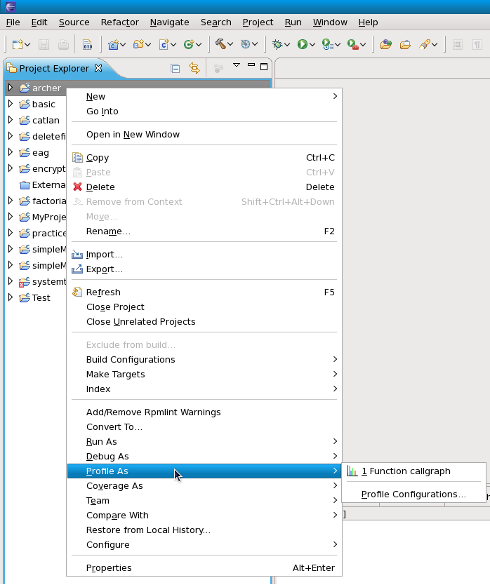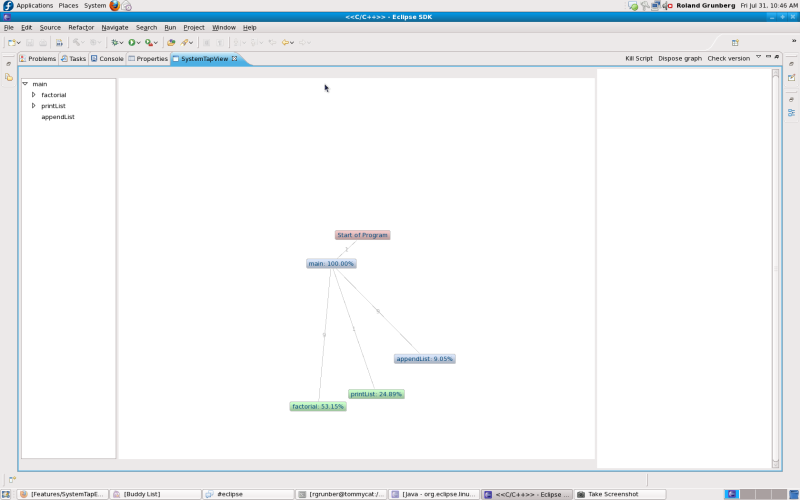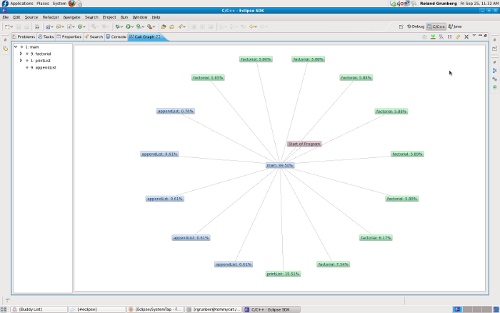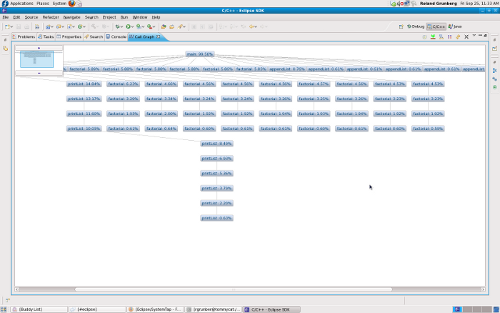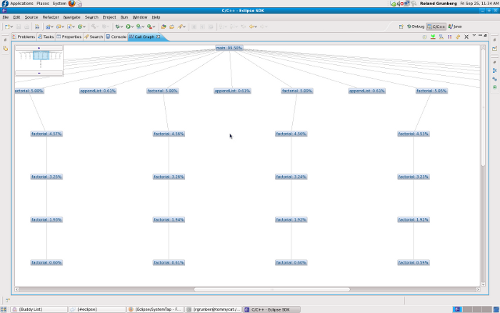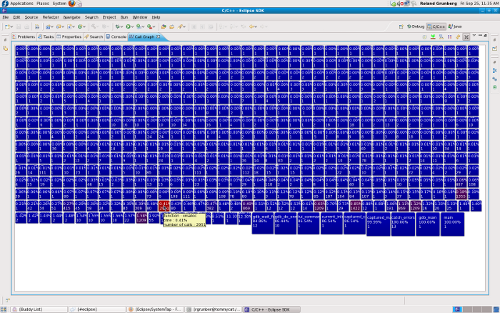| Line 21: | Line 21: | ||
Renders a visual function trace of the program, tracking selected or all functions. | Renders a visual function trace of the program, tracking selected or all functions. | ||
[[File:Stapgraph_regular_view_scaled.png]] | [[File:Stapgraph_regular_view_scaled.png]] | ||
Revision as of 12:00, 16 September 2009
Installation
Installation of the Eclipse SystemTap plugin will be done through the yum repository. Users can simply type from command-line :
'yum install systemtap-eclipse'
General Usage
All the SystemTap plugins are accessible from the C/C++ perspective, by right clicking on C/C++ source file in the editor view, or by right clicking on the corresponding binary in the package explorer view.
Features
A few customized scripts will be made available, some built-in and others ready for download. For the present release, only the Call Graph script will be pre-bundled.
Call Graph
Renders a visual function trace of the program, tracking selected or all functions.
This feature comes with a few different display options and various other information such as the percentage time spent in a function and the number of times a function is called. All of these settings can be changed and accessed through the SystemTap view menu.
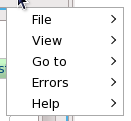
The following types of views are available to see the call hierarchy of the functions belonging to the executable.
The graph itself is linked to the CDT -- hold CTRL and double-click any function in a non-aggregate view to be taken to where that function was called. Doing the same for an aggregate node will take you to where that function is defined.