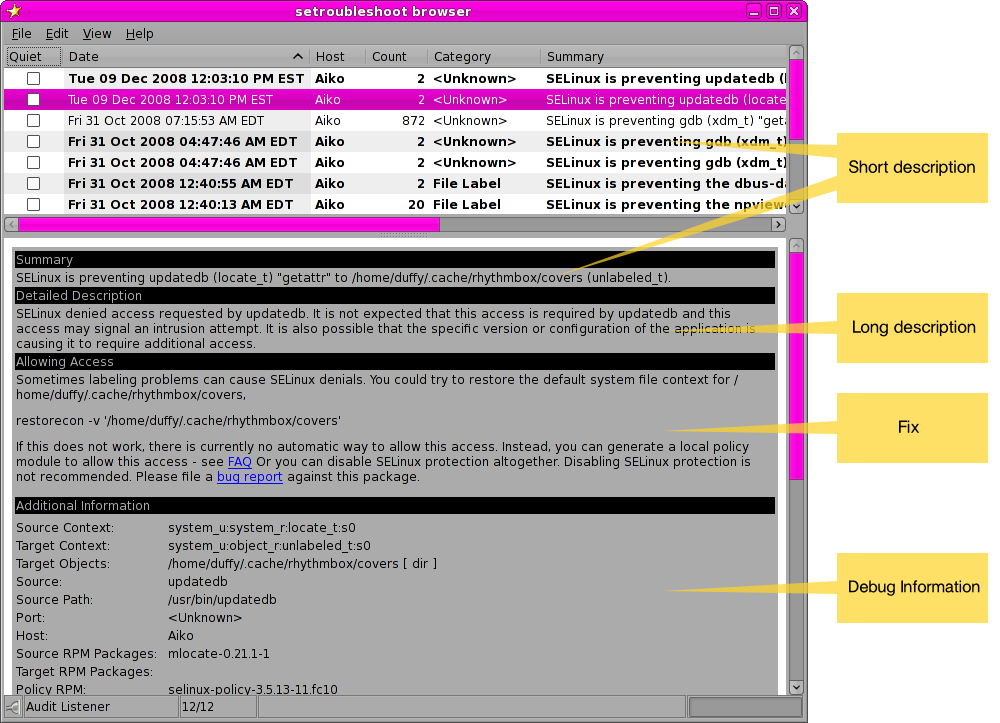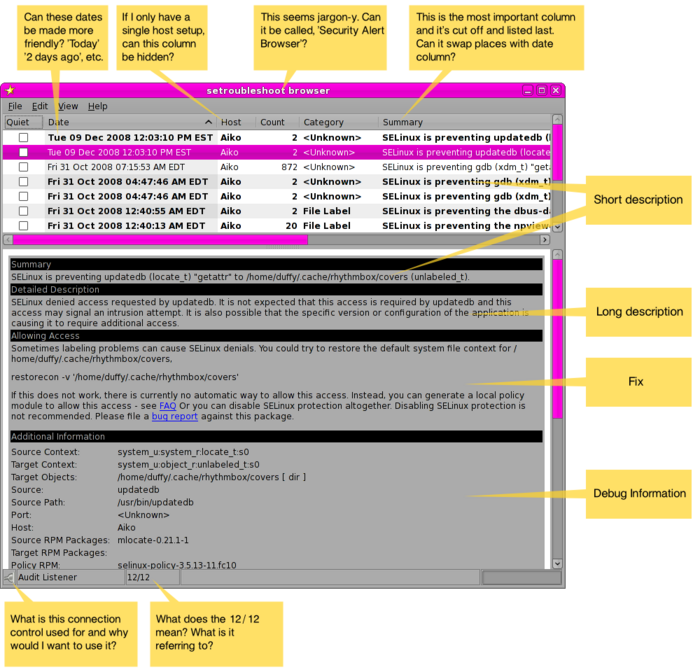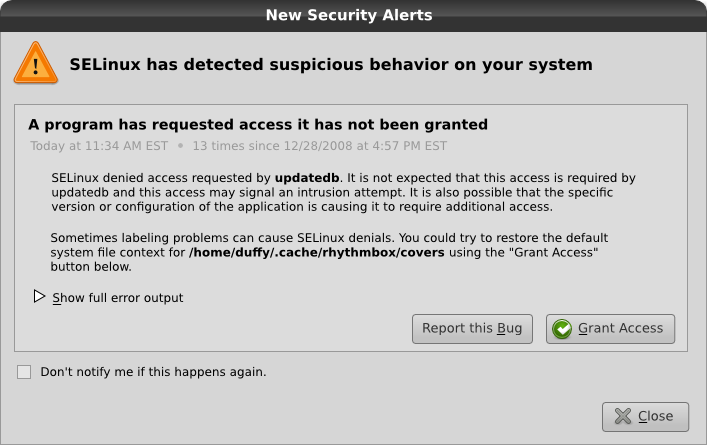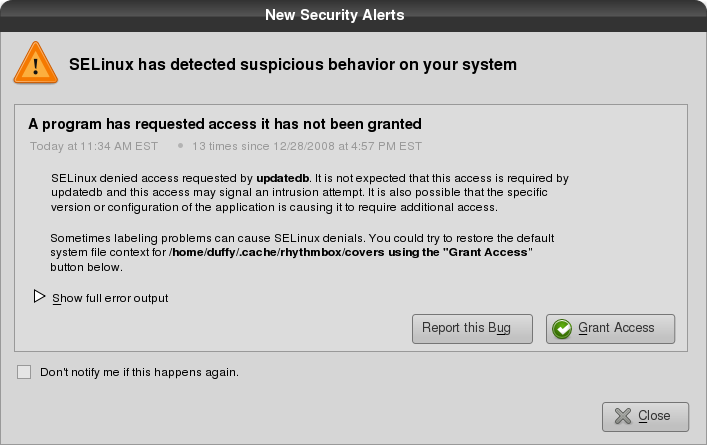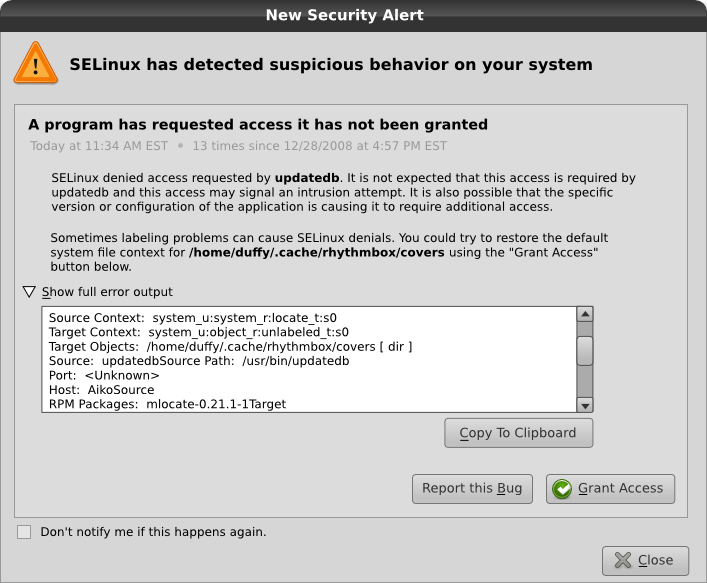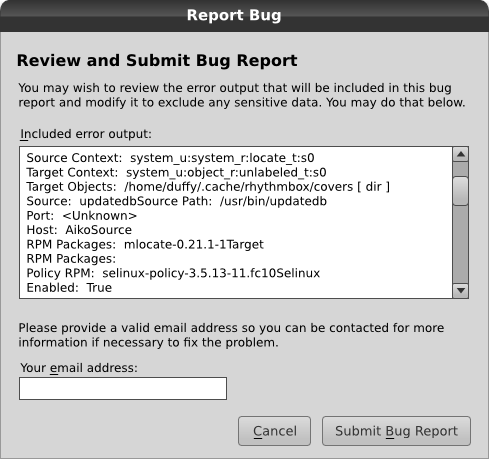From Fedora Project Wiki
< Design
| Line 23: | Line 23: | ||
= Mockup Ideas = | = Mockup Ideas = | ||
== Alert | == Desktop Alerting Tool == | ||
=== Alert Details Window === | |||
When you click for more details about an alert, you could get a dialog like this that is focused on the alert that just occurred. (To see other alerts, you could go to the browser via a right-click on the setroubleshoot panel icon or through the regular application menu path) | When you click for more details about an alert, you could get a dialog like this that is focused on the alert that just occurred. (To see other alerts, you could go to the browser via a right-click on the setroubleshoot panel icon or through the regular application menu path) | ||
| Line 37: | Line 39: | ||
[[Image:setroubleshoot-ui_alert-expanded_mock1.svg | Download Source SVG]] | [[Image:setroubleshoot-ui_alert-expanded_mock1.svg | Download Source SVG]] | ||
== Bug Report == | === Bug Report Window === | ||
[[Image:setroubleshoot-ui_bugreport_mock1.png]] | [[Image:setroubleshoot-ui_bugreport_mock1.png]] | ||
[[Image:setroubleshoot-ui_bugreport_mock1.svg | Download Source SVG]] | [[Image:setroubleshoot-ui_bugreport_mock1.svg | Download Source SVG]] | ||
Revision as of 16:50, 12 December 2008
Background
See bug #475978
UI Components
Quick UI Review
Summary of Suggestions
- Use shorter, more human-readable dates for the date column up-top. "2 days ago", "1 week ago", etc. Specific time stamps can be displayed in the details pane.
- Do not display the host column if the system is only configured for one host.
- Swap the summary and date columns so summary appears right after the quiet button.
- Rename window title "Security Alert Browser"
- Remove lower bar with 'audit listener' '12/12' and connection toggle unless there's a really good rationale for it being there.
- Get rid of short description. It's just an ellipsed form of the long description anyway.
- Hide the debug information by default. Only show it if explicitly asked for. By default it appears quite intimidating.
Mockup Ideas
Desktop Alerting Tool
Alert Details Window
When you click for more details about an alert, you could get a dialog like this that is focused on the alert that just occurred. (To see other alerts, you could go to the browser via a right-click on the setroubleshoot panel icon or through the regular application menu path)