안내
This page describes the basic procedures of how to join Fedora Project L10N team and translate on the new Fedora translation platform Weblate. For everyone eager to visit the new translation platform, here is the URI: https://translate.fedoraproject.org.
Joining Fedora L10N project
If you want to contribute to Fedora Localization, you must sign up a FAS account. For more information, please visit L10N guide and follow the instructions. And if you like badges, you can connect once to Fedora Badges to get rewards later.
Translating on Weblate
Weblate is the new platform for Fedora Localization. Its modern web design helps the contributors to find projects very easily.
For new contributors, one should click the Register button on top right of the page, which will redirect to the FAS page, to begin register process. Once you have completed your register or you already have a FAS ID, you can click the Login button to begin your contribution.
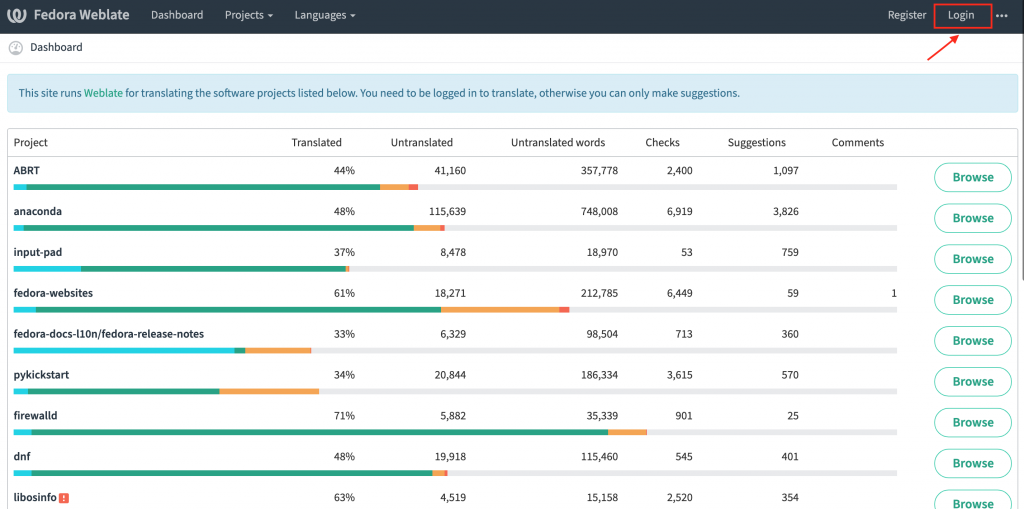
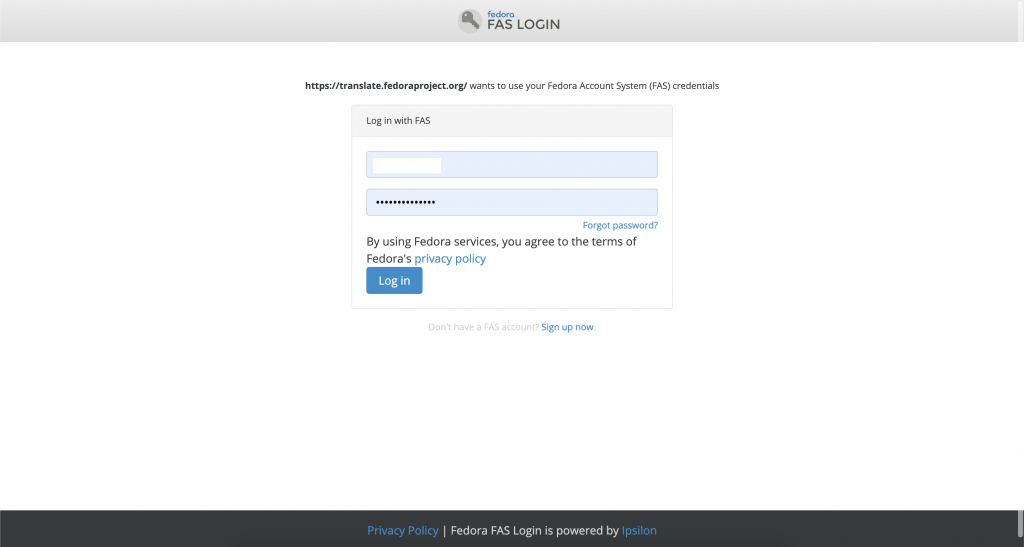
Weblate User Interface
After you've logged in successfully, you can find the project you want to translate by clicking the Projects link on top of the page. There is a Watching button on right side of the page of each project. You can simply click that button to add the project to your watching list. When you login again next time, it will appear in your Dashboard/Watched Translations. So you can click the Translate button next to the project to begin your translation without having to navigate the project first.
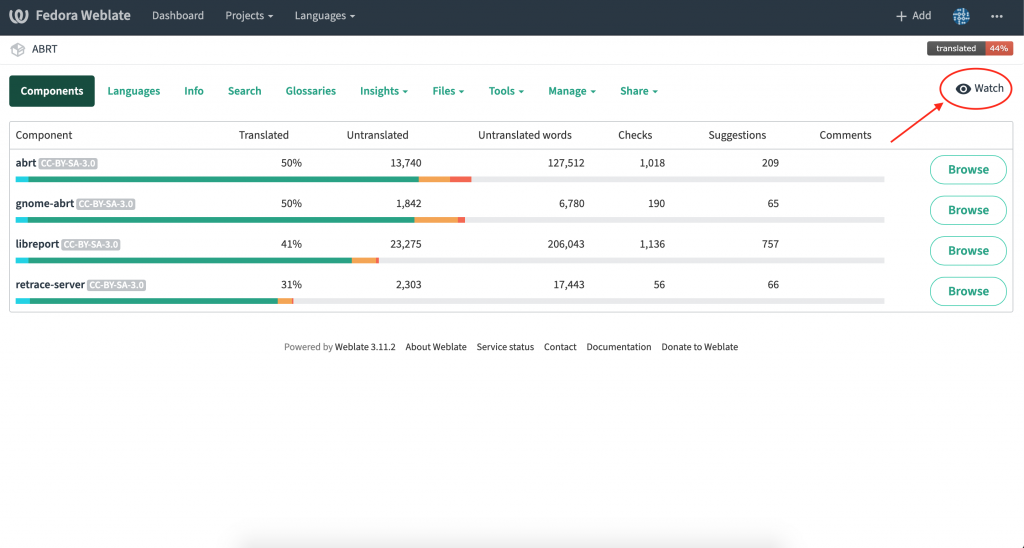
Online Translation
There are two available modes for translators when they translate using the Weblate online editor: Zen mode and Full Editor mode (Single string mode). Single string mode contains only one string in the page, but provides very detailed information about the string. On the other hand, in Zen mode, detailed information is hidden, multiple of strings are shown in the page instead, which helps the translator to move to the next string very quickly. Switching between two modes is quite easy, just click Exit Zen or Zen on the top right of the page, it's located to the left of the preference icon.
- Zen Mode:
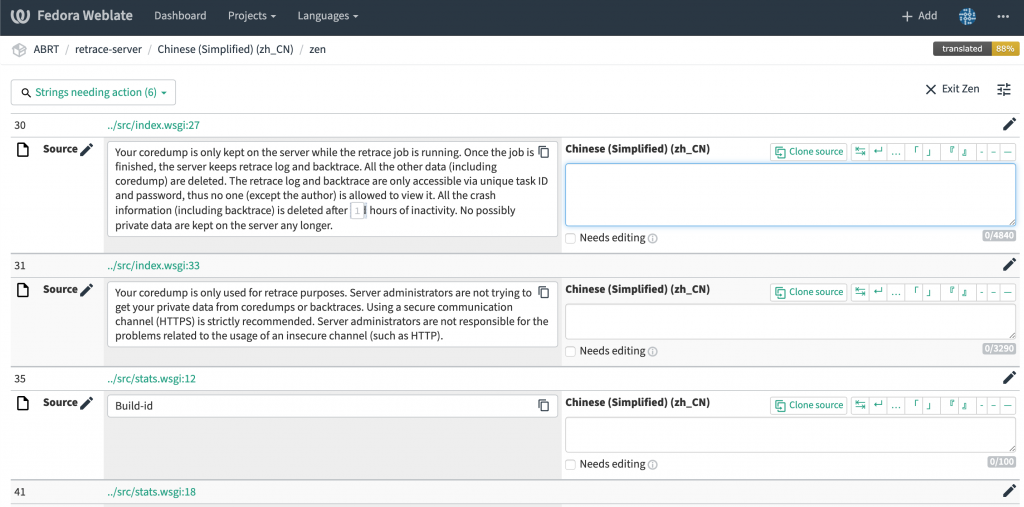
- Single String Mode:
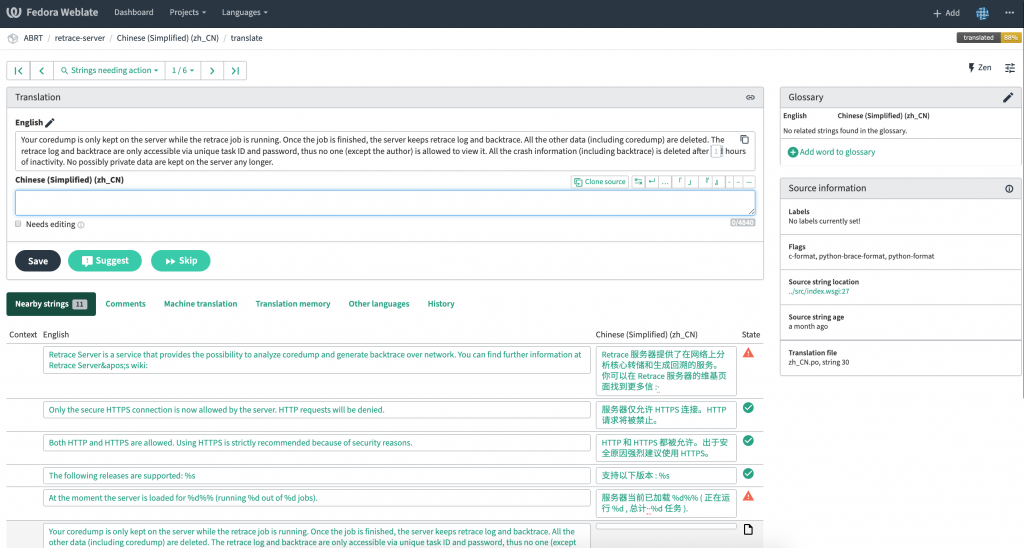
Weblate features an advanced search function, which makes the string filtering easier. The search button is located at the top left of the editor, below the project navigation. Furthermore, a search can also be done through the project overview page.
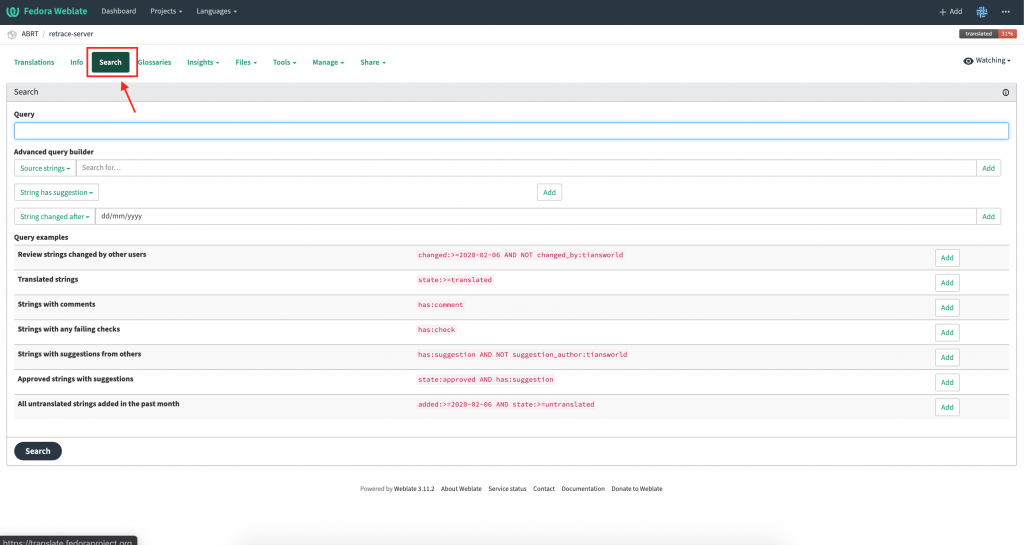
For further information about using Weblate, please visit the official Weblate Documentation.

